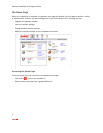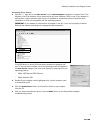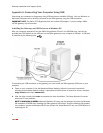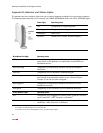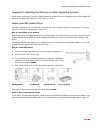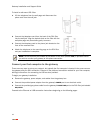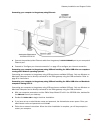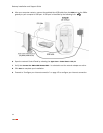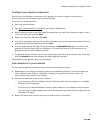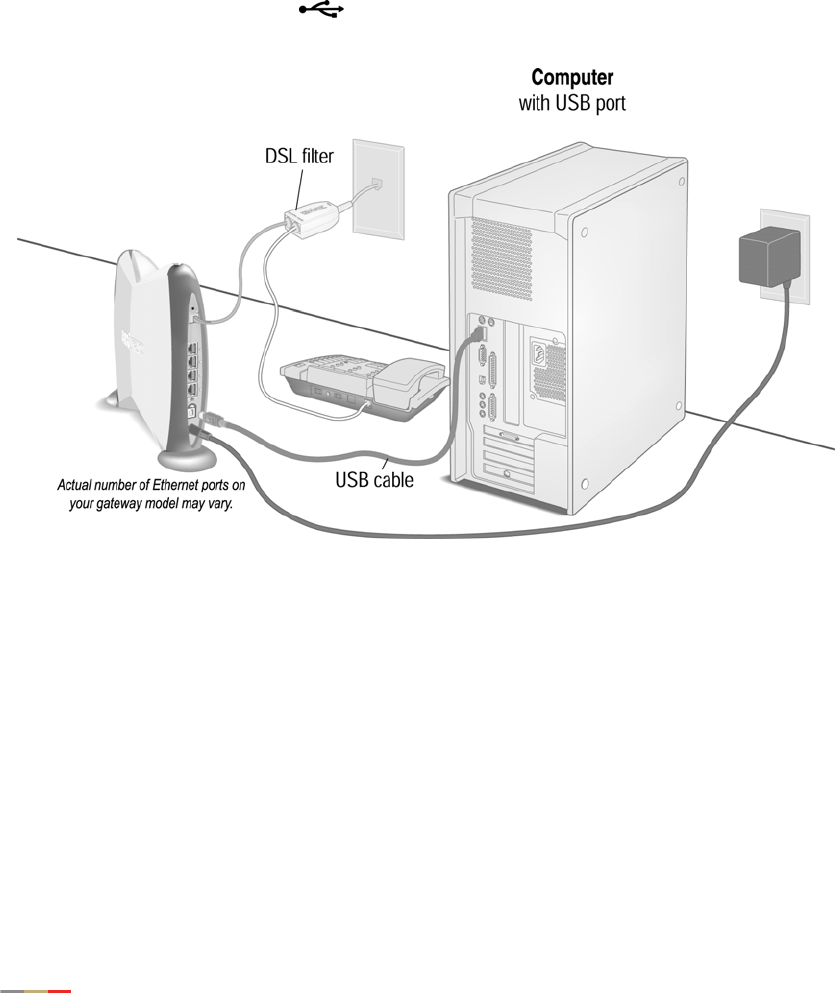
Gateway Installation and Support Guide
8
Appendix A: Connecting Your Computer Using USB
Connecting your computer to the gateway using USB requires an available USB port. Only one Windows or
Macintosh computer can be directly connected to the 2Wire gateway using the USB connection.
IMPORTANT NOTE: The 2Wire 1070-B gateway does not include USB support. If you are using a 2Wire
1070-B gateway, skip this section.
Installing the Gateway and USB Driver on a Windows PC
With your computer powered off and the 2Wire Setup Wizard CD still in the CD-ROM drive, connect the
provided blue USB cable from the USB port on the 2Wire gateway to your computer’s USB port. A USB port
is identified by the following icon:
To complete your USB connection to the gateway, you must install the 2Wire gateway USB driver on your
computer.
1. Power on your computer. If the Add Hardware Wizard displays, follow the on-screen instructions
selecting recommended default settings. If prompted to identify where to search for drivers, deselect
Floppy Disk drive and check CD-ROM drive.
2. After the driver installs click Finish to complete the driver installation. The Setup Wizard will resume
when your PC has rebooted.
NOTE TO WINDOWS 98 USERS: Microsoft Windows 98 users may be prompted to insert the Windows
98 installation CD-ROM after installing the 2Wire gateway USB drivers. Once the Windows 98 updates
are complete, remove the Windows 98 CD and reinsert the Setup Wizard CD into your CD-ROM prior to
rebooting your PC.