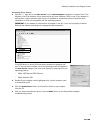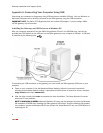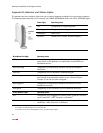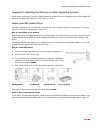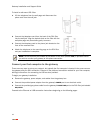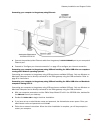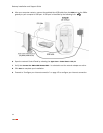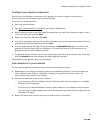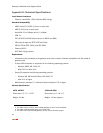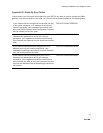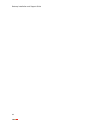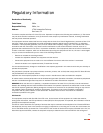Gateway Installation and Support Guide
13
Connecting your computer to the gateway using Ethernet:
1. Connect the provided yellow Ethernet cable from the gateway’s LOCAL ETHERNET port to your computer’s
Ethernet port.
2. Proceed to “Configure your Internet connection” on page 15 to configure your Internet connection.
Connecting your computer to the gateway using USB and installing the 2Wire USB driver on computers
running other Windows operating systems:
Connecting your computer to the gateway using USB requires an available USB port. Only one Windows or
Macintosh computer can be directly connected to the 2Wire gateway using the USB connection. Refer to
page 8 for instructions.
Connecting your computer to the gateway using USB and installing the 2Wire USB driver on Macintosh
computers running OS 9.X:
Connecting your computer to the gateway using USB requires an available USB port. Only one Windows or
Macintosh computer can be directly connected to the 2Wire gateway using the USB connection.
1. With your computer powered on and the 2Wire Setup Wizard CD still in the CD-ROM drive, double-click
the
2Wire CD icon on your desktop.
2. Double-click 2Wire USB to begin the driver installation.
3. If you have set up an administrator name and password, the Authenticate screen opens. Enter your
administrator name and password and click
OK.
4. Follow the on-screen instructions. When the driver installation is complete, you will be prompted to
restart your computer.