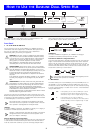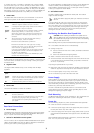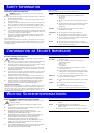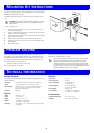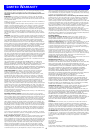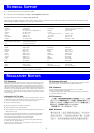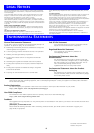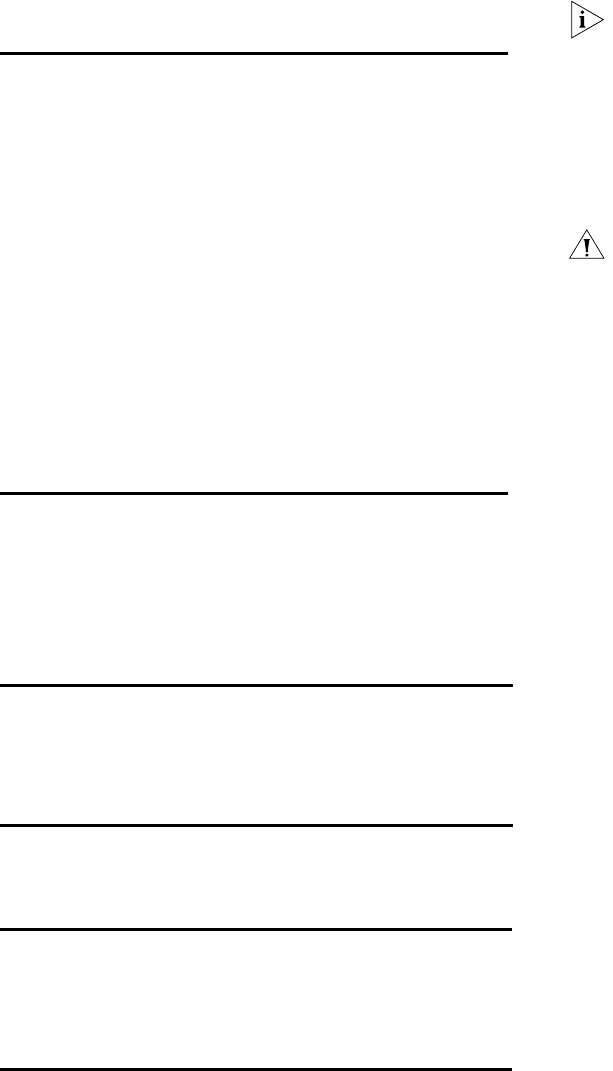
To connect the hub to a 10 Mbps or 100 Mbps unit, connect an MDIX
port on the unit to port 12 or 24 on the Hub, as shown above. Ensure
that the MDI switch on the Hub is in (MDI). If an MDI/MDIX port is used
on the other unit, ensure that the MDI switch for that port is out (MDIX).
Alternatively, you can use “cross-over” TP cable to connect any MDIX port
on the Baseline Dual Speed Hub to any MDIX port on another unit.
3 Status LEDs
The Status LEDs show the state of a port and whether or not the Link
Pulse signal is present on the segment connected to a port:
If these checks do not identify the cause of a problem, it may be that the
unit or the device connected to the port is faulty. Contact your supplier
for further advice.
4SegmentLEDs
The Segment LEDs indicate activity on the 10 Mbps and 100 Mbps
segments:
5PowerLED
The Power LED indicates a number of conditions:
Rear Panel Connections
6 Power Supply
The Baseline Dual Speed Hub automatically adjusts to the supply voltage.
Only use the power cord that is supplied with the Baseline Dual Speed
Hub, or a power cord of the same type and rating.
7 Socket for Redundant Power System
You can connect a 3Com SuperStack Advanced Redundant Power System
(ARPS) (3C16071/A/B) to the Hub. The ARPS is designed to maintain the
power to your Hub if a power supply failure occurs.
For normal redundancy, the ARPS requires one Type 1 Power Module (part
number 3C16072). For full redundancy, the unit requires two Type 1
Power Modules combined using a Type 1 Y-Cable (part number 3C16079).
Contact your supplier for further details.
8 Self-adhesive Pads
The hub is supplied with six self-adhesive rubber pads: two reduced
height and four full height.
You do not need to apply the pads if you intend to rack mount
the unit.
If you are placing the units one on top of the other, you must use the
self-adhesive rubber pads supplied. Apply the pads to the underside of
each unit, sticking one in the marked area at each corner. Place the units
on top of each other, ensuring that the pads of the upper unit line up
with the recesses of the lower unit. Use the two thinner pads when
stacking the unit with a narrower one above.
Positioning the Baseline Dual Speed Hub
CAUTION: When installing the Baseline Dual Speed Hub in a
stack of different size units, the Baseline Dual Speed Hub must
be installed above any larger units. Do not have a free standing
stack of more than six units.
When deciding where to position the Baseline Dual Speed Hub ensure:
!
It is accessible and cables can be connected easily.
!
Cabling is away from:
■ Sources of electrical noise such as radios, transmitters and broad-
band amplifiers.
■
Power lines and fluorescent lighting fixtures.
!
Water or moisture cannot enter the case of the unit.
!
Air flow around the unit and through the vents in the side of the case
is not restricted (3Com recommends that you provide a minimum of
25 mm (1 in.) clearance).
To prolong the operational life of your units:
!
Never stack units more than six high if free standing, and ensure that
cables are supported so that they do not cause the stack to fall over.
!
Do not place objects on top of any unit or stack.
!
Do not obstruct any vents at the sides of the case.
Power Supply
Power problems can be the cause of serious failures and downtime in
your network. Ensure that the power input to your system is clean and
free from sags and surges to avoid unforeseen network outages. 3Com
recommends that you install power conditioning, especially in areas prone
to black outs, power dips and electrical storms.
The unit is intended to be grounded. Ensure it is connected to earth
ground during normal use. Installing proper grounding helps to avoid
damage from lightning and power surges.
Rack Mounting
The Baseline Dual Speed Hub can be mounted in a 19-in. equipment rack.
Refer to the “Mounting Kit Instructions” section in this guide.
Power Up
Use the following sequence to power up the Baseline Dual Speed Hub:
!
Check the network connections and cables.
!
Connect the power supply cable to the appropriate power socket on
the rear panel of the unit; refer to 6 or 7.
!
Connect the plug to the mains power supply outlet socket. If you are
using the Advanced Redundant Power System refer to the ARPS User
Guide.
When the Baseline Dual Speed Hub is powered on, the Power LED should
be lit. If it is not, refer to 5,“PowerLED”.
Green
A 100 Mbps Link Pulse signal is being received and the
100BASE-TX segment attached to the port is functional.
Yellow
A 10 Mbps Link Pulse signal is being received and the 10BASE-T
segment attached to the port is functional.
Flashing
yellow
The port has partitioned, due to an excessive number of collisions,
excessively long collisions, or a network loop. To remove a
network loop, examine your connections and ensure that each
piece of equipment is connected to your network by only one
connection.
Off
The Link Pulse signal is not being received. Either nothing is
connected to the port, or there is a problem:
■
Check that the attached device is powered on.
■ Check that the cable is the correct type and is not faulty.
If the LED is off for port 12 or 24, check the setting of the MDI
switch. Refer to 2. Try toggling the MDI switch.
If you have connected different types of unit together, check that
your configuration conforms to the network configuration rules
for 10BASE-T and 100BASE-TX.
If the port is connected to another unit’s MDI/MDIX port, check
the other unit’s MDI switch position.
Flashing
green
Packets are being received or transmitted.
Flashing
yellow
Collisions are occurring on the segment. A low level of collisions is
a part of normal Ethernet and Fast Ethernet operation. Excessive
collisions may indicate a network problem.
Off
No packets are being received or transmitted on the segment.
Green
The unit is powered on and ready for use.
Off
The unit is powered off.
The power cable may be connected incorrectly or the fuse within
the power cord’s plug may be faulty (UK models only).
If the unit appears to be operating and the LED is off, contact
your supplier.
!
3