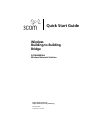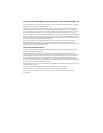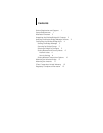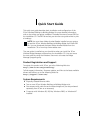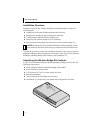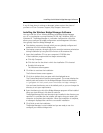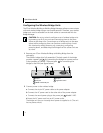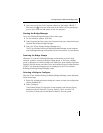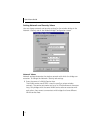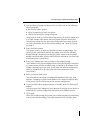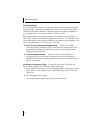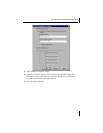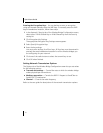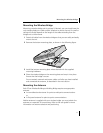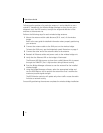Installing the Wireless Bridge Manager Software
3
If any of these items is missing or damaged, please contact the place of
purchase or 3Com Customer Support (http://support.3com.com).
Installing the Wireless Bridge Manager Software
You can install the 3Com Wireless Building-to-Building Bridge Manager
on a PC or workstation running Windows 95, 98, Me, Windows 2000, or
Windows NT. The Bridge Manager is a software configuration utility that
allows you to perform all bridge configuration and management functions.
You typically install the Bridge Manager on:
■
One desktop computer, through which you can globally configure and
administer all of the wireless bridge units.
■
One laptop computer, through which you can adjust antenna polarization
during installation by using the RSSI monitor at the antenna site.
1
Insert the
Installation
CD into your computer’s CD-ROM drive.
If the installation program does not begin automatically:
a
Click
My Computer
.
b
Click the icon for the drive in which the
Installation
CD is located.
c
Double-click setup.exe.
The Welcome screen appears.
2
Click
Next
to continue the installation.
The Software License screen appears.
3
Click
Yes
to indicate that you agree with the displayed terms.
The Choose Destination Location screen appears. This screen displays the
default path and location for the Bridge Manager files and documents:
c:\program files\3com\3com wireless bridge manager
You can leave the directory set at the default path, or you can change the
directory to suit your requirements.
4
Enter the directory in which the Bridge Manager program will be installed.
When you have finished, click
Next
to continue.
The Bridge Manager files and documents are installed in the directory you
specified. It is possible that the installer will require that you restart your
computer to complete the installation. When the installation is complete,
a message is displayed that confirms a successful installation.
5
Click
Finish
to exit the installation.
The Bridge Manager is now installed and you are ready to use it to
configure your wireless bridge units.