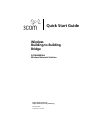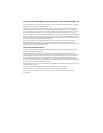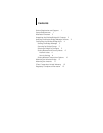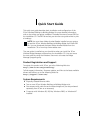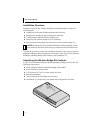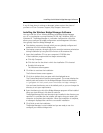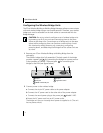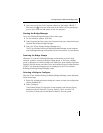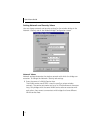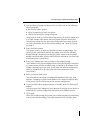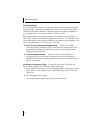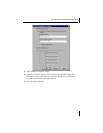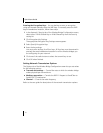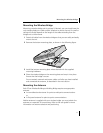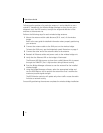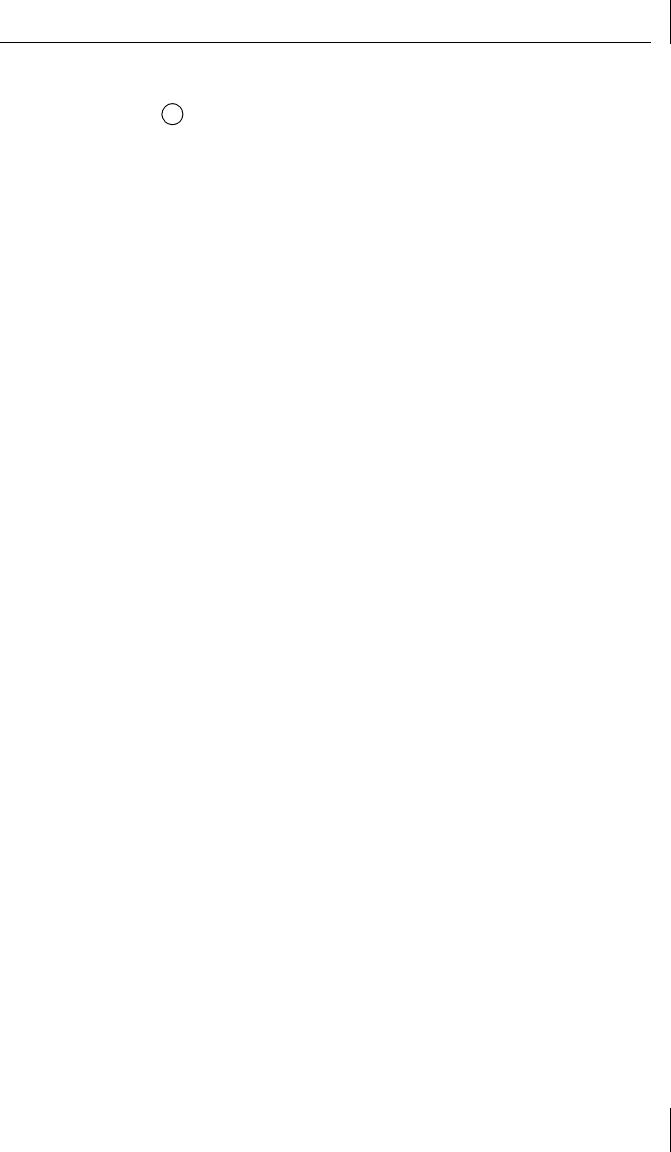
Configuring the Wireless Bridge Units
5
3
Insert one end of the RJ-45 crossover cable into the bridge 10BASE-T
Ethernet port
3
. Insert the other end of the cable into the appropriate
port on your Ethernet LAN device (a hub, for example).
Starting the Bridge Manager
To run the Wireless Bridge Manager, follow these steps:
1
On the Windows taskbar, click
Start
.
2
Select
Programs
and then select the Program Group you created when you
installed the Wireless Bridge Manager.
3
Select the
3Com Wireless Bridge Manager
entry.
The 3Com Wireless Building-to-Building Bridge Manager screen appears
and the Bridge Manager automatically scans the network for new devices.
Scanning for Bridge Groups
Whenever it is started, the Bridge Manager automatically scans the local
network to detect currently accessible bridge groups. In this case, a
bridge
group
is defined as all wireless bridge units having the same wireless local area
network (WLAN) service area (also known as Extended Service Set Identification
(ESSID)). The detected bridge groups are displayed on the 3Com Wireless
Building-to-Building Bridge Manager screen.
Selecting a Bridge to Configure
With the 3Com Wireless Building-to-Building Bridge Manager screen displayed,
follow these steps:
1
Right-click a displayed wireless bridge unit name to show the configuration
options available for it.
2
Select
Configure
.
The Wireless Bridge Configuration screen appears (see the next figure),
displaying tabs for
Network / Security
,
Options
,
Tools
, and
Info
. The
functions of these tabs are described in detail in the user guide.