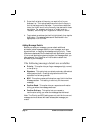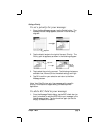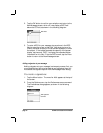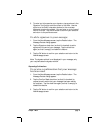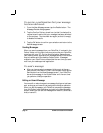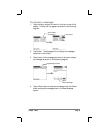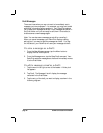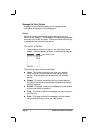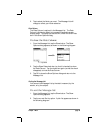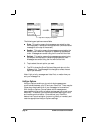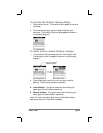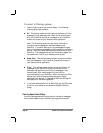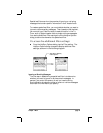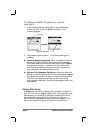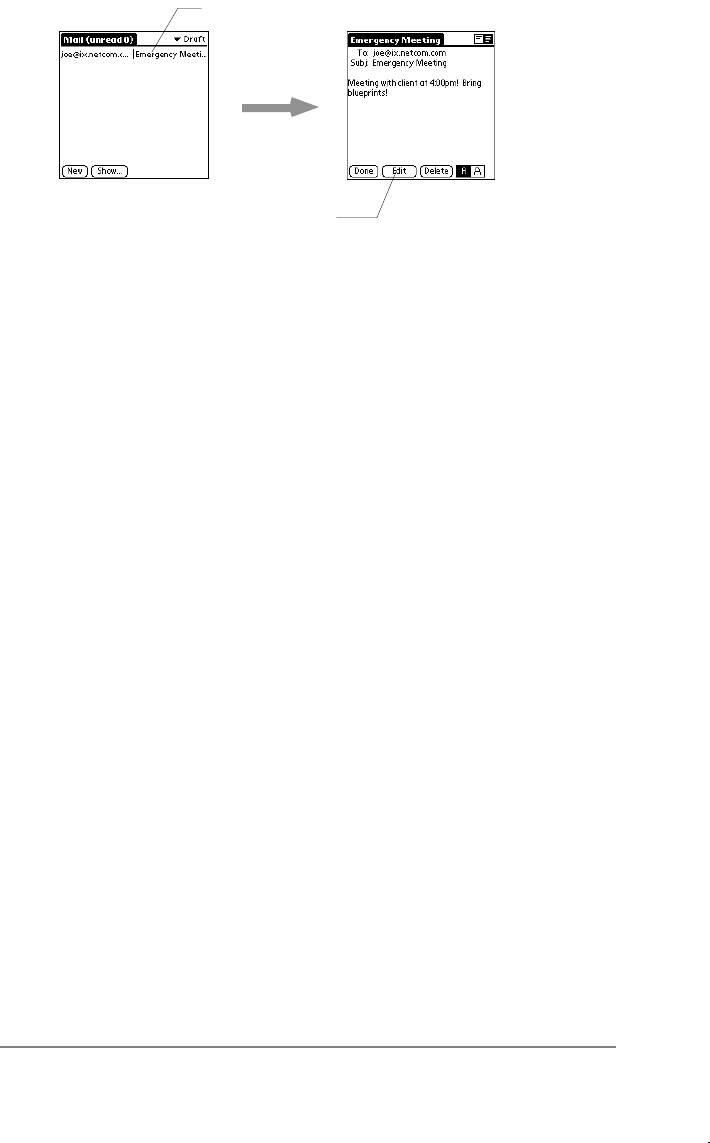
Chapter 1: Mail page 21
Tap to edit draft in the
New Message screen
Tap to select
4. Tap the Edit button. Your PalmPilot moves your draft to the
New Message screen.
Once your draft is displayed in the New Message screen, your
message changes from a draft to a new message. As such, you
must save it again as a draft to return it to the Draft folder, or tap
the Send button to move the message to your Outbox folder if you
are now ready to send it.
Filing a Message
Any message that you receive or create can be stored as a filed
message on your PalmPilot. The contents of this folder are not
automatically synchronized to your desktop e-mail system during a
HotSync operation. However, your PalmPilot does store a back-up
copy of the Filed folder on your desktop hard drive.
To file a message:
1. From the message view of the message, tap the Menu button
to display the Mail menu options.
2. From the Message menu, tap the File command. Your
PalmPilot saves the message as a filed message, and moves it
from its previous folder to the Filed folder.
3. Tap the Done button to confirm your selection and close the
message view.