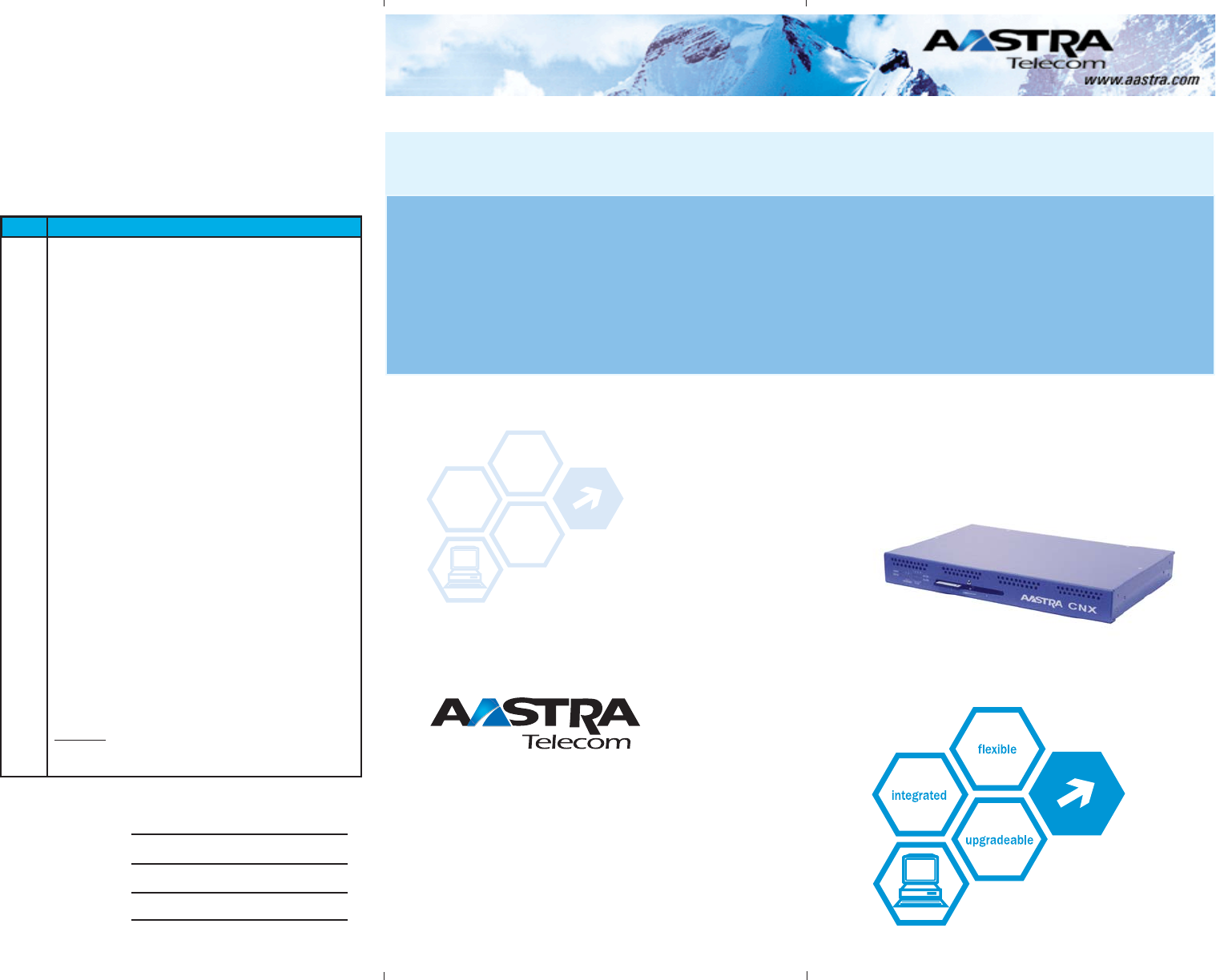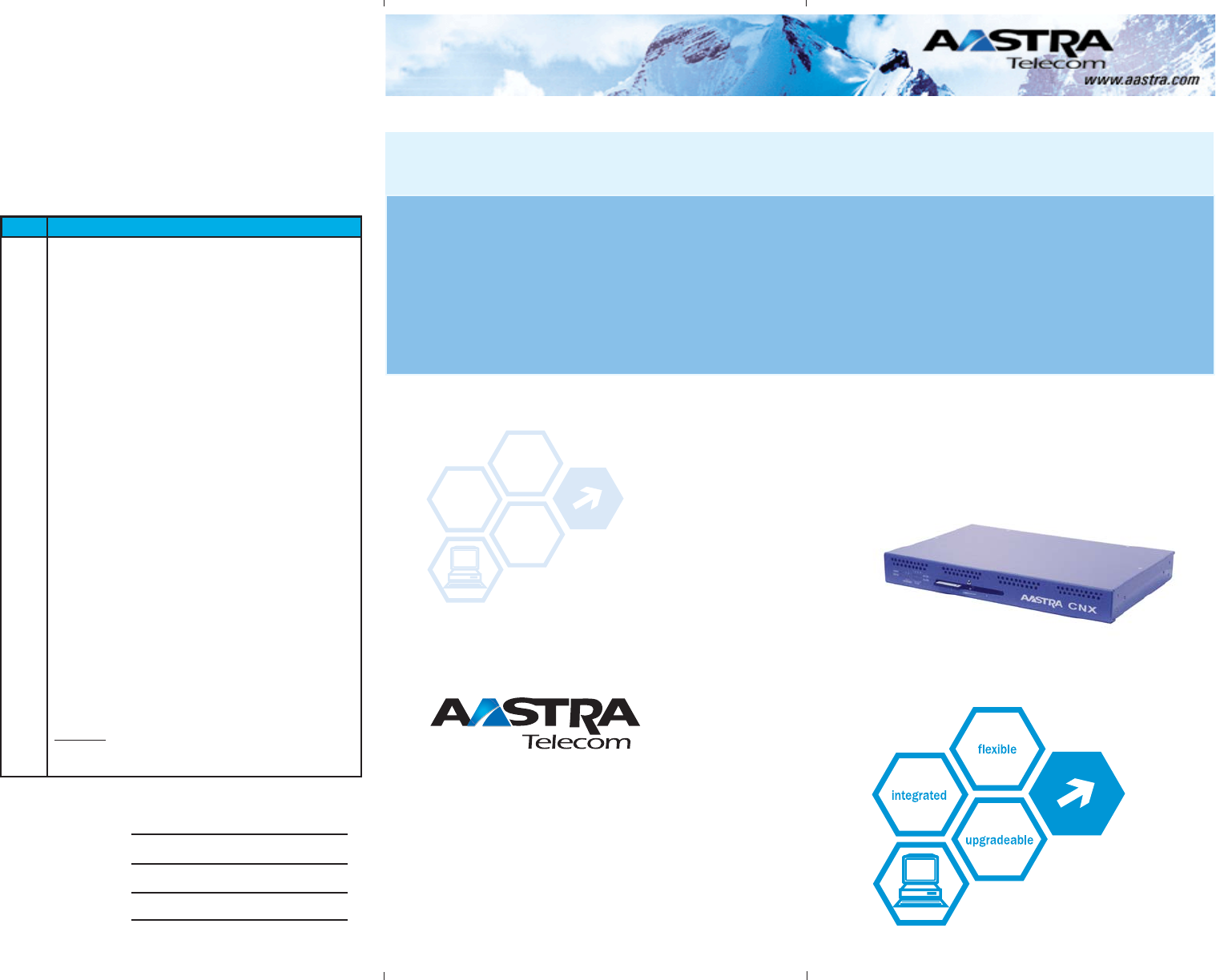
Aastra Technologies, Limited
Corporate Headquarters
155 Snow Blvd.
Concord, Ontario, L4K 4N9
Telephone: (905) 760-4200
www.aastra.com
ATP-CNX-050-01, Rev. 01.02
Copyright © Aastra Technologies 2005. All rights reserved
System Administrators can configure, manage, and monitor
the Aastra CNX, as well as perform administrative functions
such as upgrade and reboot the unit, and gather statistics for
troubleshooting. They can also create, modify, and delete
conferences.
Authorized Users can create, modify, and delete conferences
only.
Quick Reference Card
AASTRA CNX
AasAas
AasAas
Aas
tra CNX Inttra CNX Int
tra CNX Inttra CNX Int
tra CNX Int
erneerne
erneerne
erne
t At A
t At A
t A
ccessccess
ccessccess
ccess
Conference
Network
Switch
Reference information about your Aastra CNX:
IP Address (or URL):
H.323 Address:
SIP Address:
Conference Phone #:
To login to the Aastra CNX:
Step Action
1. Open your Web browser. Enter the URL or IP
address of the Aastra CNX and press <Return>.
2. If this is your first-time login from a local or remote
PC, a digital certificate displays. Click GRANT
ALWAYS or GRANT THIS SESSION to accept the
digital certificate and install the Java plugin.
3. When the Java console window is up and running,
the Aastra CNX GUI initializes and the Username/
Password screen displays. Enter your Aastra CNX
username and password, and then click LOGIN.
(Username and password is case sensitive).
4. When the Aastra CNX main window displays,
perform the appropriate task as required. Available
tasks are dependent on whether you are a System
Administrator or Registered User.
Reference
For more information about the Aastra CNX, see the Aastra
CNX Conference Network Switch Documentation CD.
``````````````````````````````````````````````````````
Note: If your PC (running Windows) is connected to the
Internet, the JRE automatically installs (if not already
installed) when accessing the Aastra CNX GUI. If you do not
have access to an Internet connection OR if you are using the
Aastra CNX in a Linux environment, you must acquire the
applicable JRE and install it manually before using the Aastra
CNX GUI.
``````````````````````````````````````````````````````
Note: The Aastra CNX allows 3 attempts at logging into the
graphical user interface (GUI). If you have exhausted your
login attempts, close and reopen your browser, and try logging
in again. If you forgot your username or password, contact your
System Administrator.
``````````````````````````````````````````````````````
``````````````````````````````````````````````````````