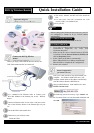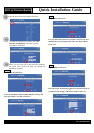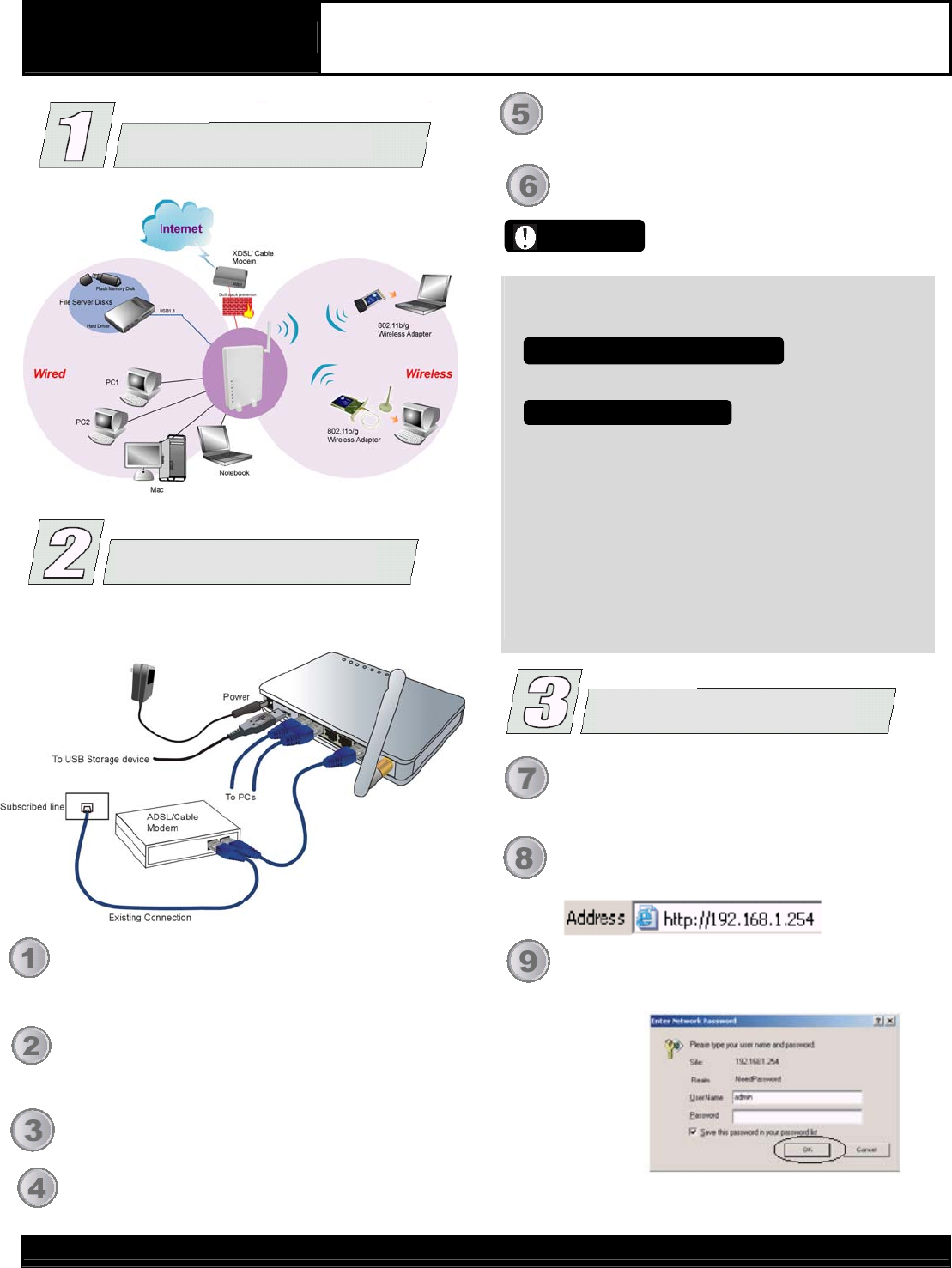
802.11g Wireless Router
Quick Installation Guide
Before you begin, ensure that the Wireless Router, the
DSL/Cable modem and PC are turned off.
Use a standard RJ-45 Ethernet cable to Connect your
DSL/Cable Modem to the Internet port on the Wireless
Router.
Connect an Ethernet cable to one of the LAN ports on the
back of the Wireless Router to the Ethernet port on your
PC.
Turn on the DSL/Cable modem first.
Then turn on your wireless router.
Check the LEDs:
• The Power, Internet, and WLAN LEDs should be
ON.
• For each active LAN (PC) connection, the LAN
Activity LEDs (1-4) should be ON.
A
pplication Dia
g
ram
Turn on your PC.
Notes
Before setting up the Wireless Router, make sure your PCs
are configured to "Obtain an IP (or TCP/IP) address
automatically".
Please refer to the User's Guide found on the CD.
1. Go to Start Æ Control PanelÆ Network and Internet
ConnectionsÆ (Right-click on) Local Area
Connection Properties.
2. Make sure the box next to Internet Protocol (TCP/IP)
is checked. Click the Internet Protocol (TCP/IP) and
click the Properties button.
3. Select "Obtain an IP address automatically".
Select "Obtain DNS server address automatically".
Then click OK to complete the PC configuration.
4. Restart your computer.
For Windows 98/ME/Macintosh
For Windows 2000 & XP
Connect the 802.11g Wireless
R
outer
R
outer Con
f
i
g
uration
(
f
or Interne
t
Access
)
After you've done the above steps and restarted your
computer, for Windows 2000 & XP users, your
computer should obtain an IP Address automatically
from the Wireless Router's DHCP Server.
Start your WEB browser. In the Address box, enter
HTTP://192.168.1.254
The following screen will come up. Type "admin" into
the User name field. Leave the Password field blank and
enter OK.
M73-APO01-880