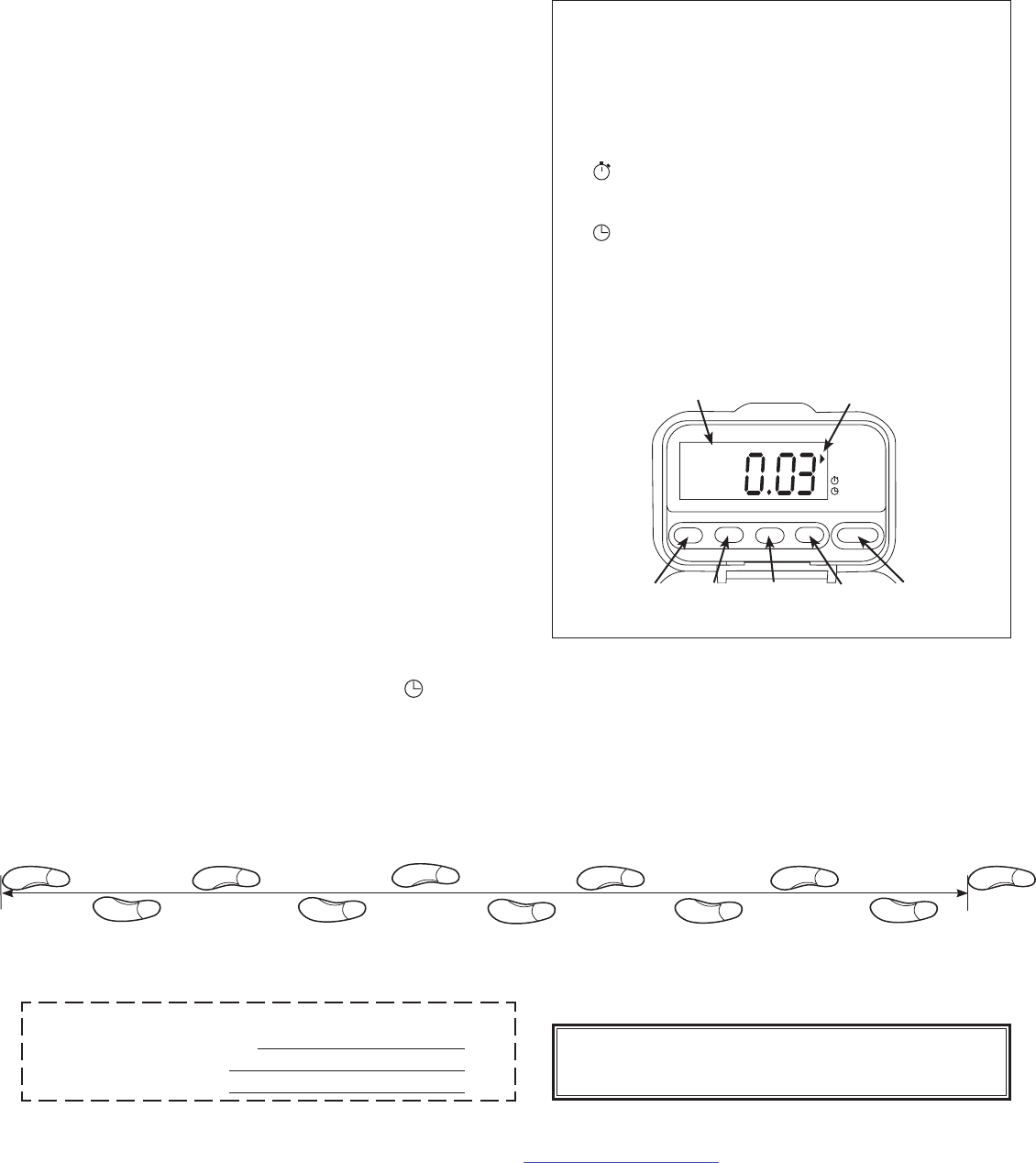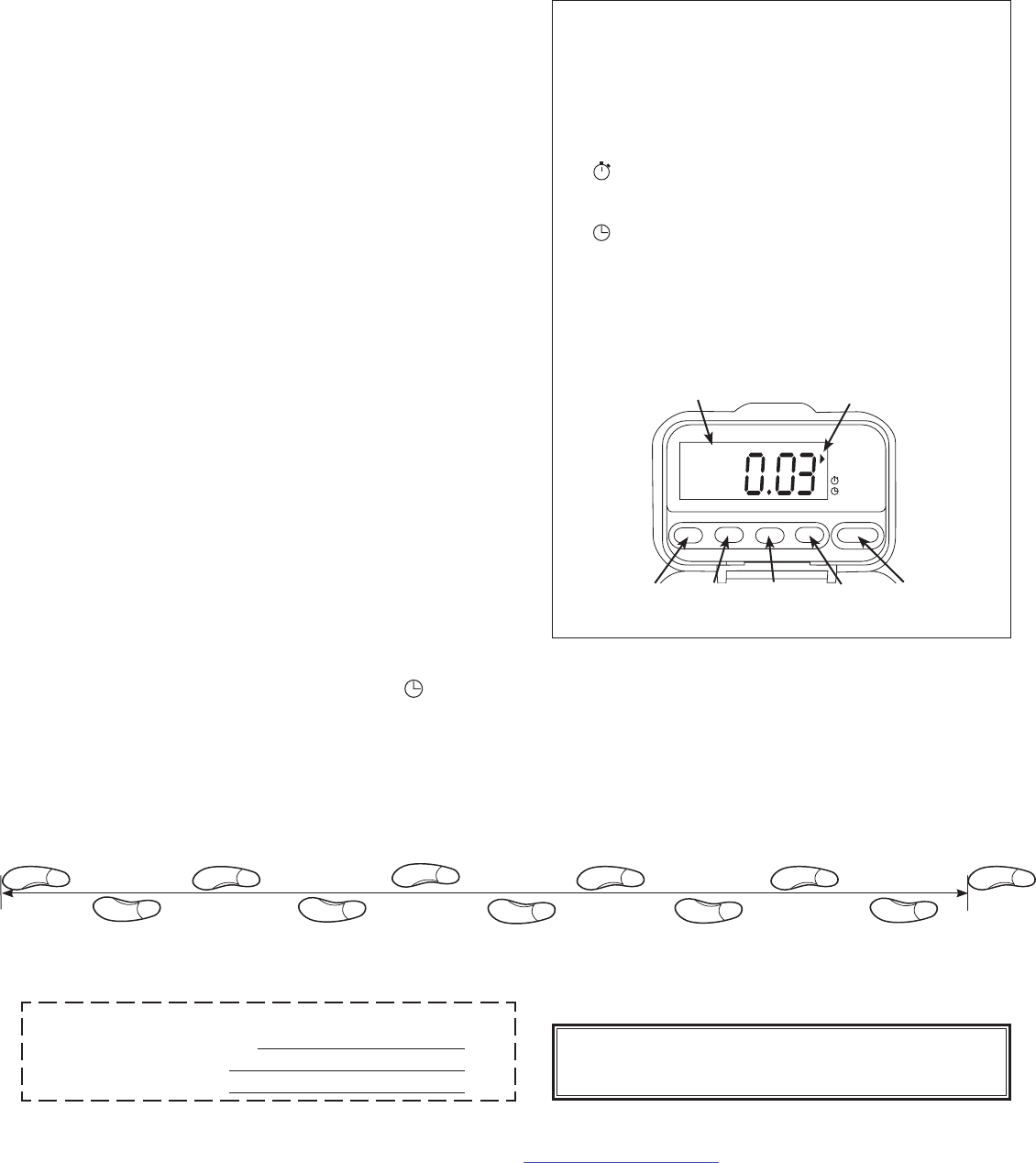
SETTING UP YOUR PEDOMETER
To record your distance and calories accurately, you will need to set
your stride length and body weight.
Finding Your Stride Length: Your stride length is the length of
one of your steps, measured from “toe to toe.” To measure, walk 10
steps with your normal stride and measure the TOTAL DISTANCE
from the toe of your starting step to the toe of your 10
th
step (see
diagram below). Divide the TOTAL DISTANCE by 10. This is your
stride length. Example: If you walk 22 feet, your stride length is 2.2
feet.
Setting Your Stride Length: Press the black MODE button until
arrow on right hand side of display points to “DIST.” Press the yellow
SET button once to enter setting mode. Display will shift to show
stride (for example, “F 1.95” means stride is set to 1.95 feet). Press
the yellow SET button to increase stride length. Press the yellow
RESET button to reduce stride length. Press the black MODE
button to exit setting mode.
Setting Your Weight: Press the black MODE button until arrow on
right side of display points to “CAL.” Press the yellow SET button
once to enter setting mode. Display will shift to show weight in
pounds. For example, “L 165” means weight is set to 165 lbs. Press
the yellow SET button to increase weight setting. Press the yellow
RESET button to reduce weight setting. Press the black MODE
button to exit setting mode.
Setting the Clock: Press the black MODE button until the arrow
on the right side of display points to white clock icon . Press the
yellow SET button once to enter clock setting mode (clock readout
will ash.) Press the yellow RESET button to advance hours.
Press the yellow SET button to advance minutes. Press the gray
PREVIOUS WEEK button to change Day of the week. Press the
gray WEEK-DAY button to cycle between 12 and 24 hour modes.
Press black MODE button to exit clock setting mode.
ACCUSPLIT, Inc. • 2290M Ringwood Ave. • San Jose, CA 95131
800-965-2008 • 925-226-0888 • FAX 925-463-0147 • www.ACCUSPLIT.com • support@ACCUSPLIT.com
Eat Right! Walk More! Live Well! The ACCUSPLIT Lifestyle
10 steps
Congratulations on taking the rst step to wellness
with your purchase of an ACCUSPLIT pedometer. It’s
easy to set up your new pedometer. Just follow the
steps below, and start walking!
MEMORY PEDOMETER
OPERATING INSTRUCTIONS
ACCUSPLIT®
EAGLE
™
1590M12
970-047
ACCUSPLIT EAGLE
1590M12
STEP
DIST
CAL
RESET (2S) SET PREV WK WK-DAY MODE
KM
TOTAL
SUN MON TUES WED
Yellow:
RESET
Yellow:
SET
Gray:
PREVIOUS
WEEK
Gray:
WEEK-
DAY
Black:
MODE
“Day of Week”
indicator
Current mode
arrow indicator
DISPLAY MODES
• STEP: STEP mode shows your step count since last
reset, up to 200,000 steps.
• DIST: DISTANCE mode shows distance walked or
jogged since last reset, in miles.
• CAL: CALORIE mode shows calories burned through
step activity since last reset.
•
: ACTIVITY TIMER MODE shows total activity time
in minutes and seconds since last reset. The timer
runs automatically whenever steps are being recorded.
•
: CLOCK mode shows time of day and day of week.
• PREV WEEK: Pressing the previous week button
shows steps, distance, calories, or activity time for
entire previous week.
• WK-DAY: Pressing the WEEK-DAY button shows the
total steps, distance, calories, or activity so far for the
current week.
REGISTER NOW Please return
your AE1590M12 Registration to
the Repair Center address in the
warranty, and we will let you know
about future products.
Email (preferred)
User
NO-PROOF-OF-PURCHASE LIMITED WARRANTY
See label inside the lid of your pedometer
WEARING YOUR PEDOMETER
While gently holding the belt clip open, slide the pedometer
onto your belt or the top edge of your pants or skirt. It should
t snugly and level, above one knee.
Note: The pedometer should be as vertical as possible.
Walkers with larger stomachs may nd it helpful to wear the
pedometer farther back on the body, toward one hip.
The cover must be closed for the pedometer to work. To
avoid losing or dropping your pedometer, use the included
leash and clip to fasten the pedometer securely to your clothing.