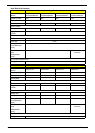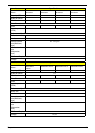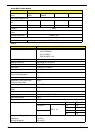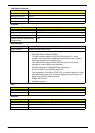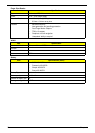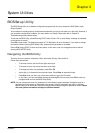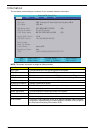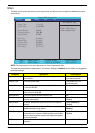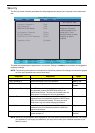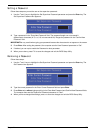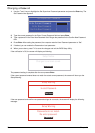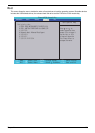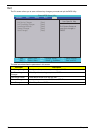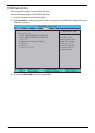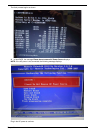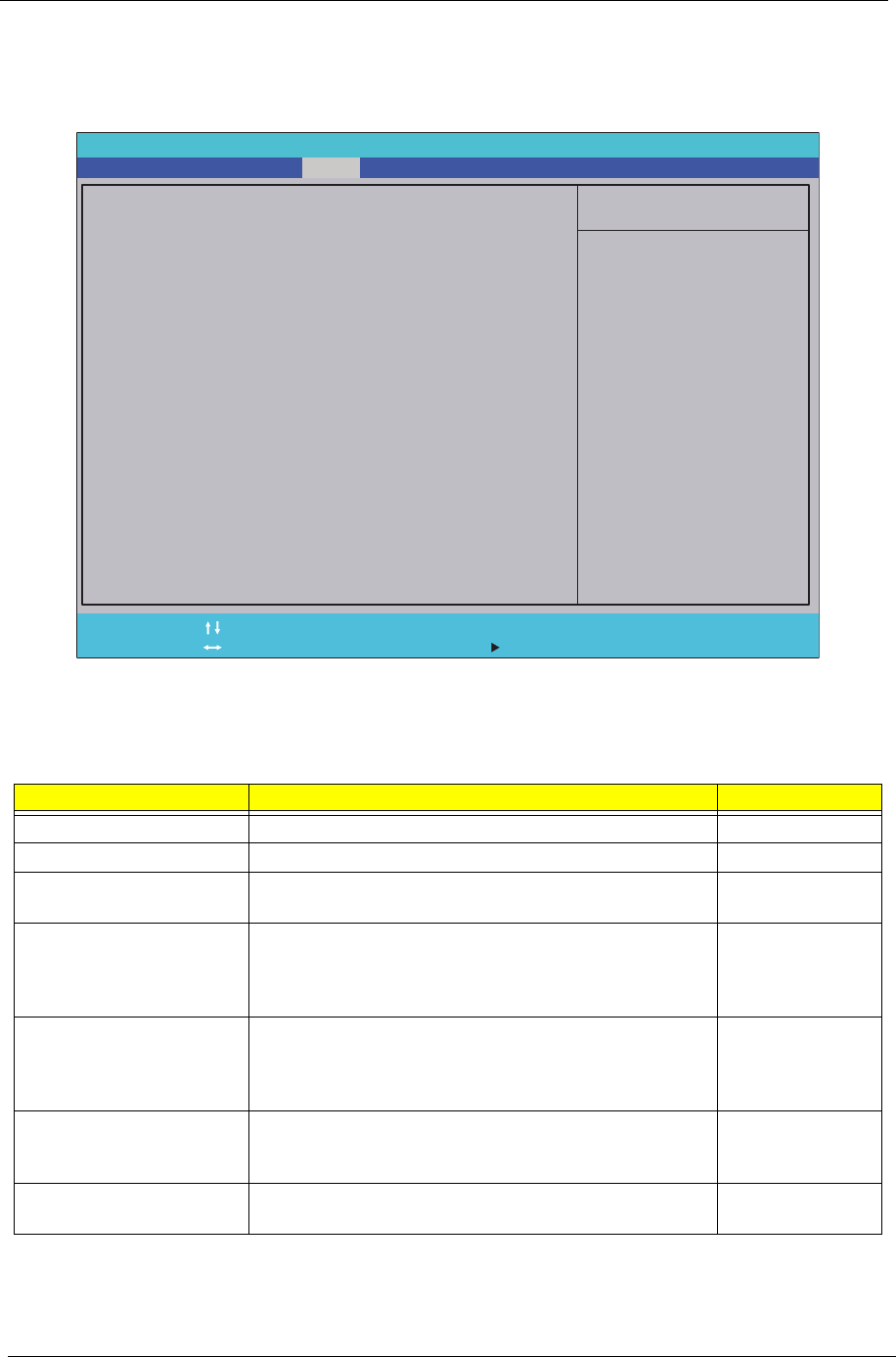
26 Chapter 2
Security
The Security screen contains parameters that help safeguard and protect your computer from unauthorized
use.
The table below describes the parameters in this screen. Settings in boldface are the default and suggested
parameter settings.
NOTE: The following sub-options are all requires the Supervisor password for changes and should be grayed
out if the user password was used to enter setup.
NOTE: When you are prompted to enter a password, you have three tries before the system halts. Don’t forget
your password. If you forget your password, you may have to return your notebook computer to your
dealer to reset it.
Parameter Description Option
Supervisor Password Is Shows the setting of the Supervisor password Clear or Set
User Password Is Shows the setting of the user password. Clear or Set
SATA Port 0 Disk Status Shows the setting of the hard disk password. Clear, Set, or
Frozen
Set Supervisor Password Press Enter to set the supervisor password. When set,
this password protects the BIOS Setup Utility from
unauthorized access. The user can not either enter the
Setup menu nor change the value of parameters.
N/A
Set User Password Press Enter to set the user password. When user
password is set, this password protects the BIOS Setup
Utility from unauthorized access. The user can enter
Setup menu only and cannot change parameters.
N/A
Set Hdd Password Press Enter to set the Hdd password. When Hdd
password is set, this password protects the Hdd from
unauthorized access.
N/A
Power on password Defines whether a password is required or not while the
system powers on.
Disabled or
Enabled
PhoenixBIOS Setup Utility
Item Specific Help
Supervisor Password
controls access to the
setup utility. It can
be used to boot up when
Pawword on boot is
enabled.
F1
Esc
Help
Exit
Select Item
Select Menu
Change Values
Select Sub-Menu
Enter
F9
F10
Setup Defaults
Save and Exit
ClearClear
Supervisor Password IsSupervisor Password Is
ClearClear
User Password IsUser Password Is
[Enter][Enter]
Set Supervisor PasswordSet Supervisor Password
[Enter][Enter]
Set User PasswordSet User Password
F5/F6
Main Boot
Exit
SecurityInformation
SATA Port 0 Disk Status
ClearClear
[Enter][Enter]
Set SATA Port 0 HDD PasswordSet SATA Port 0 HDD Password
[Disabled][Disabled]
Password on Boot:Password on Boot: