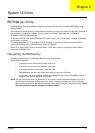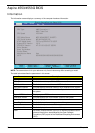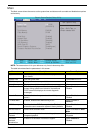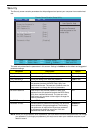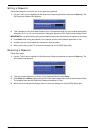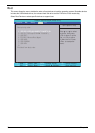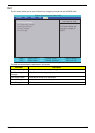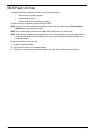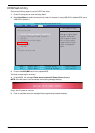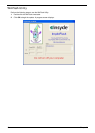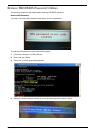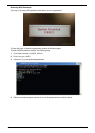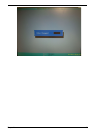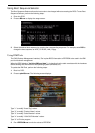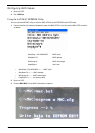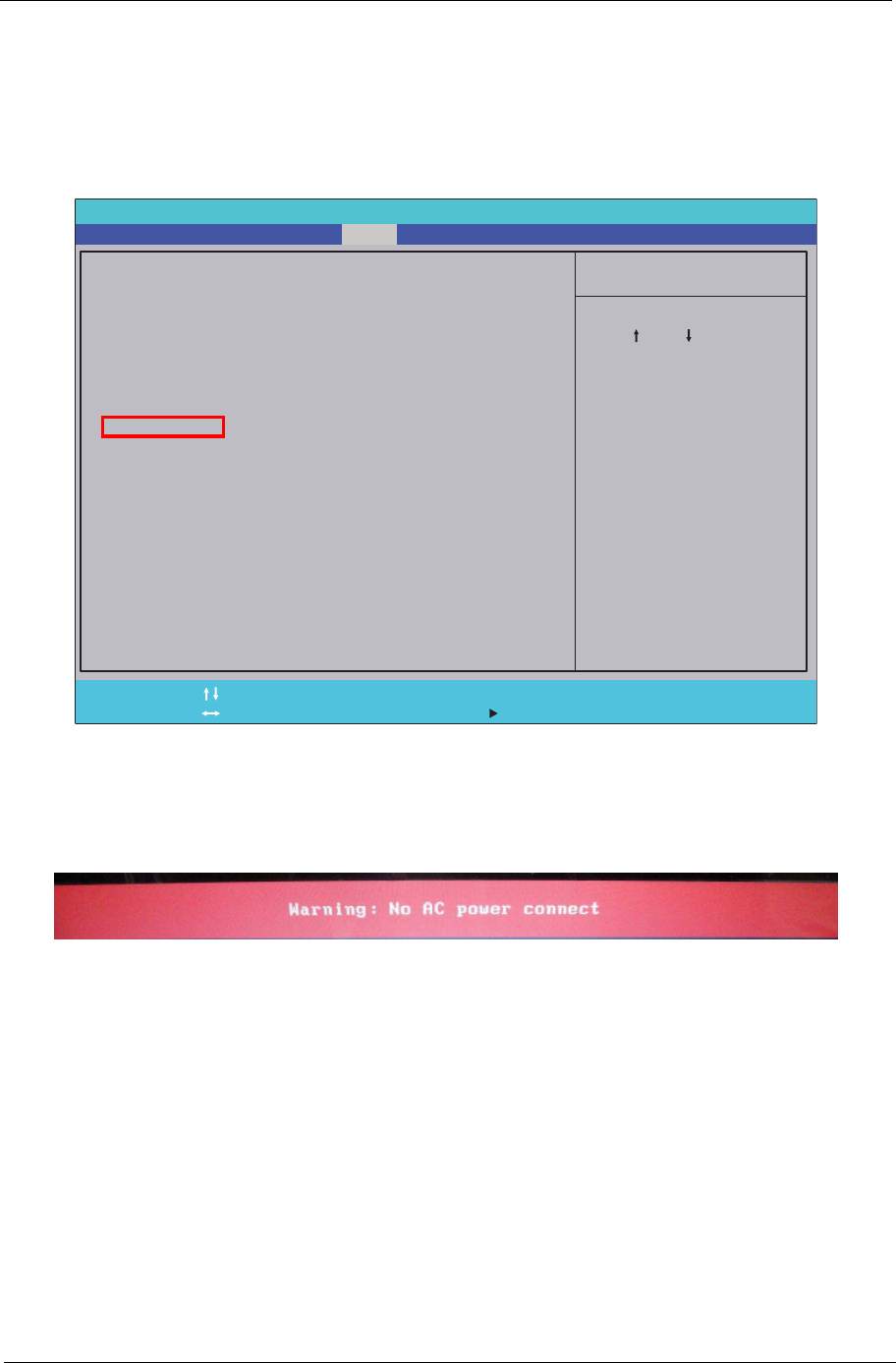
Chapter 2 39
DOS Flash Utility
Perform the following steps to use the DOS Flash Utility:
1. Press F2 during boot to enter the Setup Menu.
2. Select Boot Menu to modify the boot priority order, for example, if using USB HDD to Update BIOS, move
USB HDD to position 1.
3. Execute the BIOS.BAT batch file to update BIOS.
The flash process begins as shown.
4. In flash BIOS, the message Please do not remove AC Power Source displays.
NOTE: If the AC power is not connected, the following message displays.
Plug in the AC power to continue.
5. Flash is complete when the message Flash programming complete displays.
Item Specific Help
Use < > or < > to select
a device, then press
<F6> to move it up the
list, or <F6> to move
it down the list. Press
<Esc> to escape the
menu.
F1
ESC
Help
Exit
Select Item
Select Menu
Change Values
Select SubMenu
Enter
F9
F10
Setup Defaults
Save and Exit
Boot priority order:
1. IDE HDD: WDC WD6400BEVT-22A0RT0-(S1
2. IDE CD: TSSTcorp CDDVDW TS-U633F-(
3. USB FDC:
4. PCI BEV: Atheros Boot Agent
5. USB HDD:
6. USB CDROM:
7. USB KEY:
8.
Excluded from boot order:
Boot priority order:
1. IDE HDD: WDC WD6400BEVT-22A0RT0-(S1
2. IDE CD: TSSTcorp CDDVDW TS-U633F-(
3. USB FDC:
4. PCI BEV: Atheros Boot Agent
5. USB HDD:
6. USB CDROM:
7. USB KEY:
8.
Excluded from boot order:
F5/F6
Phoenix SecureCore(tm) Setup Utility
Information
Main Boot
Exit
Security