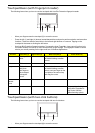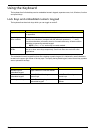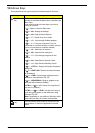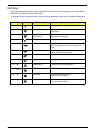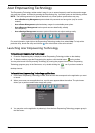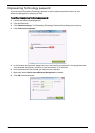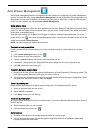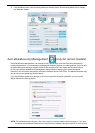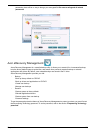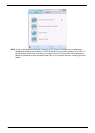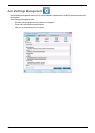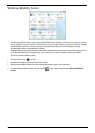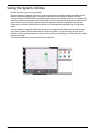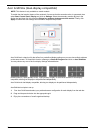Chapter 1 23
Acer ePower Management
Acer ePower Management features a straightforward user interface for configuring your power management
options. To access this utility, select Acer ePower Management from the Empowering Technology toolbar, run
the program from the Acer Empowering Technology program group in Start menu, or right-click the Windows
power icon in the system tray and select Acer ePower Management.
Using power plans
Acer ePower Management comes with three predefined power plans: Balanced, High performance and Power
saver. You can also create customized power plans. You can create, switch between, edit, delete and restore
power plans, as described below.
View and adjust settings for On Battery and Plugged In modes by clicking the appropriate tabs. For more
power options, click in the Acer ePower Management utility, or right-click the Windows power icon in the
system tray and select Power Options.
NOTE: You cannot delete the predefined power plans.
To create a new power plan:
Creating customized power plans allows you to save and quickly switch to a personalized set of power
options.
1. Click the New power plan option or icon .
2. Enter a name for your new power plan.
3. Choose a predefined power plan to base your customized plan on.
4. If necessary, change the display, sleep and hibernation settings you want your computer to use.
5. Click OK to save your new power plan.
To switch between power plans:
1. Mouse over the Acer ePower Management application on the Acer Empowering Technology toolbar. The
quick menu appears. Select the power plan you want to switch to.
2. You may also switch between power plans by launching the Acer ePower Management application. Select
the power plan you wish to switch to, then click Apply.
To edit a power plan:
Editing a power plan allows you to adjust system settings like LCD brightness and CPU speed.
1. Switch to the power plan you wish to edit.
2. Adjust settings as required.
3. Click Apply to save your new settings.
To delete a power plan:
You cannot delete the power plan you are currently using. If you want to delete the active power plan, switch to
another one first.
1. Select the power plan you wish to delete.
2. Click the Delete Power Plan icon.
Battery status
1. The quick menu shows the remaining battery life based on current usage.
2. You can also launch the Acer ePower Management application and refer to the Battery status panel
located just below the power plans.