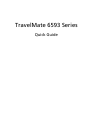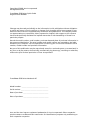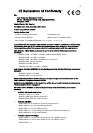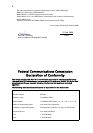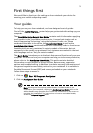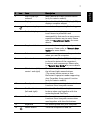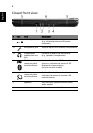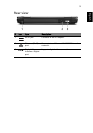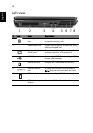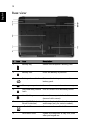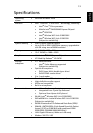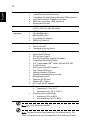7
English
2 Acer Crystal Eye
webcam
Web camera for video communication
(only for certain models).
3 Display screen Also called Liquid-Crystal Display (LCD),
displays computer output.
4 Empowering key Launch Acer Empowering Technology.
5 Productivity keys Three productivity keys give users one-
touch access to protection and
manageability features for a more secure,
smarter and easier way to work. Please
refer to "Generic User Guide" for more
details.
6 Easy-launch buttons Buttons for launching frequently used
programs. Please refer to "Generic User
Guide" for more details.
7 Palmrest Comfortable support area for your hands
when you use the computer.
8 Status indicators Light-Emitting Diodes (LEDs) that light up
to show the status of the computer's
functions and components. Please refer
to "Generic User Guide" for more details.
9 Click buttons (left,
center* and right)
The left and right buttons function like
the left and right mouse buttons.
*The center button serves as Acer
BioProtect fingerprint reader supporting
Acer FingerNav 4-way control function
(only for certain models).
10 Touchpad Touch-sensitive pointing device which
functions like a computer mouse.
11 FineTrack buttons
(left and right)
Function like the left and right mouse
buttons when used together with the
center-keyboard FineTrack.
12 FineTrack Touch-sensitive pointing device which
functions like a computer mouse when
used together with the click buttons.
13 Keyboard For entering data into your computer.
14 Power button Turns the computer on and off.
# Icon Item Description