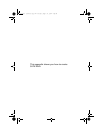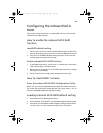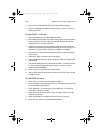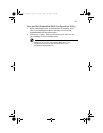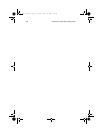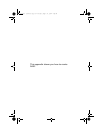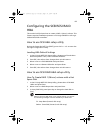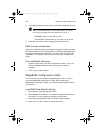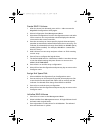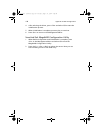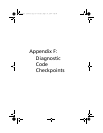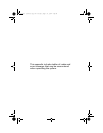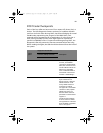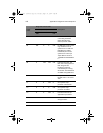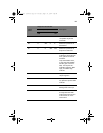Appendix E: RAID Configuration
156
4 In Hot Spare field, press Space key to change the hard disk to [Yes].
Note: In the Hot Spare field, if you change settings, you will see
the following messages. Press the DELETE key to ignore it.
WARNING: Data on drive will be LOST!
Press DELETE if data loss OK or any other key to cancel.
5 Press ESC, then select <Save changes then exit this menu>.
RAID Volume Initialization
After you create RAID volume and save the changes, the disk controller
will initialize RAID volume automatically. As LSI Logic 20320-R/22320-R
can support background initialization, you don’t have to wait for the
initialization to complete. Now, you can exit LSI Logic Configuration
Utility.
Exit and Restart the server
1 Press ESC, then select <Exit the Configuration Utility>. Then, you
will see a [Global properties saved. Hit any key to reboot.]
message.
2 Press a key to reboot system.
MegaRAID Configuration Utility
Turn on the system power. When prompted, press <Ctrl> + <M> to
enter the MegaRAID Configuration Utility. After entering the
MegaRAID Configuration Utility, you will see the Management Menu
on the screen.
Load RAID Card Default Setting
1 Select Objects from Management menu.
2 Select Adapter from Objects. The adapter setting will be shown on
the screen. You can change the setting from this menu.
3 Select Factory Default and YES to load the default settings.
4 Press <Ctrl> + <Alt> + <Del> to reboot the server.
BB!H631!.!FO/cppl!!Qbhf!267!!Uvftebz-!Bvhvtu!28-!3115!!5;13!QN