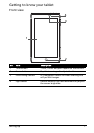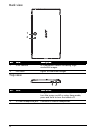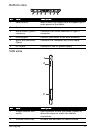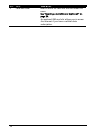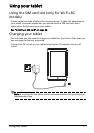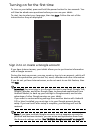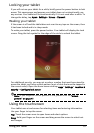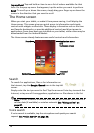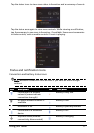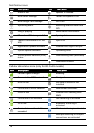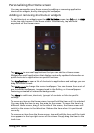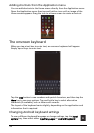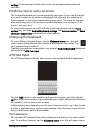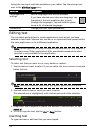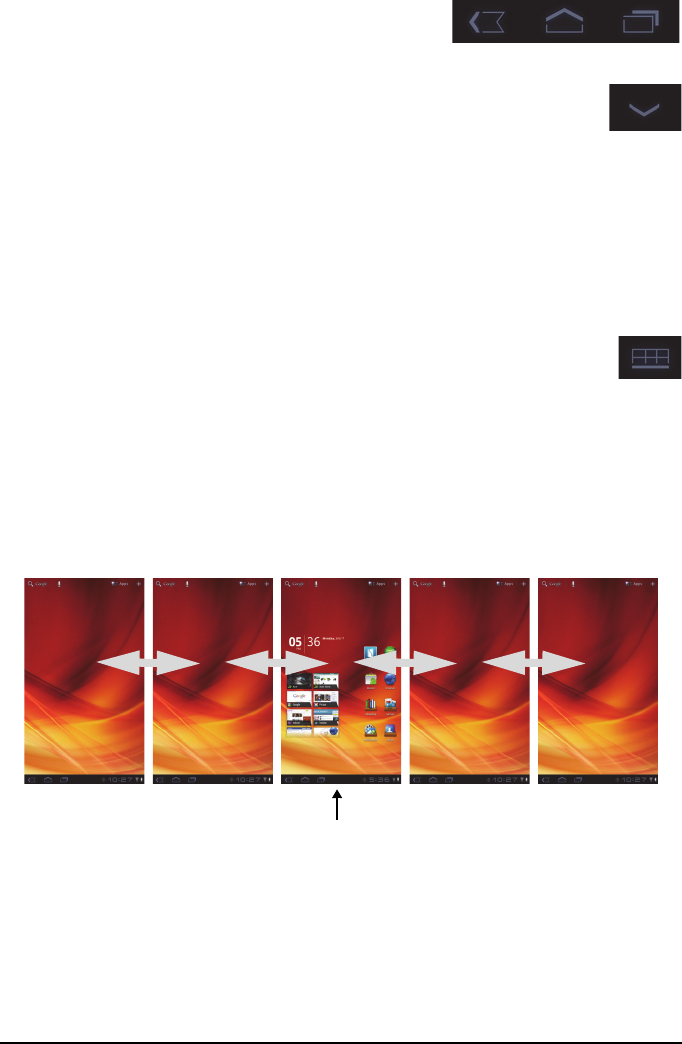
15Using your tablet
Navigation
Back Home Recent
To navigate through menus and options, three (or
more) icons are shown in the bottom-left corner.
Back
Tap this icon to go to the previous page, or to go up one level in a
menu. This icon may be replaced with the
hide
icon in certain cases
(such as if the keyboard or list of recent applications is shown).
Hide
Home
Tap this icon to go directly to the Home screen.
Recent
Tap this icon to see recently opened applications. Tap an application to open it,
or tap anywhere on the screen to return to the Home screen.
Settings
This icon is displayed in some applications. Tap this icon to open a list
of options.
The extended Home screen
The Home screen extends to either side of the initial Home screen, giving you
more room to add widgets or organize shortcuts. To view the extended Home
screen, swipe your finger to the left or right.
A total of five pages are available, two to the left and two to the right. To
c
hange or add widgets on any of the screens see “Personalizing the Home
screen“ on page 19.
Home screen