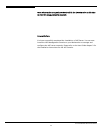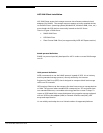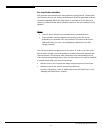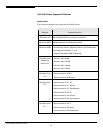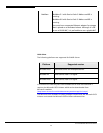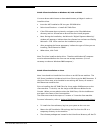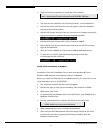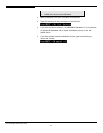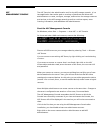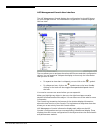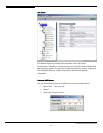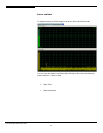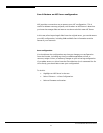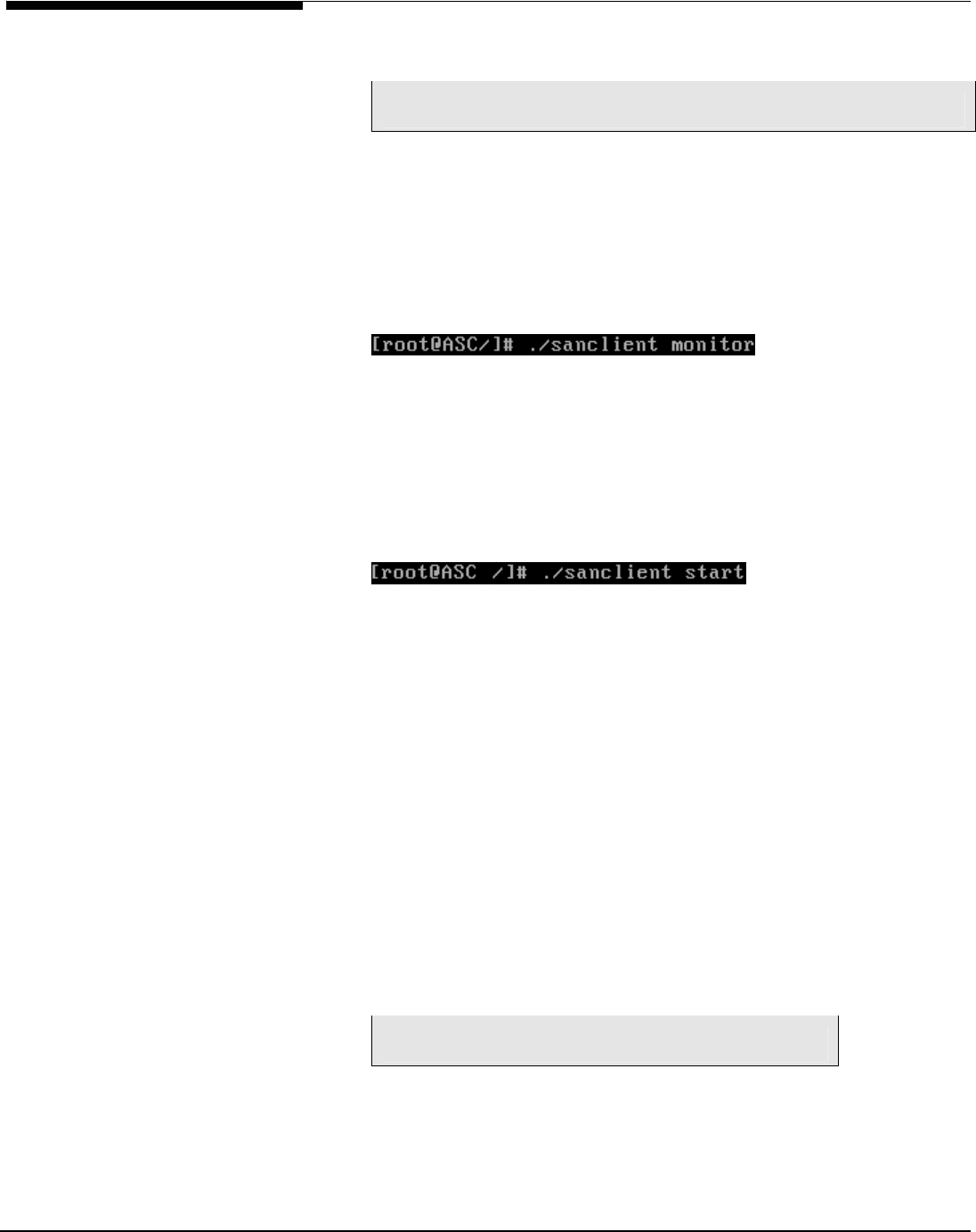
• Type the following command to install the client software:
rpm -i /mnt/cdrom/Client/Linux/sanclient-4.00-0.883.i386.rpm
• The client will be installed to the following location: /usr/local/sanclient
• Log into the client machine as the root user again so that the changes in
the user profile will take effect.
• Add the ASC Servers that this client will connect to for storage resources by
typing the following command from /usr/local/sanclient/bin:
• Indicate what type of client this is, Fibre Channel or SAN/IP.
• Select
Add an ASC Server
from the menu and enter the ASC Server name,
login ID and password.
• After this server is added, you can continue adding additional servers.
• To start the Linux client, type the following command from the
/usr/local/sanclient/bin directory:
SAN/IP Client installation on NetWare.
Installation of the ASC’s NetWare client is done on a Windows NT 4.0 or
Windows 2000 machine running Novell’s client for NetWare.
Before you install the SAN client on the NetWare server, you must log in to the
server and map a drive to SYS:\SYSTEM.
• Run
setup exe
to launch the client install program.
.
• Indicate the type of client you are installing, Fibre Channel or SAN/IP.
• When done, click
Finish
.
• To authenticate the NetWare client to the ASC Server, type
SANON
on the
NetWare console screen.
• Run the command below to add the ASC Server to the ASC Client.
• ISCMD AddServer server=
serverIPAddress
• When prompted, enter your username and password.
• After using the ASC Management Console to assign devices to the client,
you can start the client by typing the following command from the
NetWare console screen:
Acer Altos® NAS 700 Solution Guide
41