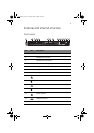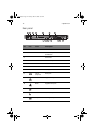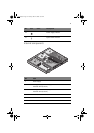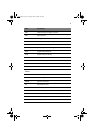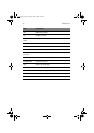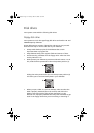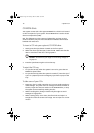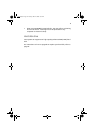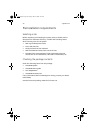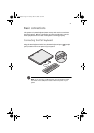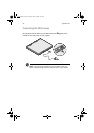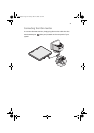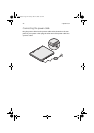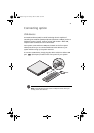2 System tour18
CD-ROM drive
Your system comes with a slim-type CD-ROM drive. This drive is located
on the front panel of your system. The CD-ROM drive is used to access
data on compact discs (CDs).
CDs, like diskettes, are also compact, lightweight, and easy to carry
around. However, they are more delicate than diskettes and must be
handled with extra care.
To insert a CD into your system’s CD-ROM drive:
1 Gently press the eject button located on the front panel.
2 When the disc tray slides open, insert the CD. Make sure that the
label or title side of the disc is facing upward.
Caution! Hold the disc by the edges to avoid leaving smudges or
fingerprints.
3 Press the eject button again to close the tray.
To eject the CD tray
• To eject the CD tray when the system is turned on, press the CD-
ROM drive eject button
• To eject the CD tray when the system is turned off, insert the tip of
a pen or a paperclip into the emergency eject hole to pop out the
tray.
To take care of your CDs:
• Keep your discs in a disk case when not in use to avoid scratches or
other damage. Any kind of dirt or damage can affect the data on
the disc, impair the disc lens reader on the CD-ROM drive, or stop
the system from successfully reading the disc.
• When handling discs, always hold them by the edges to avoid
smudges or fingerprints.
• When cleaning discs, use a clean, dust-free cloth and wipe in a
straight line from the center to the edge. Do not wipe in a circular
motion.
aa r300.book Page 18 Tuesday, March 4, 2003 9:39 AM