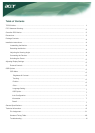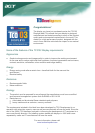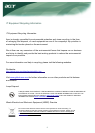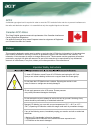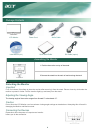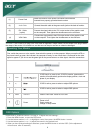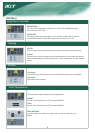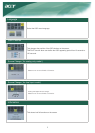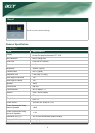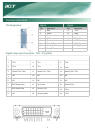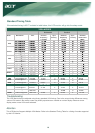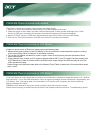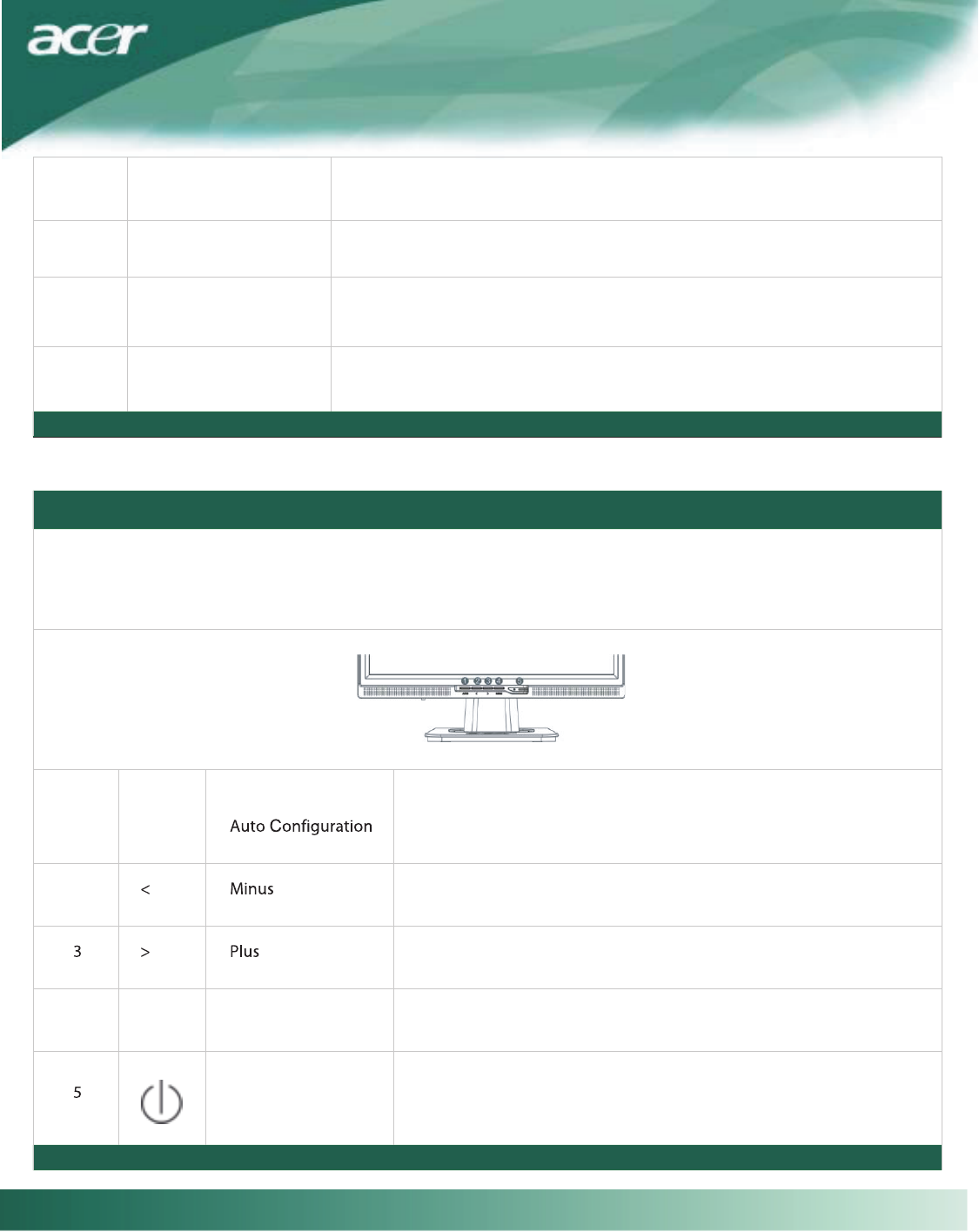
WARNING: The D-Sub 15 pin plug of the VGA cable is trapezoid in shape. Make sure the shape of the plug matches
the shape of the socket it is inserted into, and that none of the pins are bent or otherwise damaged.
Operating Your Monitor
If OSD is active, press to select or adjust OSD options.
Press to view OSD. Press AUTO to exit.
Power on/off
Green: power on
Orange: in sleep mode
1
2
4
AUTO
MENU
Please refer to "External Controls " on Page 5. To adjust the OSD settings :
1. Press the MENU button to open the OSD menu.
2. Use the buttons marked < or >, to highlight a control, then press the MENU button to enter
3. Use the buttons marked < or >, to adjust the control to the desired level.
4. When you have finished making all selections, press the MENU button to exit the OSD. (Or the adjustment
will auto-save after 20 seconds.)
First, switch the power on to the monitor, then switch the power on to the computer. When you see the LED on
the power button go green, this indicates the computer is ready for use. Allow about 10 seconds for the video
signal to appear. If you do not see the green light on the power button or a video signal, check the connections .
If OSD is active, press to select or adjust OSD options.
If OSD isactiv e, press to exit. If OSD is inactive, press and the
monitor will automatically optimize the display position, clock and
phase of your display.
OSD Options
Attach the monitor to the power cord which should then be
inserted into a properly grounded electric socket.
(1)
(
3)
Power Cord
Connect the signal cable to the DVI output socket of the graphics card
on the computer. Then tighten the thumbscrews on the connector
(
4)
DVI
C
able
(option)
Connect the signal cable to theVGA output socket of the graphics card
on the computer. Then tighten the thumbscrews on the connector
VGA
C
able
(2)
A
u
d
i
o
C
ab
l
e
Power
OSD Menu
Connect the audio cable to the green audio jack on the back of monitor.
5