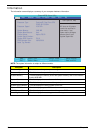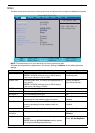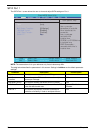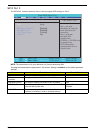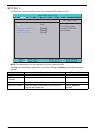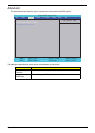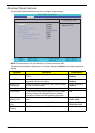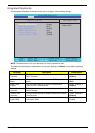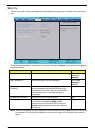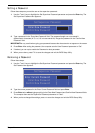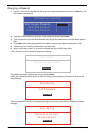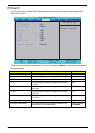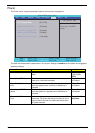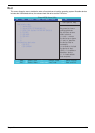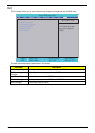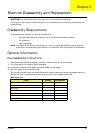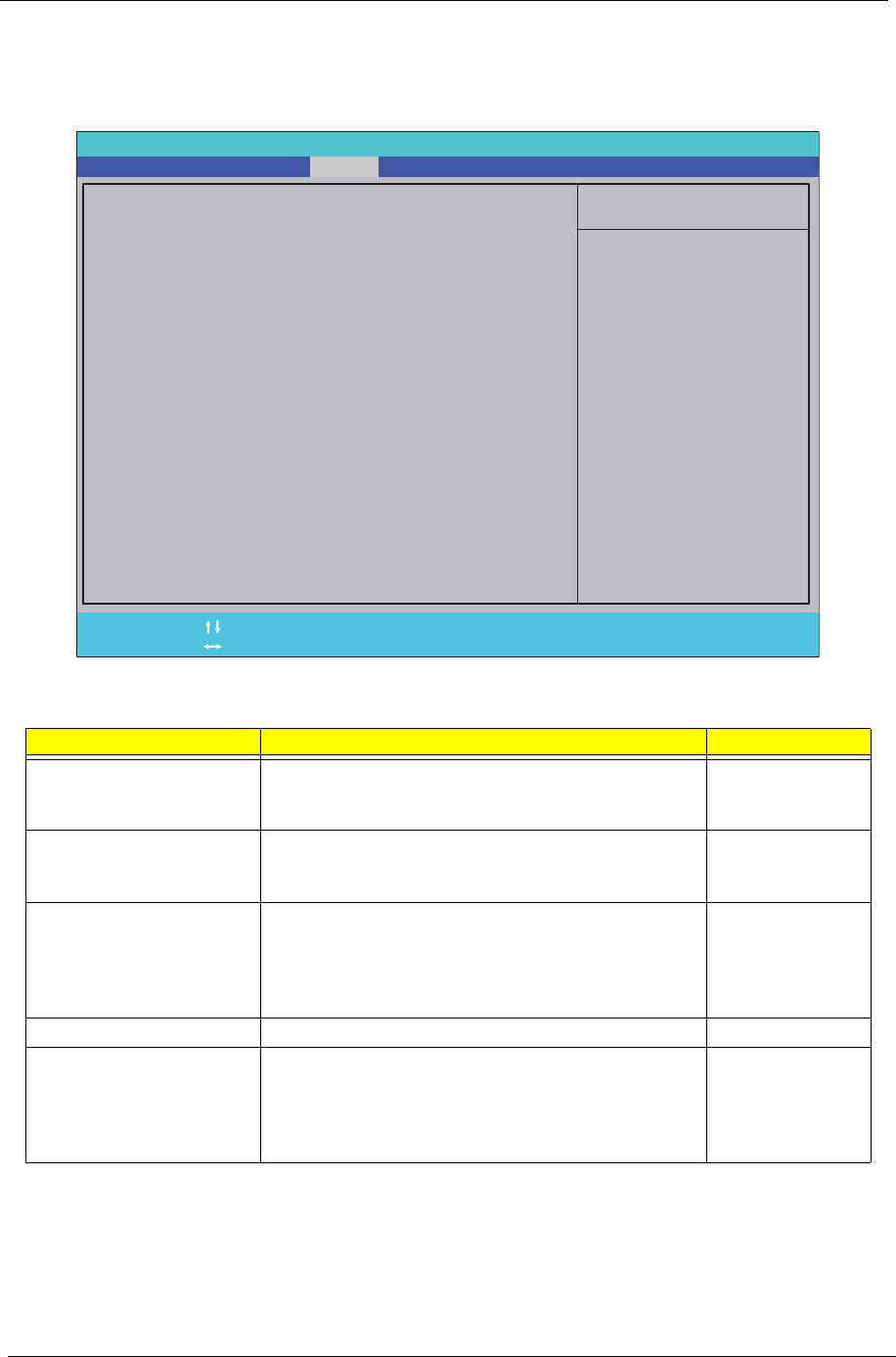
26 Chapter 2
Security
The Security screen contains parameters that help safeguard and protect your computer from unauthorized
use.
The table below describes the parameters in this screen. Settings in boldface are the default and suggested
parameter settings.
NOTE: When you are prompted to enter a password, you have three tries before the system halts. Don’t forget
your password. If you forget your password, you may have to return your computer to your dealer to
reset it.
Parameter Description Format/Option
Supervisor Password Is Shows the setting of the Supervisor password Option: Not
Installed or
Installed
User Password Is Shows the setting of the User password Option: Not
Installed or
Installed
Change Supervisor
Password
Press Enter to set the supervisor password. When
set, this password protects the BIOS Setup Utility
from unauthorized access. The user can not either
enter the Setup menu nor change the value of
parameters.
N/A
Change User Password Press Enter to set the user password. N/A
Security Option Select the desired level of security protection covered
by the Supervisor password. Setup enables
password security for the BIOS Setup Utility and
System enables password security every time the
device boots.
Setup or System
PhoenixBIOS Setup Utility
Item Specific Help
F1
Esc
Help
Exit
Select Item
Select Menu
Change Values
Press Enter Press Enter
F9
F10
Setup Defaults
Save and Exit
Supervisor Password Is:
User Password Is:
Change Supervisor Password:
Change User Password:
Security Option:
Supervisor Password Is:
User Password Is:
Change Supervisor Password:
Change User Password:
-/+
Main Boot
Exit
SecurityInfo Advanced
PowerPC Health
Installed
Not Installed
[Press Enter]
[Press Enter]
[Setup]
Installed
Not Installed
[Press Enter]
[Press Enter]
[Setup]
Enables password entry
on boot.
Enables password entry
on boot.