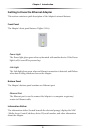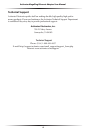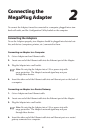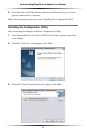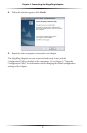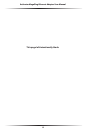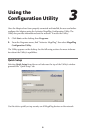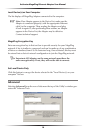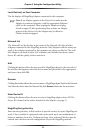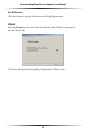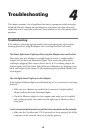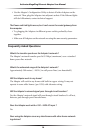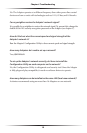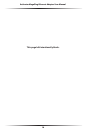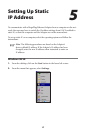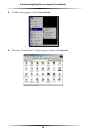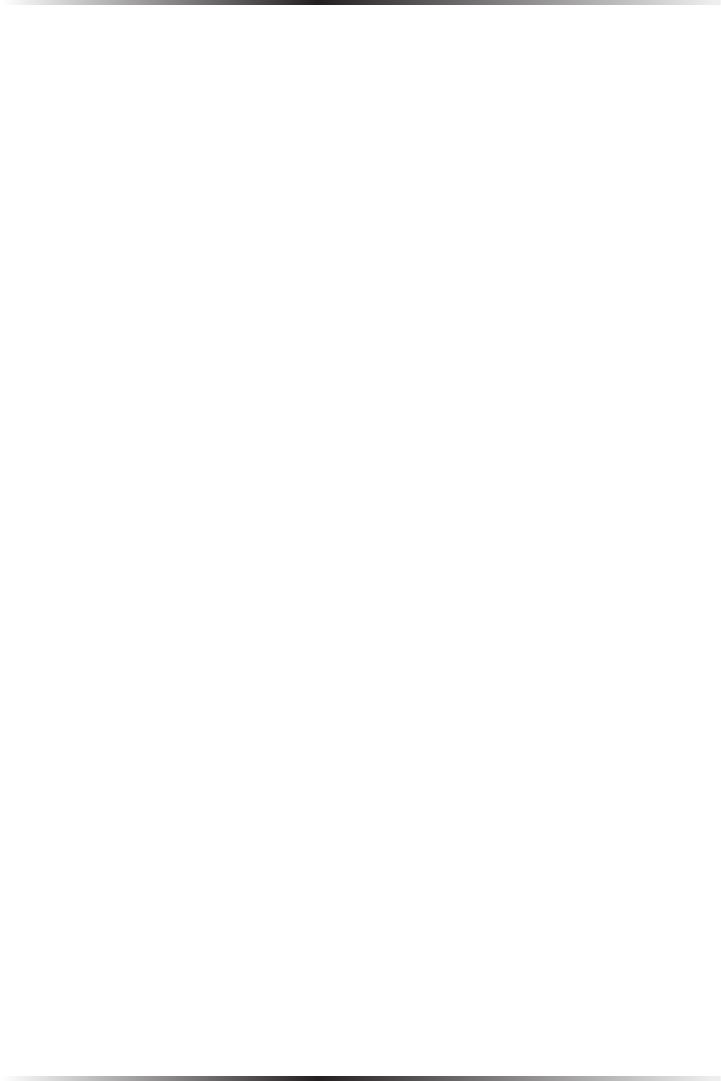
10
Actiontec MegaPlug Ethernet Adapter User Manual
11
Chapter 3 Using the Configuration Utility
Local Device(s) on Your Computer
The list displays all MegaPlug Adapters connected to the computer.
☞
Note: If no Adapter appears in the Device List, make sure the
Adapter is connected properly (with the appropriate Ethernet
cable) to the computer. Then, unplug the Adapter, and plug
it back in again. If, after performing these actions, no Adapter
appears in the Device List, the Adapter may be defective.
Contact technical support.
Network List
The Network List (the list box at the center of the Network tab) lists all other
Adapters connected to this MegaPlug network. Only Adapters with the same pass-
word as the Adapter connected to this computer are shown on this list. The avail-
able Adapters are listed by their MAC addresses, and include their device name,
device ID, and the quality of the connection.
Add
Clicking this button allows the user to add a MegaPlug adapter to the network. In
the window that appears, enter the device name and password in the appropriate
text boxes, then click OK.
Rename
Clicking this button allows the user to rename a MegaPlug adapter listed in the Network
List. Select the device from the Network list, click Rename, then enter the new name.
Enter Device ID
Clicking this button allows the user to enter a MegaPlug adapter device ID. The
device ID is found on the sticker attatched to the Adapter (see page 3).
MegaPlug Encryption Key
Enter an encryption key in this text box to provide security for your MegaPlug net-
work. A key is similar to a password, and can be made up of any combination of
letters or numbers, from 4 to 24 characters long. Once activated, this key must be
entered into a devices network configuration to join the MegaPlug network.