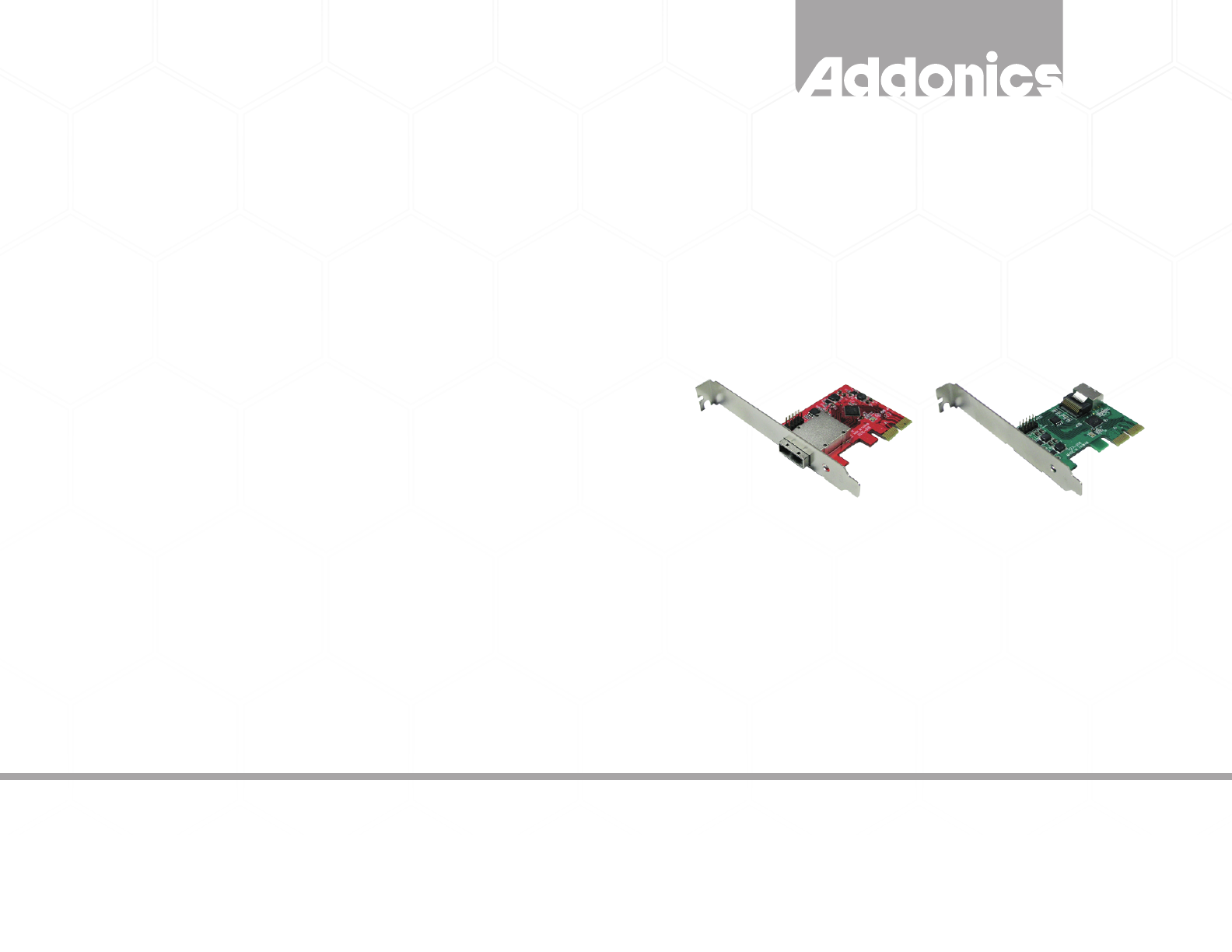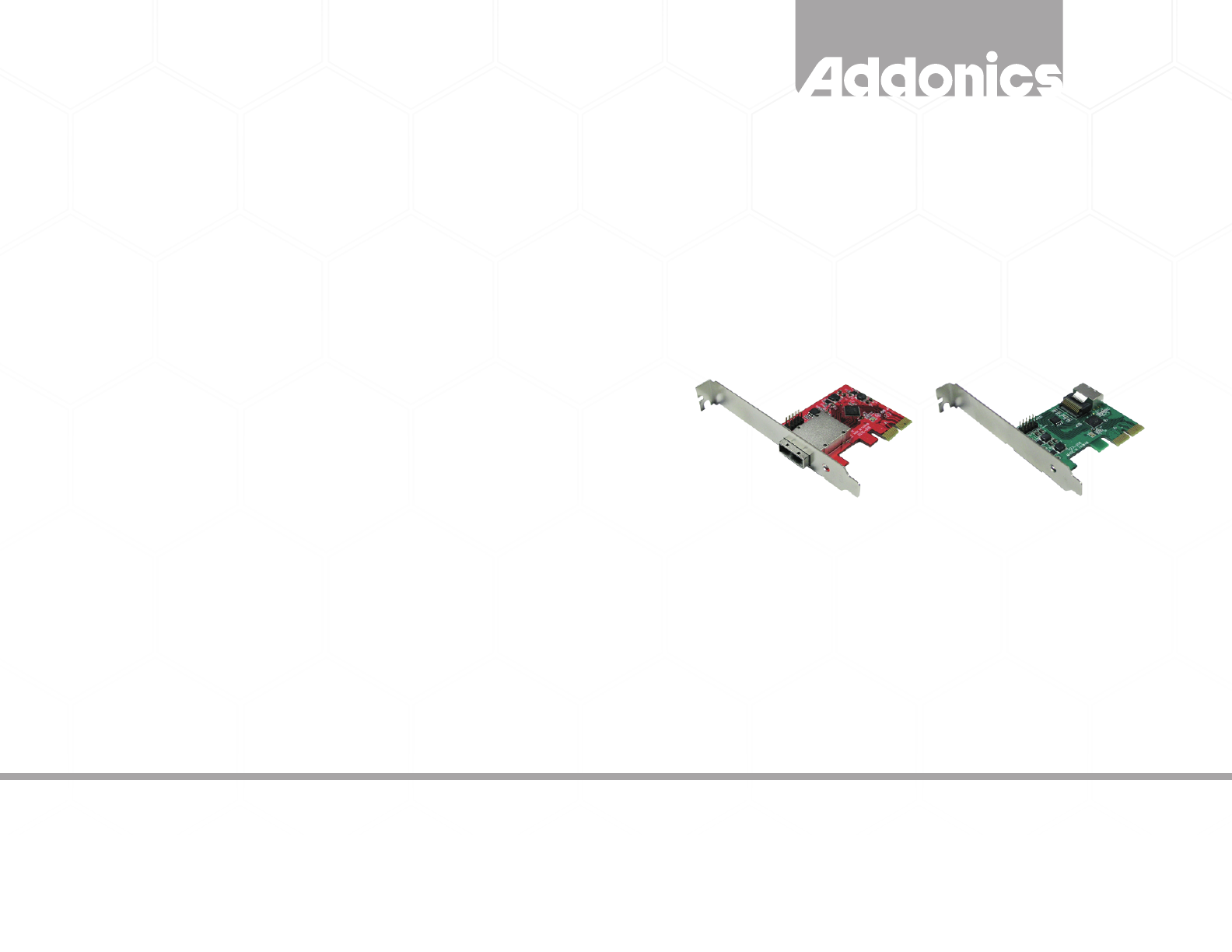
www.addonics.com
Technical Support
If you need any assistance to get your unit functioning properly, please have your
product information ready and contact Addonics Technical Support at:
Hours: 8:30 am - 6:00 pm PST
Phone: 408-453-6212
Email: http://www.addonics.com/support/query/
www.addonics.com
Phone: 408-573-8580
Fax: 408-573-8588
Email: http://www.addonics.com/sales/query/
CONTACT US
v3.1.11
T E C H N O L O G I E S
User Guide
External / Internal mini
SAS/4-SATA PCIe controller
(ADMS6GPX2, ADMS6GPX2-E)
Setting Up Hardware RAID
This adapter's hardware RAID capabilities may be configured using either
the BIOS utility or the Marvell Storage Utility. There is no functional
difference, other than the BIOS utility can prepare an array without an
operating system (which may then be installed onto the array) and the
Marvell Storage Utility has the convenience of a Graphical User Interface.
This adapter supports RAID 0 (2, 3 or 4 drives), RAID 1 (2 drives), RAID
10 (4 drives), and “HyperDuo” (hybrid HDD/SDD mode). Drives connected
through a port multiplier cannot be used as RAID members.
Starting the Marvell Storage Utility
The first time this program is started, it will launch your default web
browser, which should immediately show a security warning. This is due to
the secure connection to the Controller subsystem using a “self-signed
certificate” (cookie). Allow your browser to add this certificate as an
exception to proceed.
Logging onto the Storage Utility uses the same credentials you use for
Windows. Your current Windows username should appear. Enter your
Windows password and click Login. If this doesn't work, try deleting the
password (leaving that box blank) then click Login.
To set up an array, click on the Adapter listed under Device. On the right
side is the Operation tab – move the mouse to that tab to find the Create
RAID function. For more information on using the Marvell Storage Utility
or the RAID BIOS, click on the small blue circle containing a question
mark in the upper-right corner of the Utility, then select User Guide.