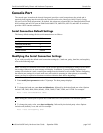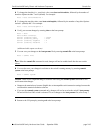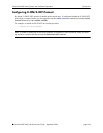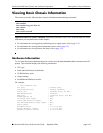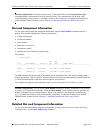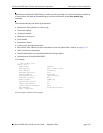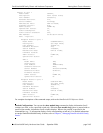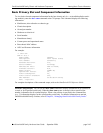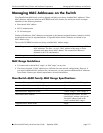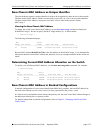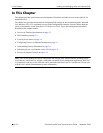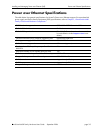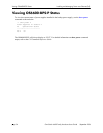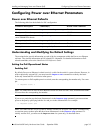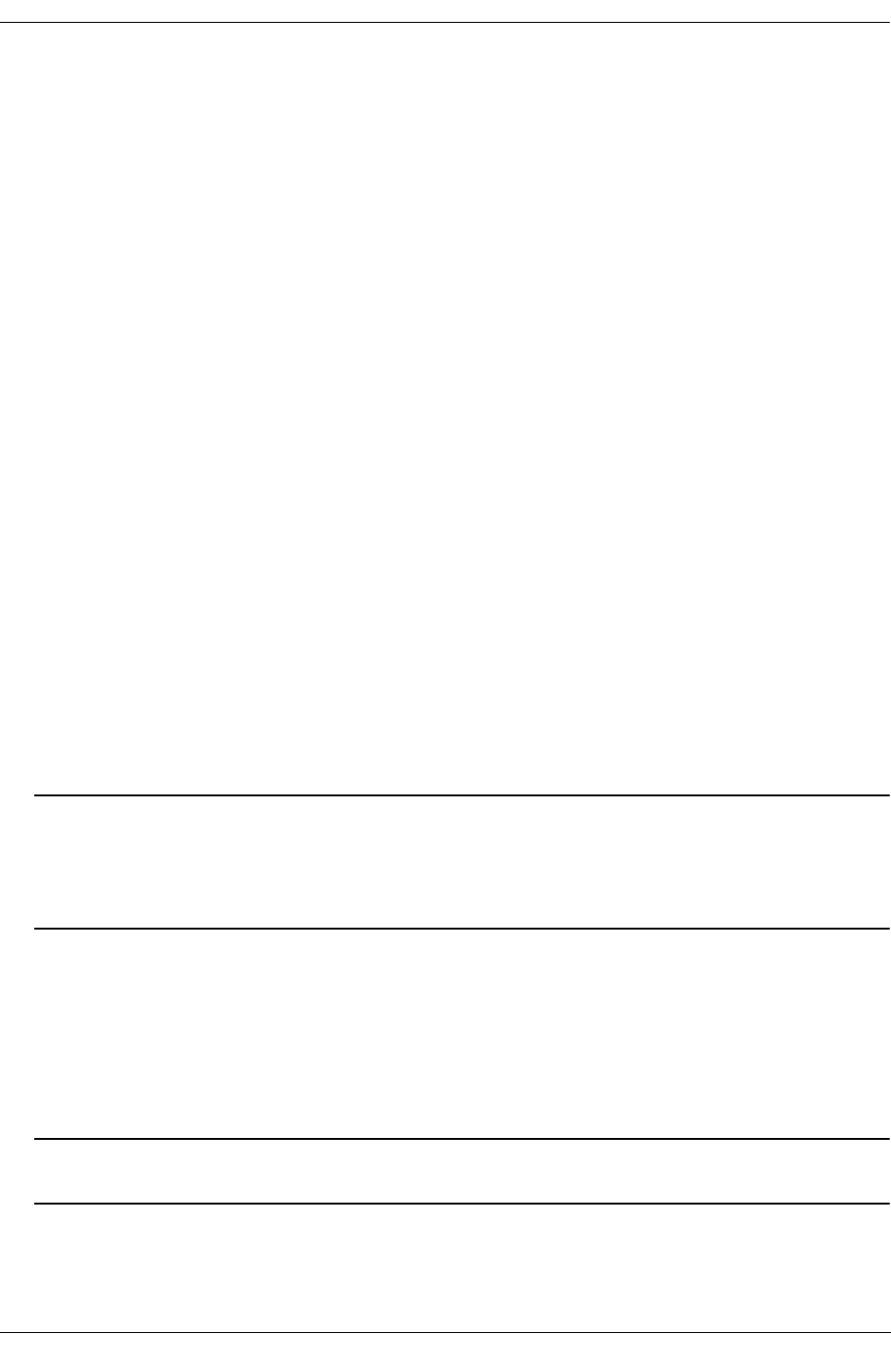
OmniSwitch 6600 Family Chassis and Hardware Components Viewing Basic Chassis Information
OmniSwitch 6600 Family Hardware Users Guide September 2006 page 2-70
Basic Chassis Information
To view basic chassis information (i.e., no installed uplink or stacking modules), enter the show chassis
command at the CLI prompt. This command displays the following information:
• Model name, also referred to as chassis type
• Chassis description
• Alcatel part number
• Hardware revision level
• Serial number
• Manufacture date(s)
• Current power and operational status
• Number of times the switch has been reset (i.e., rebooted) since it was last powered up
For example:
-> show chassis
Chassis 1
Model Name: OS6648 ,
Description: 48PT 10/100 Stack,
Part Number: 902098-10,
Hardware Revision: 210,
Serial Number: 2313283p,
Manufacture Date: FEB 05 2106€,
Admin Status: POWER ON,
Operational Status: UP,
Number Of Resets: 271
For complete descriptions of the command output, refer to the OmniSwitch CLI Reference Guide.
Stacked Configurations. You can use the show chassis command to display information for all switches
in a stack, or for a specified switch only. When the show chassis syntax is entered with no specified slot
number, information for all switches displays. When a slot position is specified in the command line
(e.g., 3), information displays for the corresponding switch only. For detailed information on stacked
OmniSwitch 6600 Family switches, refer to Chapter 4, “Managing OmniSwitch 6600 Family Stacks.”
X-ON/X-OFF Protocol Status
To view the administrative status of the X-ON/X-OFF protocol on a console port, enter the show session
xon-xoff command at the CLI prompt. This command displays the following information:
XON-XOFF Enabled
Note. To view the administrative status of the X-ON/X-OFF protocol on secondary or idle switches in a
stack you must log into those switches and then execute the session xon-xoff command.