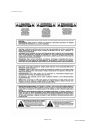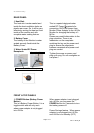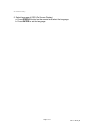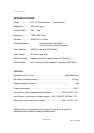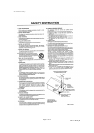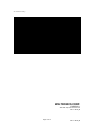User manual-amc i-M15a_G
Page 8 of 12
PN: 21-i-M15a_IM
Main Menu and Settings
1. Press MENU button on Remote Control Handset to enter MAIN MANU as
listed below,
BRIGHTNESS
CONTRAST
SATURATION
SHARPNESS
COLOR
LANGUAGE
RECALL
EXIT
2. Please use ▼ or ▲ button to select the item you want to adjust, then press
MENU button again to get into each setting value. Press ► button to increase
each value or press ◄ button to decrease each value.
In the MAIN MANU you can select RECALL and then press MENU button to set
i-M15a back to the original factory default setting of all values.
After all setting done, you can either select EXIT and press MENU button to go
out the MAIN MANU or it will go out from MAIN MANU automatically around 20
seconds later.
3. Select Wireless Channel
a. When the WiFi signal quality is poor the i-M15a will display a message of
“WIRELESS OVERLOAD”
b. As it is very often caused by other users using the same or adjacent channel,
we can change the 802.11a wireless channel to get best receiving quality.
There are total 11 channels you can select from : channel 036, 040, 044,
048, 052, 056, 060, 064, 149, 153 and 157. The initial default channel is set
on channel 36.
c. Procedure to select wireless channel is as following,
i) Press WIRELESS button on the remote to see current setting. The default
is 036.
ii) Press WIRELESS button again until you have the channel you want and
press ENTER button. The on screen display will confirm changed to the
wireless channel number you selected.
4. BITRATE Adjustment
a. The BITRATE setting sets the transmitting data compression ratio. If “LOW”
is selected, it indicates that the data compression ratio is high. It effectively
reduce the data transmitting load which might improve the wireless overload
status, bit it will lower signal quality. The default is “MID”.
b. Press the BITRATE button on the remote to enter the Quality Low or Mid or
High adjustment screen. Press ENTER to set the Quality (BIT RATE) level
you selected.