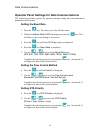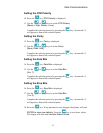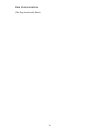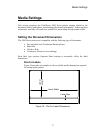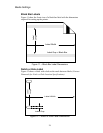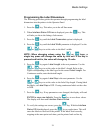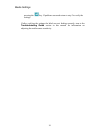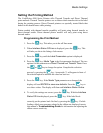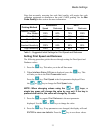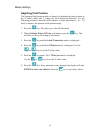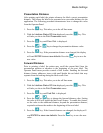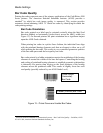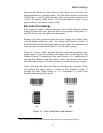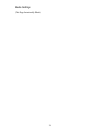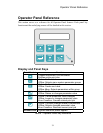Media Settings
32
Setting the Print Parameters
The Print Parameters control the print speed, darkness, image position, and
presentation distance during printing. These features are programmed via the
Operator Panel.
Print Speed and Darkness
The Print Speed and Darkness parameters control the quality of a printed
label. The CodeWriter 4500 Series printers will print effectively with many
different types of ribbons and label stocks when these parameters are
programmed correctly.
Balancing Speed and Darkness
Thermal Media products possess unique characteristics representing a blend
of print speed performance, print durability, print quality, and economy. The
media selected for your printer will tend to address the requirements of the
printing application using the most economical means possible.
The Thermal Media vendor will provide general guidelines for the media’s
operating range for Print Speed and Darkness. Ribbons will be defined in
terms of Print Speed, which may vary based on the material used in the target
label. Direct Thermal labels will be rated in terms of sensitivity to heat and
how long the image will be retained on the label.
Table 5 provides initial values to use when attempting to determine an
appropriate setting for your media. The table assumes the operator knows the
ribbon’s composition or the label’s sensitivity to heat. After printing a label
using the initial value, the operator should adjust the settings as follows:
Label printed with excellent quality – If additional speed is required for
the application, the operator may raise the speed 10% to see if the quality
is retained. If the current speed is acceptable, then the operator should
lower the darkness setting by 10%. Lowering the energy applied will tend
to extend thermal printhead life.
Label printed with poor quality – If the darkness setting is below 100%,
the operator may raise the setting an additional 10%. If the darkness
setting is at 100%, the operator should lower the speed 10% until a label
with acceptable quality has printed.
Ribbon Wrinkling causes poor quality – With the printer Off-Line, the
operator should press the
ITEM
FEED
key a few times to see if the ribbon
wrinkles will disappear. If the wrinkles do not disappear, after verifying
correct ribbon installation, see the information on Ribbon Wrinkling in the
Troubleshooting Guide.
Ribbon melts and breaks – Lower the darkness setting 20% or more until
obtaining a good quality label.