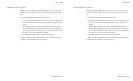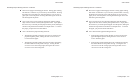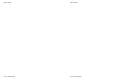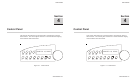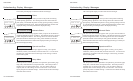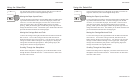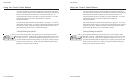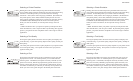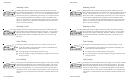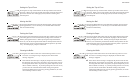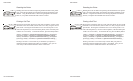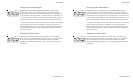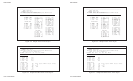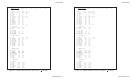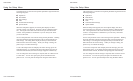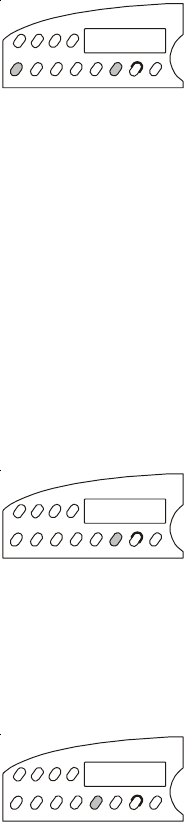
User's Guide
Control Panel 4-5
Selecting a Printer Emulation
Holding down the Alt button and pressing the Emul button selects the
next available printer emulation and displays the name of the printer being
emulated. On standard printers you can select from the following
emulations: AMT (AMT's native language), DIAB630 (the Diablo 630
daisywheel printer), Xerox 4020, EPSONJX (the Epson JX color dot-
matrix printer), EPSONLQ (the Epson LQ-2550 color dot-matrix printer),
and IBMXL24 (the IBM Proprinter XL24 color dot-matrix printer).
When you select an emulation, all current printer settings remain in
effect.
)Note: Emulations allow your printer to operate just like printers from
other manufacturers, such as Epson or IBM. By emulating other popular
printers, your printer becomes compatible with a wider range of software
applications.
Selecting a Text Quality
Pressing the Quality button selects the next text quality and displays one
of the following: LQ for letter-quality, MQ for memo-quality, and DQ for
draft-quality.
The actual print speed for each text quality depends on your printer model
and current pitch setting. Print speeds are listed in the Specifications
appendix of this guide.
Selecting a Font
Pressing the Font button selects the next available font (type style) and
displays the font name. On standard printers you can select from the
following fonts: COURIER (a fixed-pitch serif font), GOTHIC (a fixed
pitch sans-serif font), TREND (a proportionally-spaced serif font), and
ELITE (a fixed-pitch serif font). Each font has a default pitch, which is
the number of characters per inch that you normally use to print the font.
When you select a font, pitch changes to the default pitch of that font.
Emul
Alt
Quality
Font
User's Guide
Control Panel 4-5
Selecting a Printer Emulation
Holding down the Alt button and pressing the Emul button selects the
next available printer emulation and displays the name of the printer being
emulated. On standard printers you can select from the following
emulations: AMT (AMT's native language), DIAB630 (the Diablo 630
daisywheel printer), Xerox 4020, EPSONJX (the Epson JX color dot-
matrix printer), EPSONLQ (the Epson LQ-2550 color dot-matrix printer),
and IBMXL24 (the IBM Proprinter XL24 color dot-matrix printer).
When you select an emulation, all current printer settings remain in
effect.
)Note: Emulations allow your printer to operate just like printers from
other manufacturers, such as Epson or IBM. By emulating other popular
printers, your printer becomes compatible with a wider range of software
applications.
Selecting a Text Quality
Pressing the Quality button selects the next text quality and displays one
of the following: LQ for letter-quality, MQ for memo-quality, and DQ for
draft-quality.
The actual print speed for each text quality depends on your printer model
and current pitch setting. Print speeds are listed in the Specifications
appendix of this guide.
Selecting a Font
Pressing the Font button selects the next available font (type style) and
displays the font name. On standard printers you can select from the
following fonts: COURIER (a fixed-pitch serif font), GOTHIC (a fixed
pitch sans-serif font), TREND (a proportionally-spaced serif font), and
ELITE (a fixed-pitch serif font). Each font has a default pitch, which is
the number of characters per inch that you normally use to print the font.
When you select a font, pitch changes to the default pitch of that font.
Emul
Alt
Quality
Font