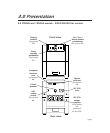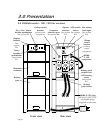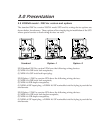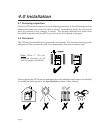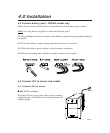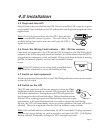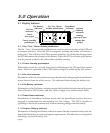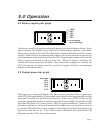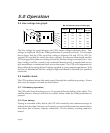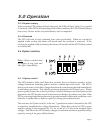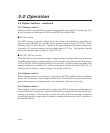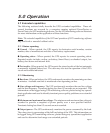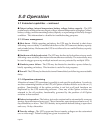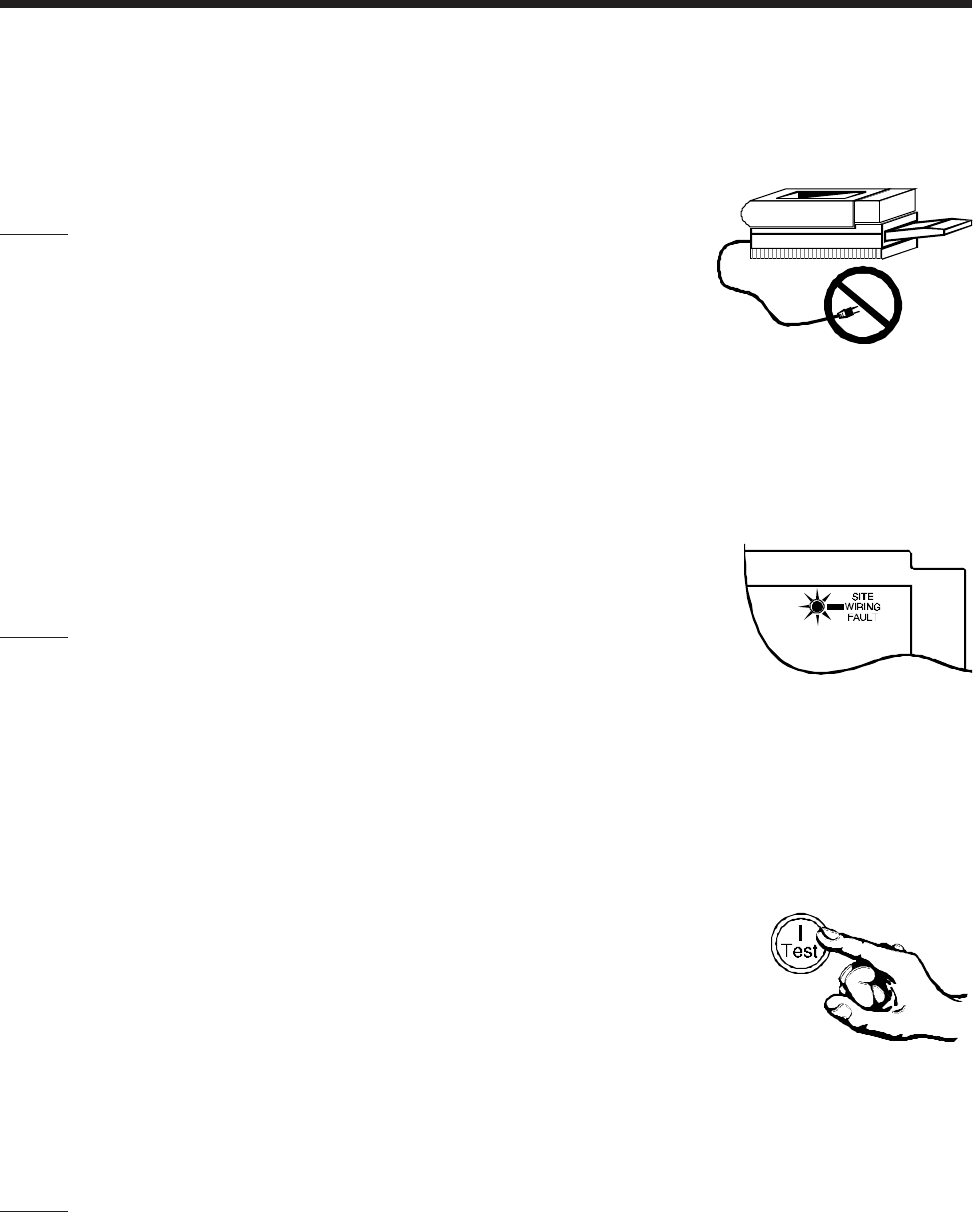
Page 17
4.0 Installation
4.5 Plug loads into UPS
Plug all loads to be protected into the UPS. Do not exceed the UPS's capacity as given
in section 9.0. Once switched on, the UPS will monitor and display the magnitude of the
applied load.
Note: Do not plug laser printers into this UPS. Laser printers
draw a considerable amount of power. This will reduce the
available backup time and in some cases will cause the UPS to
signal an overload.
4.6 Check Site Wiring Fault indicator - 100, 120 Vac versions
Once loads are connected to the UPS and the UPS is turned on, the Site Wiring Fault
indicator at the UPS's rear panel should be checked. It will illuminate when the UPS is
plugged into an improperly wired wall outlet. Wiring faults detected include missing
ground, hot-neutral polarity reversal and overloaded neutral
circuit.
Note: If the UPS indicates a site wiring fault, a qualified electri-
cian should be summoned to correct the building wiring.
4.7 Switch on load equipment
If load equipment switches are left on, the UPS's I/Test pushbutton can be used as master
system on/off switch.
4.8 Switch on the UPS
The UPS and your loads will become energized when the I/Test
pushbutton is held pressed for a second. Once powered, the UPS
will initiate a battery test. During the test, the UPS will operate the
load from power derived from the battery. This test function ensures
that the UPS is working properly and that its battery does not require
replacement. In the event the batteries are too weak to support the load during
the test, the UPS will immediately return to on-line operation (the load will not be
affected). The test is completed when the On Line indicator ceases to blink.
Note: If the red Load indicator is illuminated, the UPS is overloaded. Unplug equipment
that does not require backing up, such as a printer, and restart the UPS. If the Replace
Battery indicator illuminates, recharge the UPS overnight and retest.