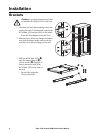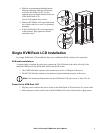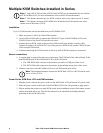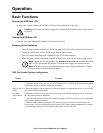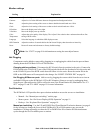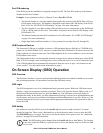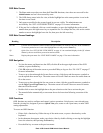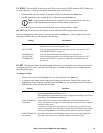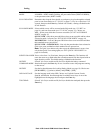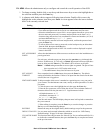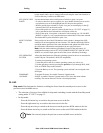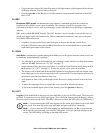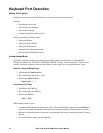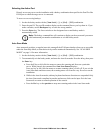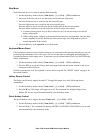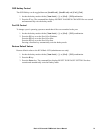Rack LCD Console KVM Switch User’s Manual14
PORT ID DISPLAY
MODE
Selects how the port ID is displayed: the port number plus the port name (PORT
NUMBER + PORT NAME) (default); the port number alone (PORT NUMBER);
or the port name alone (PORT NAME).
SCAN DURATION Determines how long the focus dwells on each port as it cycles through the selected
ports in Auto Scan mode (see “F7: SCAN” on page 17). Key in a value from 1-255
seconds, then press the Enter key. Default is 5 seconds; a setting of 0 disables the
SCAN function.
SCAN-SKIP MODE Selects which servers will be accessed under Skip mode (see “F5: SKP” on
page 16), and Auto Scan mode (see “F7: SCAN” on page 17). Choices are:
ALL - All the ports which have been set accessible (see “SET ACCESSIBLE
PORTS” on page 15)
QUICK VIEW - Only those ports which have been set to accessible and have been
selected as quick view ports (see “SET QUICK VIEW PORTS” on page 16)
POWERED ON - Lists only the ports which have been set to accessible and have
their attached servers powered on
QUICK VIEW + POWERED ON - Lists only the ports that have been selected as
quick view ports, and that have their attached servers powered on.
Note: The quick view choices only show up on the administrator’s screen, since
only he has Quick View setting rights (see “SET QUICK VIEW PORTS” on
page 16 for details)
SCREEN BLANKER Enter a value from 1 to 30 minutes, then press the Enter key. The function will
cause the screen to go blank when the selected amount of time has elapsed with no
input from the console. The default setting of 0 disables the function.
HOTKEY
COMMAND MODE
Select Y (for Yes) to enable and N (for No) to disable the hotkey command
function then press the Enter key in case a conflict occurs with programs running
on the servers.
HOTKEY Sets the keyboard shortcut for invoking Hotkey Mode (see page 18). Choices are:
[NUM LOCK] + [-] (minus) (default), and [CTRL] + [F12].
OSD LANGUAGE Sets the language used in the OSD. Choices are: English, German, French,
Spanish, and Russian. Scroll through the list with the arrow keys or move the
highlight bar to the language choice and press the Enter key
TOUCHPAD Select Y (for Yes) to enable and N (for No) to disable the touchpad, then press the
Enter key.
Setting Function