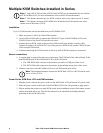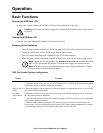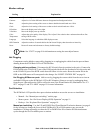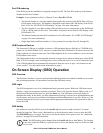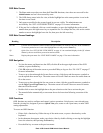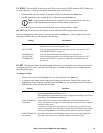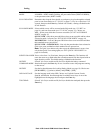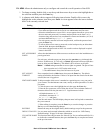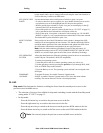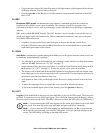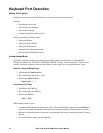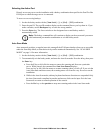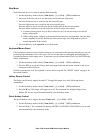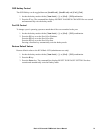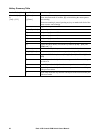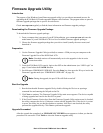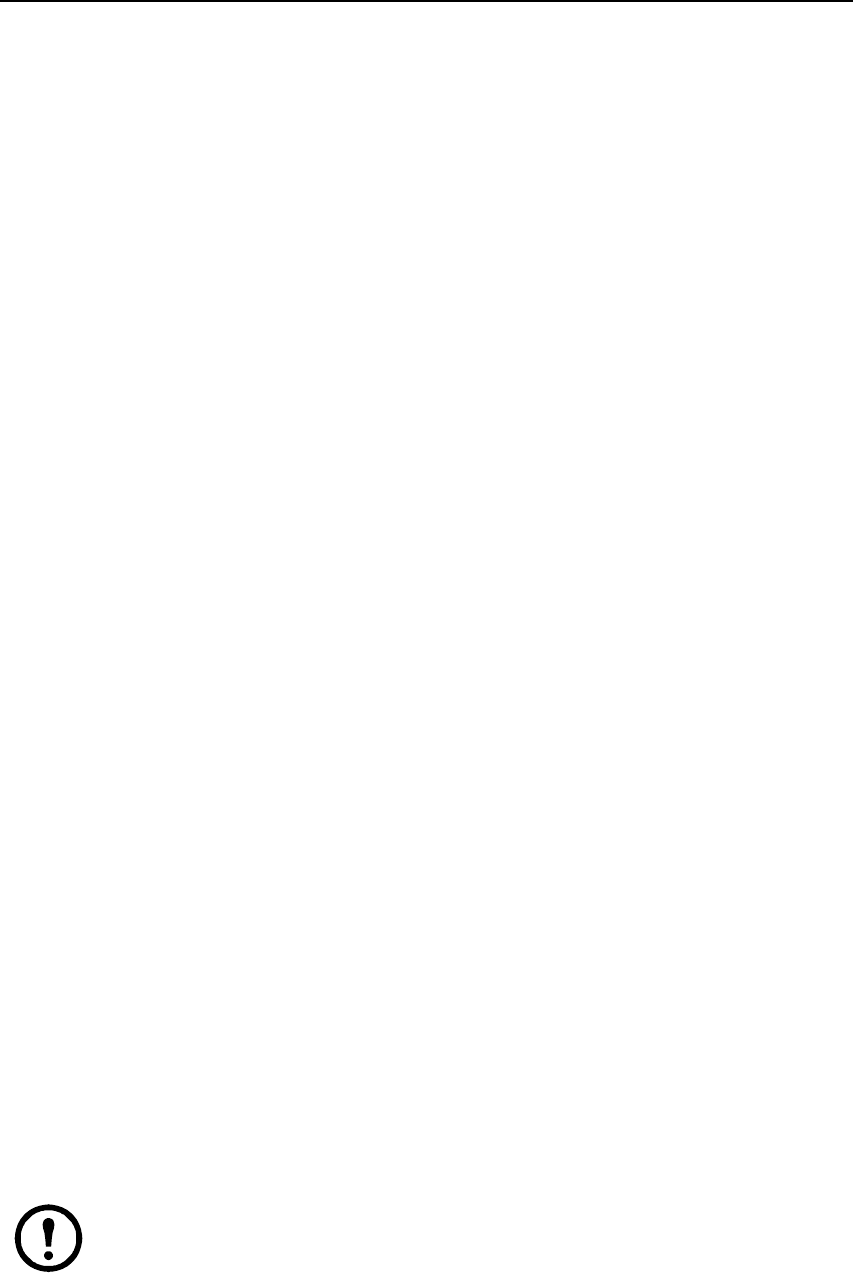
Rack LCD Console KVM Switch User’s Manual16
F5: SKP
Skip mode. Skip backward or forward, switching the focus from the currently active server to the
previous or next available server.
• The selection of servers to be available for skip mode switching is made with the Scan-Skip mode
setting under “F3: SET” on page 13.
• In skip mode:
– Press the left arrow key to switch to the previous server in the list.
– Press the right arrow key to switch to the next server in the list.
– Press the up arrow key to switch to the last server on the previous KVM station in the list.
– Press the down arrow key to switch to the first server on the next KVM station in the list.
Note: You can only skip to the previous or next available server in the list.
ACTIVATE BEEPER Choices are Y (on), which is the default position, or N (off). When activated, the
beeper sounds when a port is changed, when activating the Auto Scan function, or
if an invalid entry is made on an OSD menu.
SET QUICK VIEW
PORTS
Lets the administrator select which ports to include as quick view ports.
• To select or deselect a port as a quick view port, double-click the port or use the
navigation keys to move the highlight bart to it the press the spacebar.
• When a port has been selected as a quick view port, an icon displays in the QV
column of the LIST on the main screen.
• If one of the quick view options is chosen for the list (see “F2: LIST” on page 13),
only a port that has been selected here will display on the list
• If one of the quick view options is chosen for auto-scanning (see “SCAN-SKIP
MODE” on page 14), only a port that has been selected here will be auto-scanned.
The default has no ports selected for quick view.
RESET STATION
IDS
If the position of one of the KVM stations in the cascade is changed, the OSD
settings will not correspond to the new location. This function directs the OSD to
rescan the station positions of the entire installation and updates the OSD so that
the OSD station information corresponds to the new physical layout.
Note: Only the station numbers get updated. Except for the port names, all
administrator settings (such as SET ACCESSIBLE PORTS, SET QUICK VIEW
PORTS, etc.) must be input again for all of the servers affected by the change.
SET OPERATING
SYSTEM
Allows the administrator to define the operating system for the server connected to
each KVM port. The default is WIN (PC compatible).
To set the port operating system:
1. Select the port for the server whose operating system you wish to set.
2. Set the operating system by pressing the spacebar to cycle through WIN, MAC,
SUN, or OTHER. Stop on the selection
3. Press the Esc key to exit. The operating system selected is now assigned to the
KVM port.
FIRMWARE
UPGRADE
To upgrade firmware, first enable Firmware Upgrade mode.
Select Y to enable Firmware Upgrade mode or N to leave the menu without
enabling. The current firmware version is also displayed here.
Setting Function