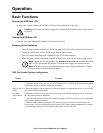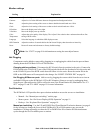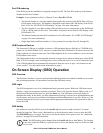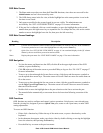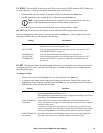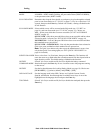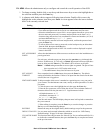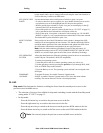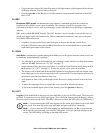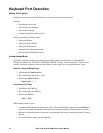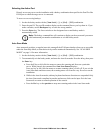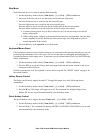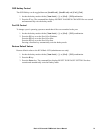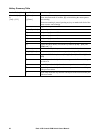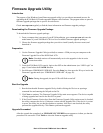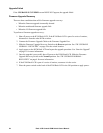17Rack LCD Console KVM Switch User’s Manual
• If a port has been selected for Scan-Skip mode, a left/right triangle symbol appears before the port
ID display when the focus switches to that port.
• Press the spacebar or the Esc key to exit Skip mode to return to normal operation of the KVM
Rack LCD.
F6: BRC
Broadcast (BRC) mode. An administrator only function. Commands sent from the console are
broadcast to all available servers on the installation. This function is useful for operations to be
performed on multiple servers, such as performing a system wide shutdown or installing or upgrading
software.
BRC works with the F2: LIST function. The LIST function is used to broaden or narrow the focus of
which ports appear on the OSD main screen. When a command is broadcast, it only goes to the ports
listed on the OSD main screen.
• A speaker icon appears before the port ID display of the port that has the console focus.
• Press the OSD hotkey, then click the F6 field on the screen or press the F6 key to exit the BRC
mode and regain control of the console.
F7: SCAN
Auto Scan. Automatically switches among the available servers at regular intervals so that activity can
be monitored without manually switching.
• The selection of servers to be included for auto-scanning is made with the Scan-Skip mode setting
under the F3: SET function (see “F3: SET” on page 13).
• Set the amount of time that each port displays is set with the Scan Duration setting under the F3:
SET function (“F3: SET” on page 13). To stop at a specific server, press the spacebar.
• The monitor will be blank and the mouse and keyboard will not function while the scanner stops
on an empty port or one where the attached server is powered Off. The scan function will move to
the next port after the Scan Duration time is up.
• An S appears in front of the port ID display while the server is being accessed in the Auto Scan
mode.
• To pause the scanning to focus on a particular server, press P or left-click the mouse.
• To exit Auto Scan and regain control of the console, press the spacebar or Esc key.
F8: LOUT
Log Out. Click the F8 field on the screen or press the F8 key to log out of OSD control. The screen will
go blank. To regain access to the OSD, log in again. (This is different from pressing the Esc key when at
the main screen to deactivate the OSD. After Esc is pressed, to reenter the OSD, press the OSD hotkey.)
Note: 1. Upon reentering the OSD after logging out, the screen stays blank except for the OSD
main screen. You must log in with your user name and password before continuing.
Note: 2. If you reenter the OSD after logging out, and immediately use Esc to deactivate the
OSD without having selected a port from the OSD menu, a null port message displays on the
screen. The OSD hotkey will bring up the main OSD screen.