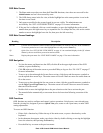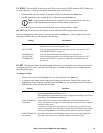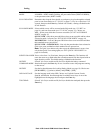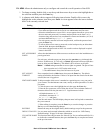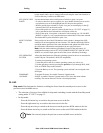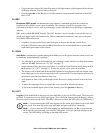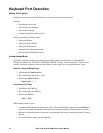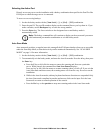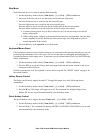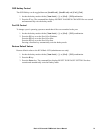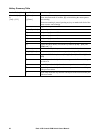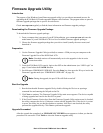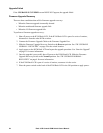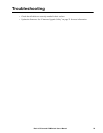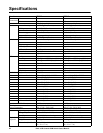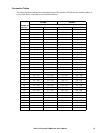Rack LCD Console KVM Switch User’s Manual20
Skip Mode
Switch between servers in order to monitor them manually.
1. Invoke the hotkey mode with the [Num Lock] + [-] or [Ctrl] + [F12] combination.
2. Press one of the arrow keys to exit the hotkey mode and enter Skip mode.
3. Press the left arrow key to switch to the first accessible port.
Press the right arrow key to switch to the next accessible port.
Press the up arrow key to switch to the last accessible port on the previous station.
Press the down arrow key to switch to the first in the list on the next station.
a. Continue pressing arrow keys to skip to other servers. It is not necessary to invoke the
hotkey mode again.
b. While in Skip mode, ordinary keyboard and mouse functions are suspended. Only the Skip
mode compliant keystrokes and mouse clicks can be input. Exit Skip mode to return to
normal operation of the console.
4. Press the Esc key or the spacebar to exit Skip mode.
Keyboard/Mouse Reset
If the keyboard or mouse cease to function on the server connected to the currently selected port, you can
perform a keyboard/mouse reset on the server. This works the same as unplugging and replugging the
keyboard and mouse on the target server. To perform a server keyboard/mouse reset, key in the following
hotkey combination:
1. Invoke the hotkey mode with the [Num Lock] + [-] or [Ctrl] + [F12] combination.
2. Press the F5 key to exit the Hotkey mode and regain keyboard and mouse control on the server
connected to the KVM port.
Perform a system reset on if the keyboard or mouse do not respond. See “RESET switch” on page 4 for
the switch location.
Hotkey Beeper Control
The beeper can be hotkey toggled on and off. To toggle the beeper, key in the following hotkey
combination:
1. Invoke the hotkey mode with the [Num Lock] + [-] or [Ctrl] + [F12] combination.
2. Press the B key. The beeper will toggle on or off. The command line displays Beeper On or
Beeper Off for one second and automatically exits the hotkey mode.
Quick Hotkey Control
The Quick Hotkey can be toggled between [Num Lock] + [-] or [Ctrl] + [F12].
1. Invoke the hotkey mode with the [Num Lock] + [-] or [Ctrl] + [F12] combination.
2. Press the H key. The command line displays HOTKEY HAS BEEN CHANGED for one second
and automatically exits the hotkey mode.