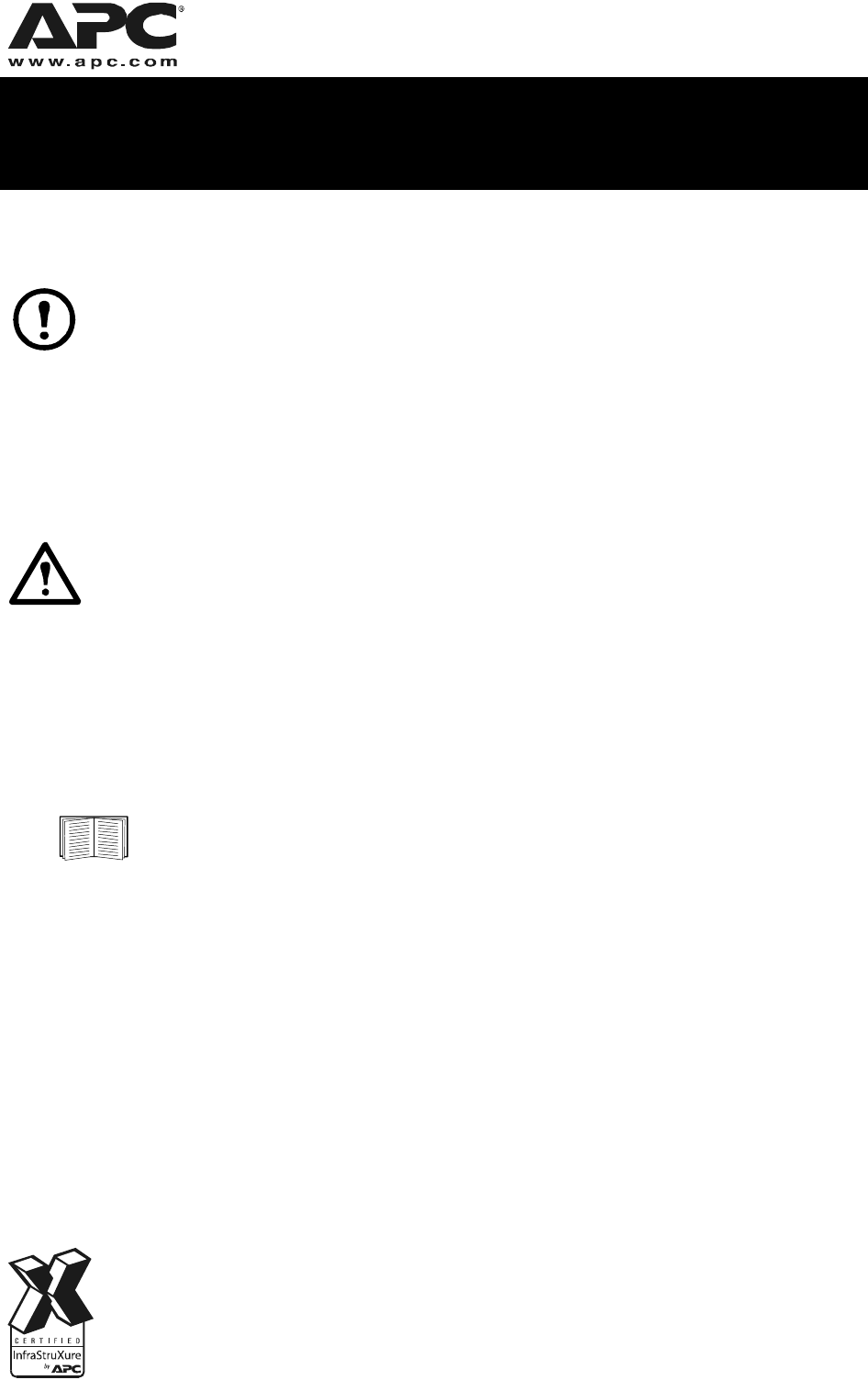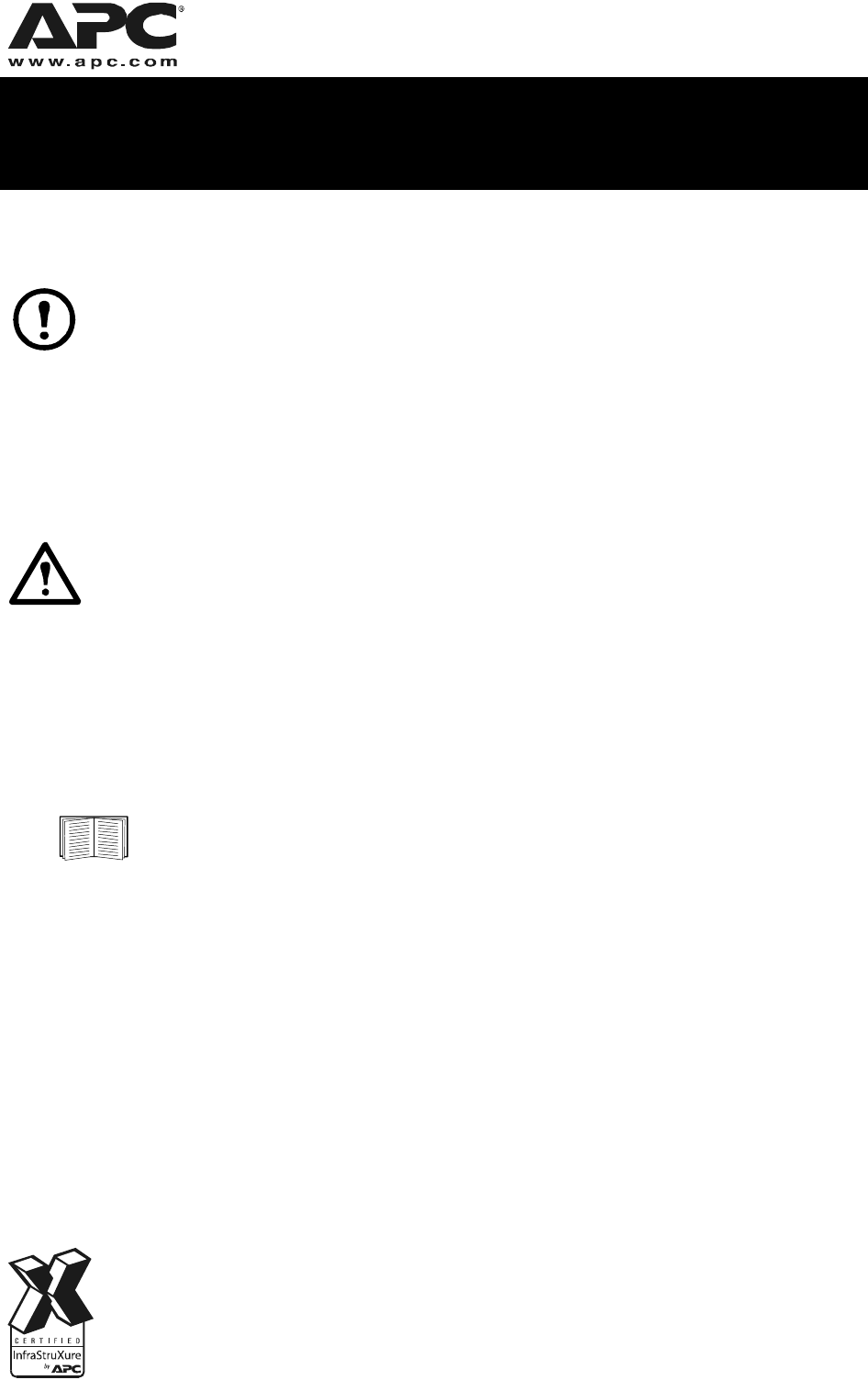
Customer support and warranty information is available at the APC Web site,
www.apc.com.
© 2008 American Power Conversion. All rights reserved. All APC trademarks are
property of American Power Conversion. Other trademarks are property of their
respective owners.
990-3459
08/2008
*990-3459*
Rack Automatic Transfer Switch for
AP7721, AP7723–User’s Guide Addendum
208 Vac Applications
Available power cords
Note: A power cord is not provided with the unit.
For AP7721, use a UL Listed, CSA certified power cord rated 300 Vac, 15 A, 14 AWG. For
AP7723, use a UL Listed, CSA certified power cord rated 300 Vac, 20 A, 12 AWG. Both should
be used with an approved plug and outlet.
The length of a power supply cord shall not exceed 4.5 m. The minimum length of a power
supply cord shall be 1.5 m unless it is intended for a special installation, such as dedicated
equipment intended to be mounted near a receptacle.
Voltage setting
Warning: The AP7721 and AP7723 Rack Automatic Transfer Switches (ATS) have default
settings of 230 Vac nominal voltage and a default transfer range set to medium or
± 23 Vac.
Before using the Rack ATS in a 208-Vac application, change the nominal voltage setting to 208
Vac through the Web interface or control console.
Change the nominal voltage setting to prevent the Rack ATS from being damaged. If you do not
reset the nominal voltage, the Rack ATS will switch between power source A and power source
B when the load drops below 207 Vac.
Setting the nominal voltage
See the “Web Interface” or “Control Console” chapters in the Rack ATS User’s Guide for
further information about accessing and configuring the Rack ATS settings through the
Web interface or control console.
Web interface.
1. Select the Unit tab.
2. Select frequency/voltage under the Configuration left navigation menu option.
3. Change the Line VRMS field to 208 and select Apply to save the change.
Control console.
1. Select Device Manager from the main menu of the Control Console interface.
2. Select ATS Configuration from the Device Manager menu.
3. Select Line VRMS from the ATS Configuration menu.
4. Enter 208 and press
ENTER.
5. Select Accept Changes from the ATS Configuration menu to save changes.