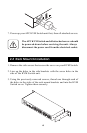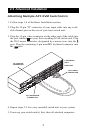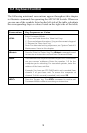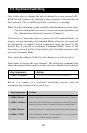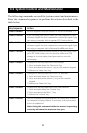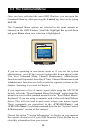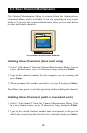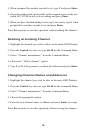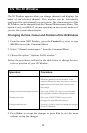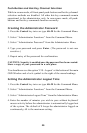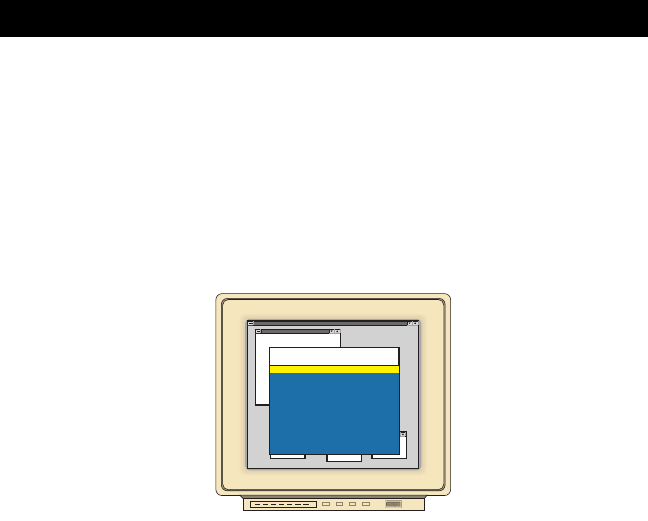
Once you have activated the main OSD Window, you can open the
Command Menu by either pressing the Control key twice or by typing
ALT-M.
The Command Menu options are selected in the same manner as
channels in the OSD Window. Scroll the Highlight Bar up and down
and press Enter when your selection is highlighted.
If you are operating in non-secure mode or if you are the system
administrator, you will have several options that do not appear in the
User level Command Menu: Channel Maintenance, Administrator
Functions and Sequential Scan Dwell Time. Channel Maintenance and
Administrator Functions are both covered in separate sections in this
chapter. Scanning is covered in Chapter 5.
If you experience a loss of mouse signal while using the APC KVM
Switch, select the “Reset Standard Mouse/Keyboard” option from this
menu for a server with a standard mouse driver or “Reset Wheel Mouse/
Keyboard” if you are using a computer with a Microsoft IntelliMouse
driver. This will reset and in most cases restore your mouse signal.
These commands are equivalent to the <CM>MR<Enter> and
<CM>MW<Enter> keyboard command listed in the “System Control
& Maintenance” section of this manual.
Choose the option “Version Information” to display on your monitor
the current version level of your OSD firmware. Press the Esc key to
clear this information from your screen.
THE COMMAND MENU
Games
APC KVM Switch
Administrator Command Menu
Program Manager
Channel Maintenance
ENTER-accept ESC-previous
Turn Scanning ON
Sequential Scan Dwell Time
Scanning Order
Reset Wheel Mouse/Keyboard
Version Information
Administrator Functions
Reset Standard Mouse/Keyboard
4.3 The Command Menu
14