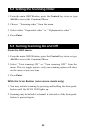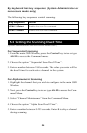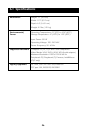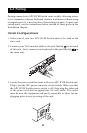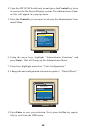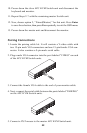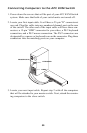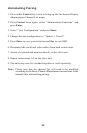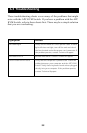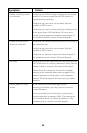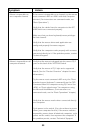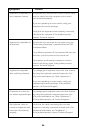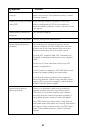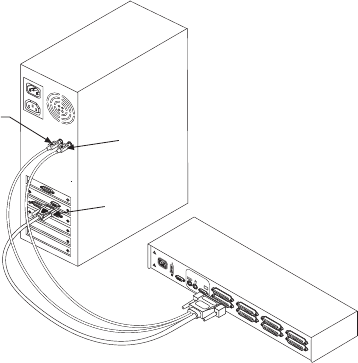
Connecting Computers to the APC KVM Switch
1. Power down the servers that will be part of your APC KVM Switch
system. Make sure that both of your switch units are turned off.
2. Locate your first input cable. It will have a 25-pin “D” connector at
one end. Plug this cable into any numbered channel port on the rear
of the switch. The other end of the input cable will have three con-
nectors: a 15-pin “HDD” connector for your video, a PS/2 keyboard
connection, and a PS/2 mouse connection. The PS/2 connectors are
designated by a mouse or keyboard icon on the connector. Plug these
connectors into the matching ports on your computer.
3. Locate your next input cable. Repeat step 2 with all the computers
that will be attached to your master switch. Next, attach the remain-
ing computers to the slave switch.
30
MOUSE PORT
VIDEO
KEYBOARD
POWER
100-240V~, .1a, 50/80Hz
MADE IN USA
G
H
E
F
C
D
A
B
P
A
TE
N
T P
E
N
D
IN
G
T 2A, 250 VAC
USER