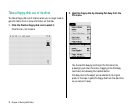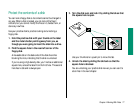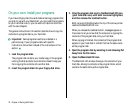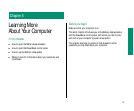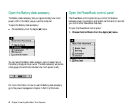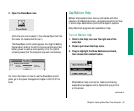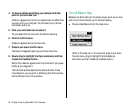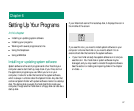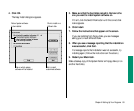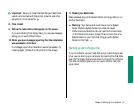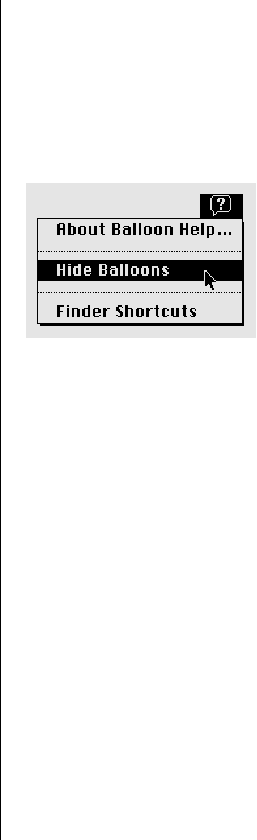
4. To show a balloon describing your startup hard disk,
point to the hard disk icon.
A balloon appears next to the icon. Balloons do not affect how
you work with your computer. You still select icons, choose
commands, and so on.
5. Click your hard disk icon to select it.
You can select the icon even with the balloon showing.
6. Point to the File menu.
A balloon appears next to the menu title.
7. Press to pull down the File menu.
The balloon disappears when you pull down the menu.
8. Slowly drag to highlight the Open command, and then
release the trackball button.
Notice that a balloon appears next to a command if you pause
briefly as you drag past it.
The hard disk window becomes the active window. To see
more balloons, you can point to different parts of the window
and to different icons in the window.
Turn off Balloon Help
Balloons can block items on the screen as you work, so you may
wish to turn them off when you're finished reading.
m Choose Hide Balloons from the Help menu.
(Point to the Help icon in the menu bar, press to pull down
the Help menu, drag to highlight the Hide Balloons
command, and then release the trackball button.)
84 Chapter 5: Learning More About Your Computer