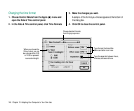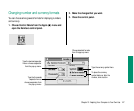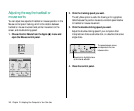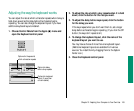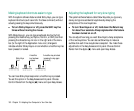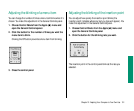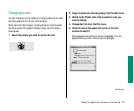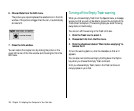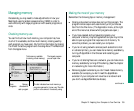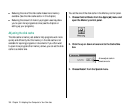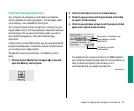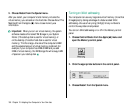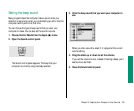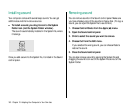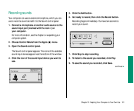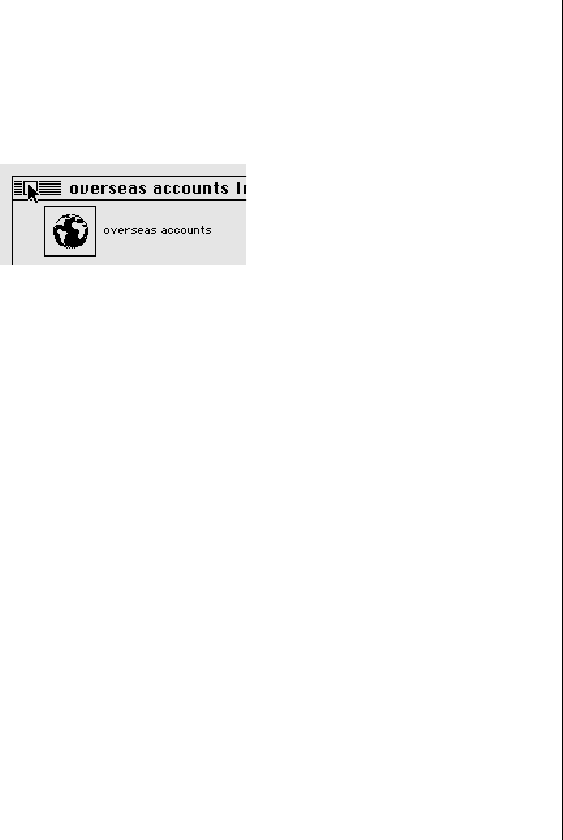
154 Chapter 10: Adapting Your Computer to Your Own Use
6. Choose Paste from the Edit menu.
The picture you copied replaces the selected icon in the Info
window. If the picture is bigger than the icon, it automatically
shrinks to fit.
7. Close the Info window.
You can restore the original icon by clicking the picture in the
upper-left corner of the Info window and choosing Cut from the
Edit menu.
Turning off the Empty Trash warning
When you choose Empty Trash from the Special menu, a message
warns you that you will not be able to recover the contents of the
Trash once it’s emptied. (The warning helps you avoid throwing
away items unintentionally.)
You can turn off this warning in the Trash’s Info box.
1. Click the Trash icon to select it.
2. Choose Get Info from the File menu.
3. Click the checkbox labeled “ Warn before emptying” to
remove the X.
To turn the warning back on, click the checkbox so that an X
appears.
You can also override the warning by holding down the Option
key when you choose the Empty Trash command.
Until you choose Empty Trash, items in the Trash continue to
occupy space on your disk.