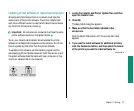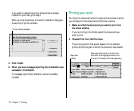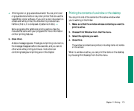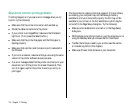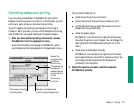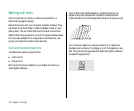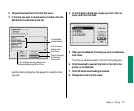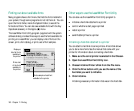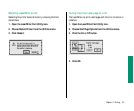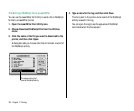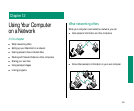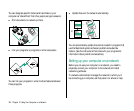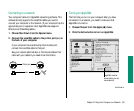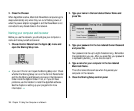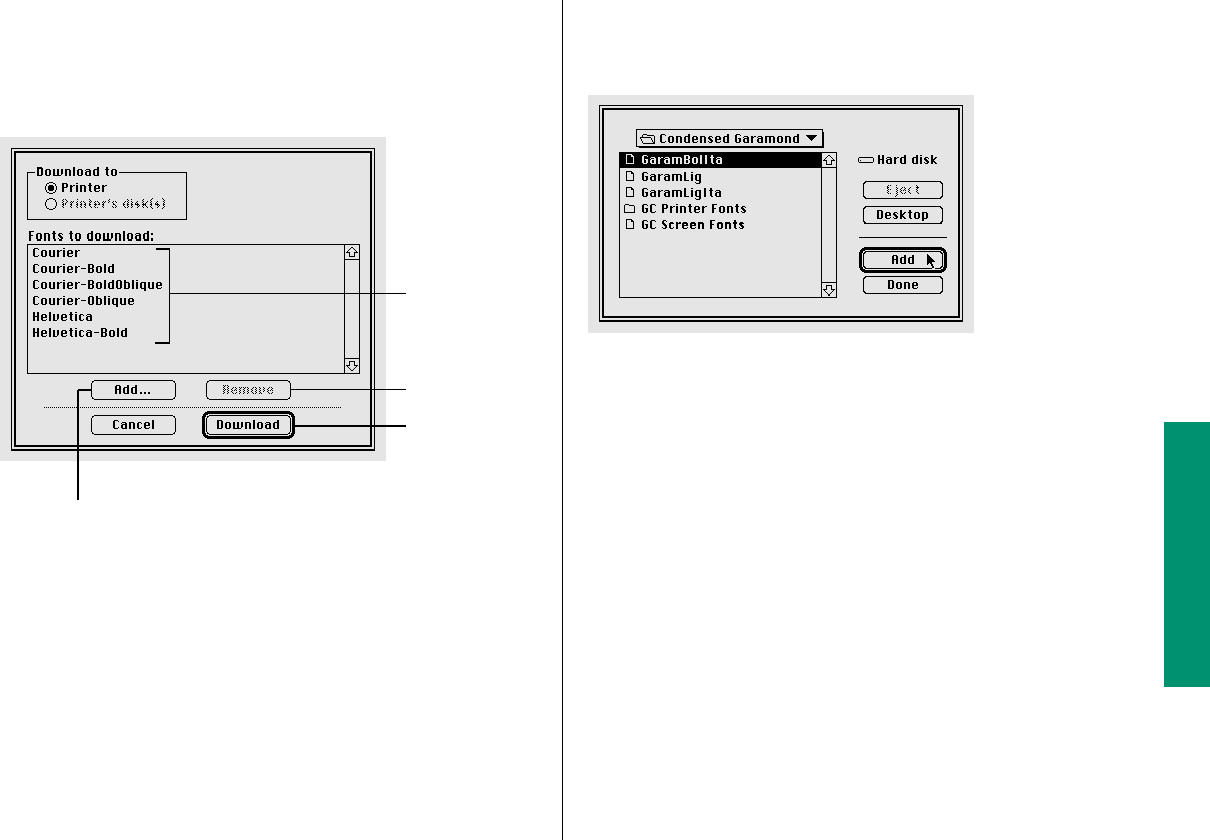
2. Choose Download Fonts from the File menu.
3. If the font you want to download is not listed, click the
Add button to add fonts to the list.
Use the directory dialog box that appears to locate the fonts
you want.
4. In the directory dialog box, locate your font, click its
name, and then click Add.
5. When you’ve added all the fonts you want to download,
click Done.
The fonts you added are listed in the Font Utility dialog box.
6. Click Download to send all the fonts in the list to the
printer or its hard disk.
7. Click OK when downloading is finished.
8. Choose Quit from the File menu.
Chapter 11: Printing 179
Click to remove
selected fonts
from the list.
Click to download
all listed fonts
to the printer.
Click to display a directory dialog box for
locating and selecting additional fonts.
Fonts available
for downloading