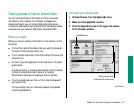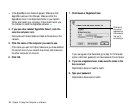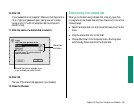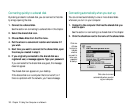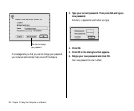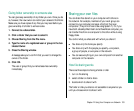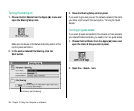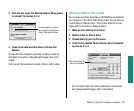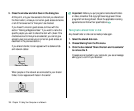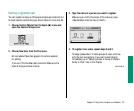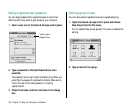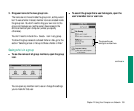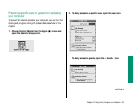3. Click the box under File Sharing labeled “Allow guests
to connect” to place an X in it.
4. Close the window and click Save in the box that
appears.
You can still restrict access to any folder or disk you share, as
described in the section “
Using Access Privileges,” later in this
chapter.
Continue with the next section to select a folder or disk to share.
Selecting a folder or disk to share
You can share any folder, hard disk, or CD-ROM disc connected to
your computer. (You cannot share floppy disks.) You can share up
to ten folders or disks at a time. (This number does not include
folders within the folders or disks you share.)
1. Make sure file sharing is turned on.
2. Select a folder or disk to share.
3. Choose Sharing from the File menu.
4. Click the box labeled “Share this item and its contents”
to place an X in it.
For information about the other checkboxes in this window,
see “Using Access Privileges,” later in this chapter.
Chapter 12: Using Your Computer on a Network 195
To allow guests to connect to
your computer, click here so
that an X appears in the box.
Click here to share the
item you’ve selected.