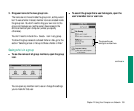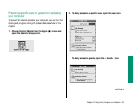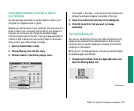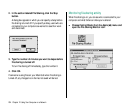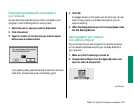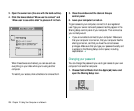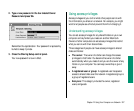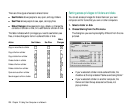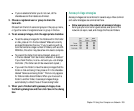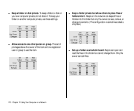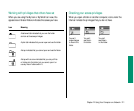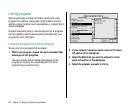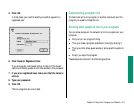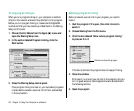2. Type a new password in the box labeled Owner
Password and press Tab.
Remember the capitalization. Your password is replaced by
bullets to keep it private.
3. Close the Sharing Setup control panel.
Your new password is now in effect.
Using access privileges
Access privileges let you control what other people can do with
the information you share on a network. For example, you might
want to let people see a file but prevent them from changing it.
Understanding access privileges
You can set access privileges for any shared folders on your own
computer and any folders you create on another Macintosh.
Owners of other computers can set access privileges that restrict
what you can do with their shared disks.
Three categories of people can have access privileges to shared
disks and folders:
m The owner: The owner of a folder can change the access
privileges to that folder. You become the owner of a folder
automatically when you create it and you are the owner of any
folder on your computer. You can keep ownership or give it
away.
m A registered user or group: A registered user has special
access to shared disks over the network. A registered group is
a group of registered users.
m Everyone: This category includes the owner, registered
users, and guests.
Chapter 12: Using Your Computer on a Network 207