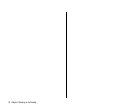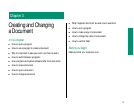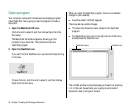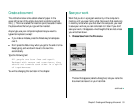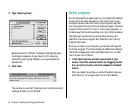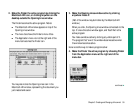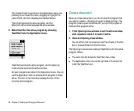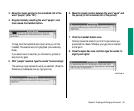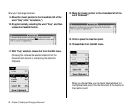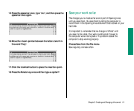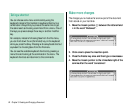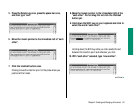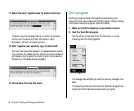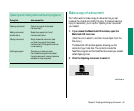2. Open the Opening Lines icon by double-clicking it.
To double-click an icon, you click it twice in rapid succession
without moving the pointer. (Use the trackball to position the
pointer over the icon, and then click one of the trackball
buttons twice.) Double-clicking an icon has the same effect as
selecting the icon and then choosing the Open command.
When you open Opening Lines, TeachText becomes the active
program. Notice that:
n the Opening Lines window appears
n the menu bar shows the TeachText menu titles
n the Application icon at the right end of the menu bar is the
TeachText icon
Change a document
The Opening Lines window shows you the text you typed. In this
section you’ll make some changes to the text using techniques
that work in most Macintosh programs.
Keep two things in mind:
n The insertion point—the blinking vertical line—marks the
place where text will appear.
n A pointer called an I-beam (it looks like this: 9) replaces the
arrow pointer (8) when you’re working with text. You control
the I-beam pointer with the trackball in the same way that you
control the arrow pointer.
1. Locate the insertion point. It should be in the upper-
left corner of the document.
2. Locate the I-beam pointer (9). If you don’t see it, roll
the trackball slightly. The pointer moves as the
trackball moves.
Now you’re ready to change the text.
58 Chapter 3: Creating and Changing a Document