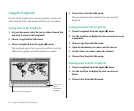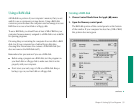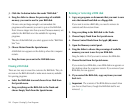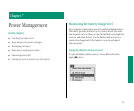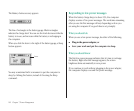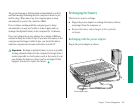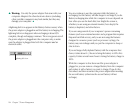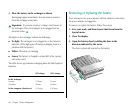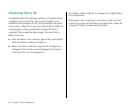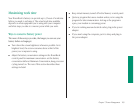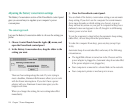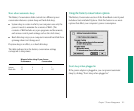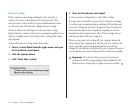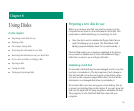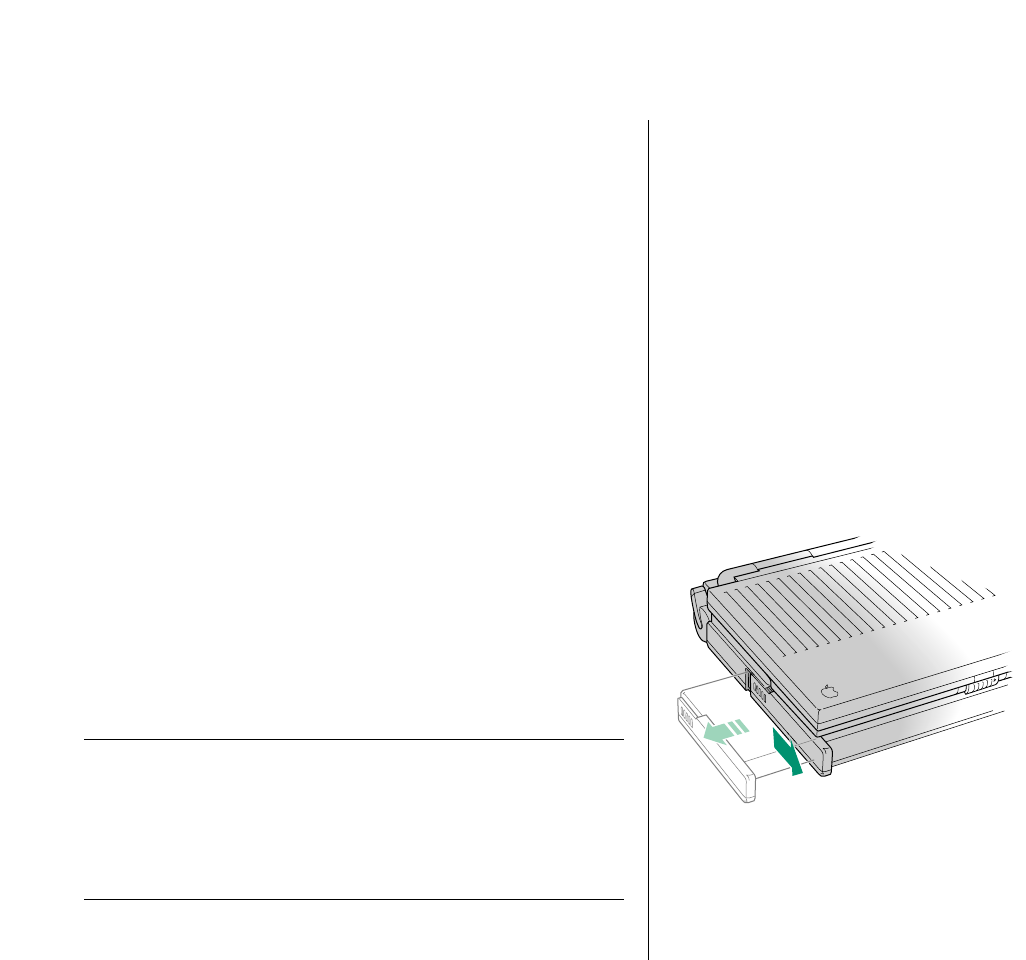
3. Place the battery in the recharger as shown.
Recharging begins immediately. You can remove a battery
from the recharger at any time.
ss
ss Important: To preserve a battery’s charge, don’t leave it in
the recharger if the power adapter is not plugged into an
electrical outlet.
ss
ss
The lights on the recharger indicate the following:
m No light: The recharger is not plugged in, or the battery is
defective. (If the light goes off during recharging, there is a
problem with the battery.)
m Yellow: The battery is charging.
m Green: The battery is charged to at least 80% of its capacity,
and can be used.
The table shows approximate recharging times for fully depleted
batteries.
80% charge 100% charge
In the recharger:
1 battery 2.5 hours 5 hours
2 batteries 5 hours 10 hours
In the computer (shut down): 2–3 hours 6–8 hours
Removing or replacing the battery
Don’t attempt to use your computer without a battery (even when
the power adapter is plugged in).
To remove or replace the battery, follow these steps.
1. Save your work, and then choose Shut Down from the
Special menu.
2. Close the display.
3. Open the battery door by sliding the door in the
direction indicated by the arrow.
The door is physically attached to the battery.
106 Chapter 7: Power Management