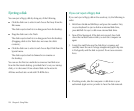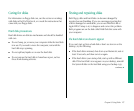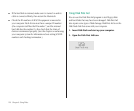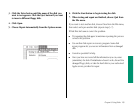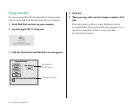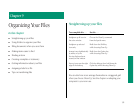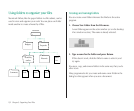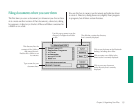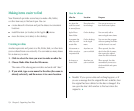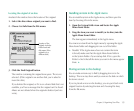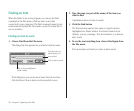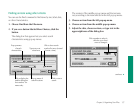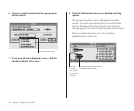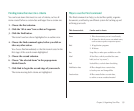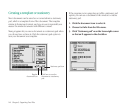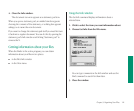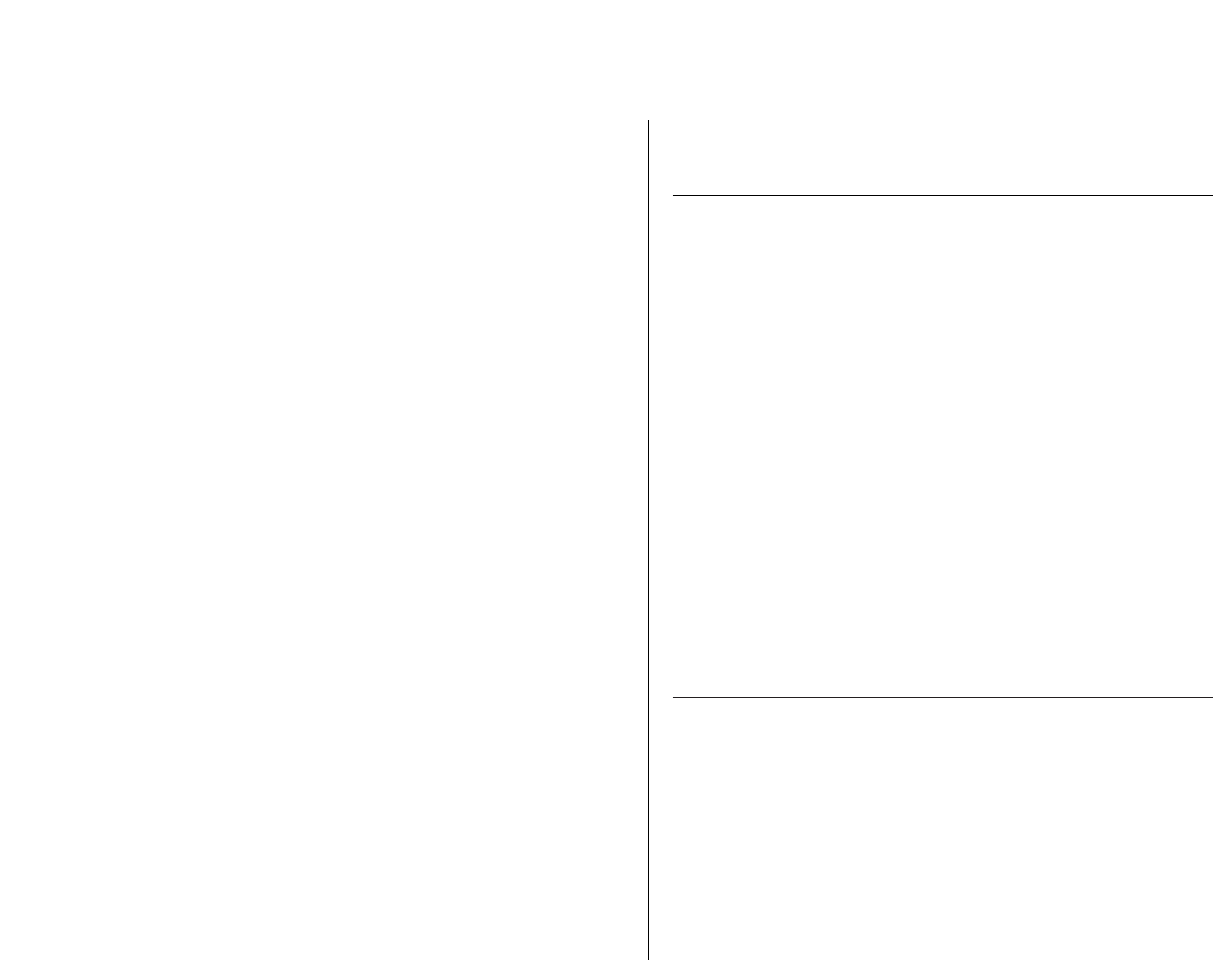
Making items easier to find
Your Macintosh provides several ways to make a file, folder,
or other item easy to find and open. You can
m create aliases for the item and put the aliases in convenient
locations
m install the item (or its alias) in the Apple (K) menu
m move the item (or its alias) to the desktop
Creating an alias
An alias represents and points to a file, folder, disk, or other item
(even a shared item on a network). You can make as many aliases
for an item as you want.
1. Click to select the item you want to make an alias for.
2. Choose Make Alias from the File menu.
The name of the alias appears in italics and ends with “alias.”
3. If you wish, type a new name for the alias (the name is
already selected), and then move it to a new location.
Uses for aliases
Alias for Location Purpose
Any item that Everywhere the You can get access to an
could be stored item belongs item from several places.
in several places
Apple Menu On the desktop You can easily add or
Items folder remove Apple menu items.
A program that On the desktop; You can start the program
must stay with in the Apple without opening the folder
certain files menu or disk where it is stored.
A document or Anywhere on When opened, the alias
folder stored on your work disk asks for the disk by name,
a separate disk then opens the original
when the disk is inserted.
An item on a Anywhere on When opened, the alias
shared disk your work disk automatically connects to
the shared disk and opens
the item.
v Trouble? If you open an alias and nothing happens, or if
you see a message that the original file isn’t available, then
the original has been deleted or the alias is damaged. You
can open the alias’s Info window to find out where the
original is.
v
134 Chapter 9: Organizing Your Files