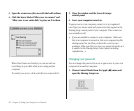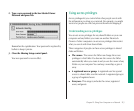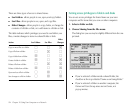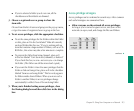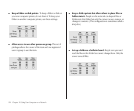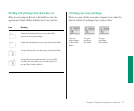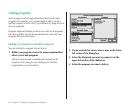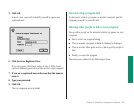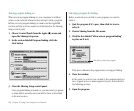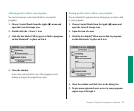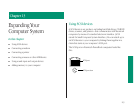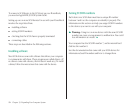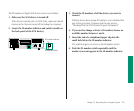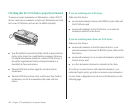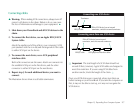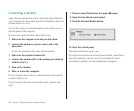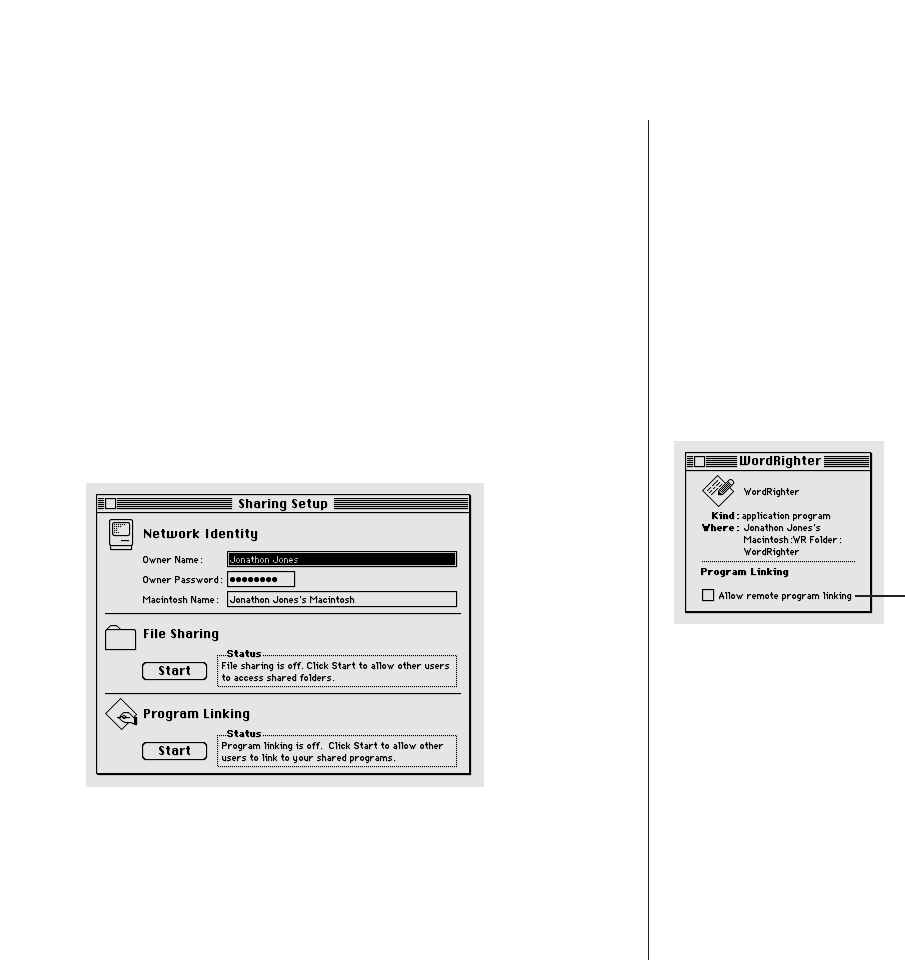
Turning program linking on
When you turn program linking on, your computer is visible to
others on the network whenever they attempt to link a program.
Before you turn program linking on, make sure that AppleTalk
is active and that you have named your Macintosh in the Sharing
Setup control panel.
1. Choose Control Panels from the Apple (K) menu and
open the Sharing Setup icon.
2. In the section labeled Program Linking, click the
Start button.
3. Close the Sharing Setup control panel.
Once program linking is turned on, you must select programs
to share before network users can link to them, as described
in the next section.
Selecting a program for linking
Before a network user can link to your program, you need to
share it.
1. Quit the program if it’s open, then click its icon to
select it.
2. Choose Sharing from the File menu.
3. Click the box labeled “Allow remote program linking”
to place an X in it.
If the box is dimmed, the program does not support linking.
4. Close the window.
At this point, no one but you can link to the program until you
turn on guest access or name registered users, as described in
the following sections.
5. Open the program.
220 Chapter 12: Using Your Computer on a Network
Click here to share this program.