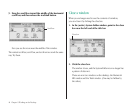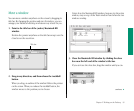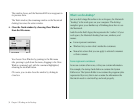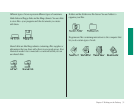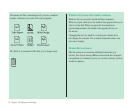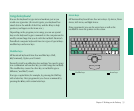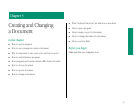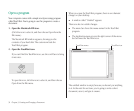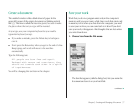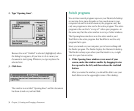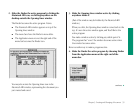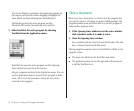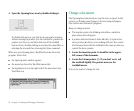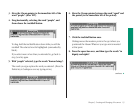Open a program
Your computer comes with a simple word-processing program
called TeachText. You’re going to use this program to create a
document.
1. Open the Macintosh HD icon.
(Click the icon to select it, and then choose Open from the
File menu.)
The Macintosh HD window appears, showing you the
contents of your hard disk. The contents include the
TeachText program.
2. Open the TeachText icon.
If you can’t find the TeachText icon, use the scroll bars to bring
it into view.
To open the icon, click the icon to select it, and then choose
Open from the File menu.
When you open the TeachText program, there is one dramatic
change on your desktop:
n A window called “Untitled” appears.
There are also two subtle changes:
n The menu bar shows the menu names for the TeachText
program.
n The Application menu icon in the right corner of the menu
bar becomes the TeachText icon.
The untitled window is empty because you haven’t put anything
in it. In the next few sections, you’re going to write a short
document, save it, and give it a name.
56 Chapter 3: Creating and Changing a Document
TeachText iconTeachText menus