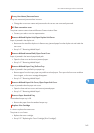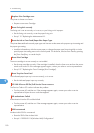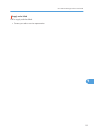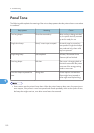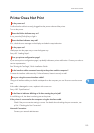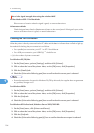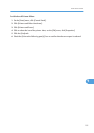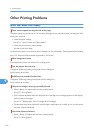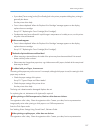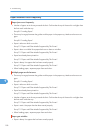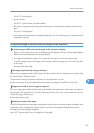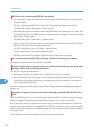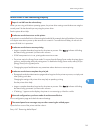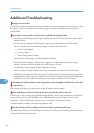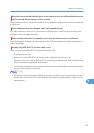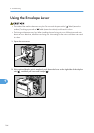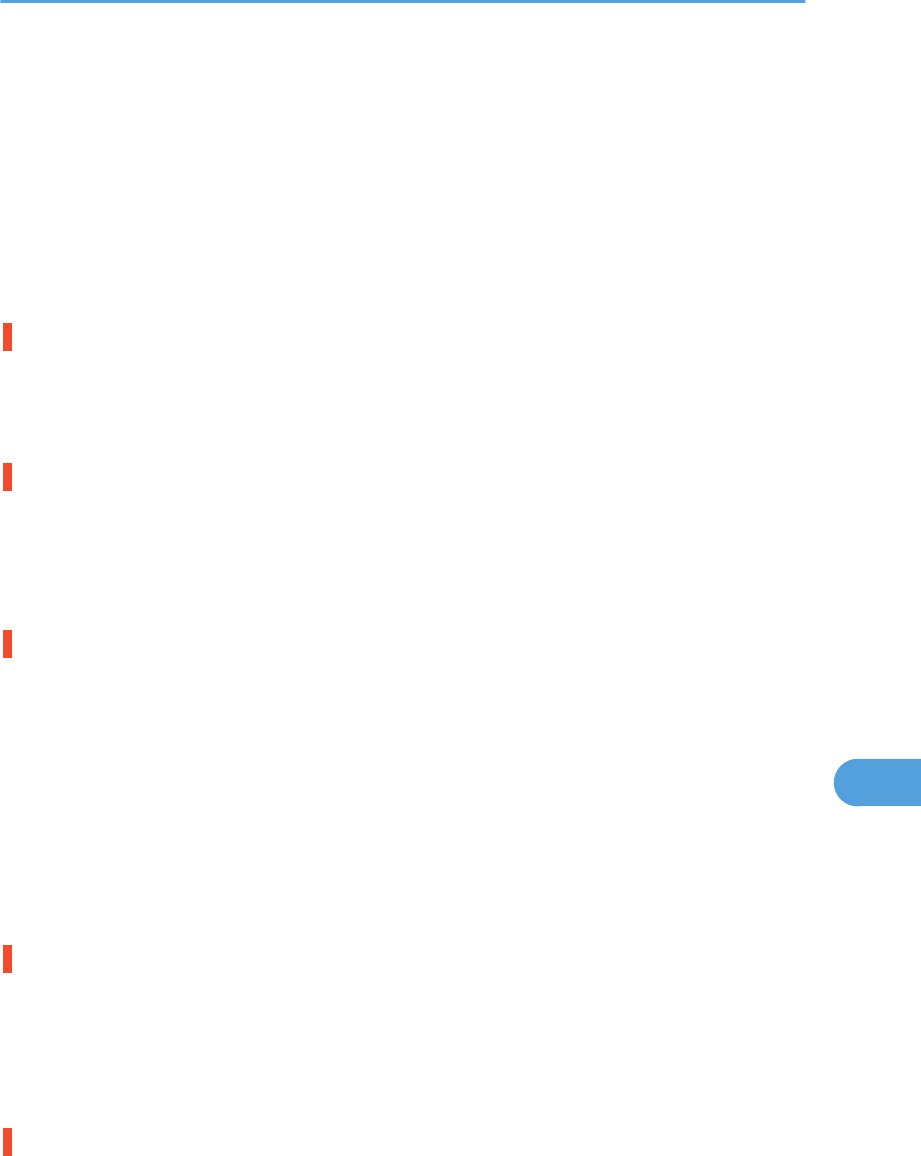
• If you select [Toner saving] on the [Print Quality] tab in the printer properties dialog box, printing is
generally less dense.
See the printer driver Help.
• Toner is almost depleted. When the "Replace Print Cartridge" message appears on the display,
replace the toner cartridge.
See p.107 "Replacing the Toner Cartridge (Print Cartridge)".
• Condensation may have collected. If rapid change in temperature or humidity occurs, use this printer
only after it has acclimatized.
White streaks appear.
• Toner is almost depleted. When the "Replace Print Cartridge" message appears on the display,
replace the toner cartridge.
See p.107 "Replacing the Toner Cartridge (Print Cartridge)".
The backs of printed sheets are blemished.
• When removing a jammed sheet, the inside of the printer may have become dirtied. Print several
sheets until they come out clean.
• If document size is larger than paper size, e.g. A4 document on B5 paper, the back of the next printed
sheet may be dirtied.
If rubbed with your finger, it smears out.
The setting of the paper may not be correct. For example, although thick paper is used, the setting for thick
paper may not be set.
• Check the paper settings of this printer.
See p.78 "Types of Paper and Other Media".
• Check the paper settings of the printer driver.
See the printer driver Help.
The fusing unit is deteriorated or damaged. Replace the unit.
For replacing the unit, Maintenance Kit (optional) is required.
When printing on OHP transparencies, black or white dots are obvious.
The registration roller is dirty. Clean the registration roller. Contact your sales/service representatives.
Image quality varies when printing on thick paper or on OHP transparencies.
Switch to Thick Paper mode.
See "Making Printer Settings Using Control Panel", Software Guide.
When printing on plain paper, white dots are obvious.
The registration roller is dirty. Clean the registration roller. Contact your sales/service representatives.
Other Printing Problems
157
9