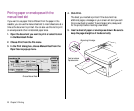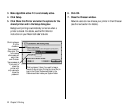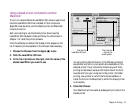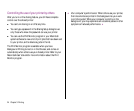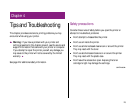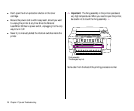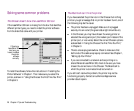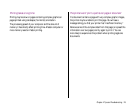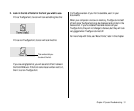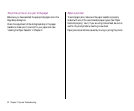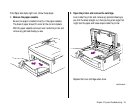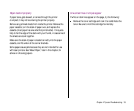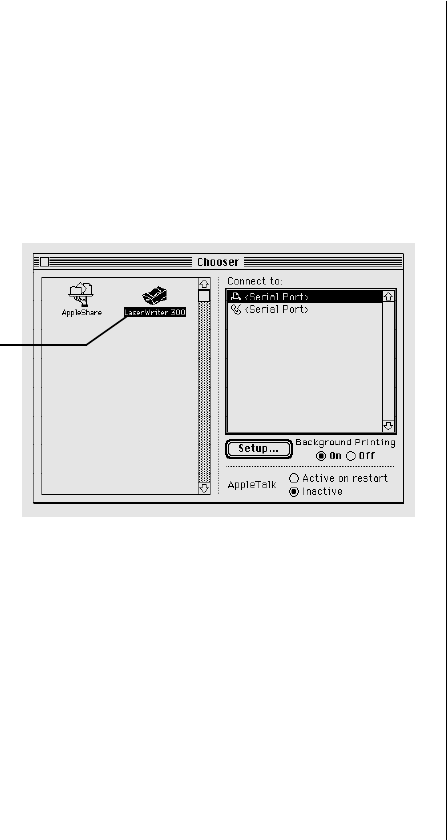
Solving some common problems
The Chooser doesn’t show the LaserWriter 300 icon
If the LaserWriter 300 icon is missing from the box that identifies
different printer types, you need to install the printer software
from the disks that came with your printer.
To install the software, follow the instructions in “Installing the
Printer Software” in Chapter 1. Then make sure you select the
printer, as shown in “Using the Chooser the First Time You Print,”
in Chapter 3.
The Macintosh can’t find the printer
If you have selected the printer icon in the Chooser but nothing
prints or you get a message that no printer has been found, one of
the following may be the cause:
m The printer has been unplugged. Make sure it is plugged
securely into an outlet (the green status light should be on).
m In the Chooser, you may have chosen the wrong printer or
selected the wrong serial port (the modem port instead of the
printer port, or vice versa). Select the correct Chooser options
as described in “Using the Chooser the First Time You Print,”
in Chapter 3.
m There’s a loose plug somewhere. Check to make sure that
both ends of the cable are properly connected. See Chapter 1,
“Setting Up Your Printer.”
m If you are connected to a network and are printing on a
shared Personal LaserWriter 300, check to be sure you have
chosen the correct zone in the Chooser. The Macintosh to
which the printer is connected must be turned on.
If you still can’t resolve the problem, the printer may not be
functioning properly. Contact an authorized Apple service
provider about repairs.
28 Chapter 4: Tips and Troubleshooting
If there’s no
LaserWriter 300
icon here, you
haven’t installed
the printer
software
correctly.