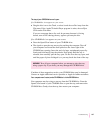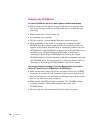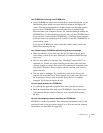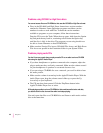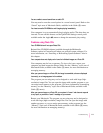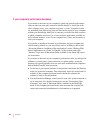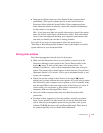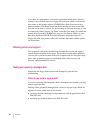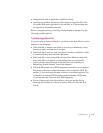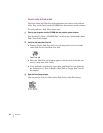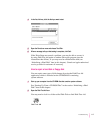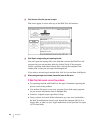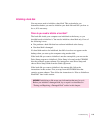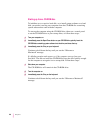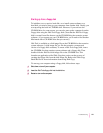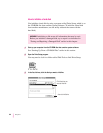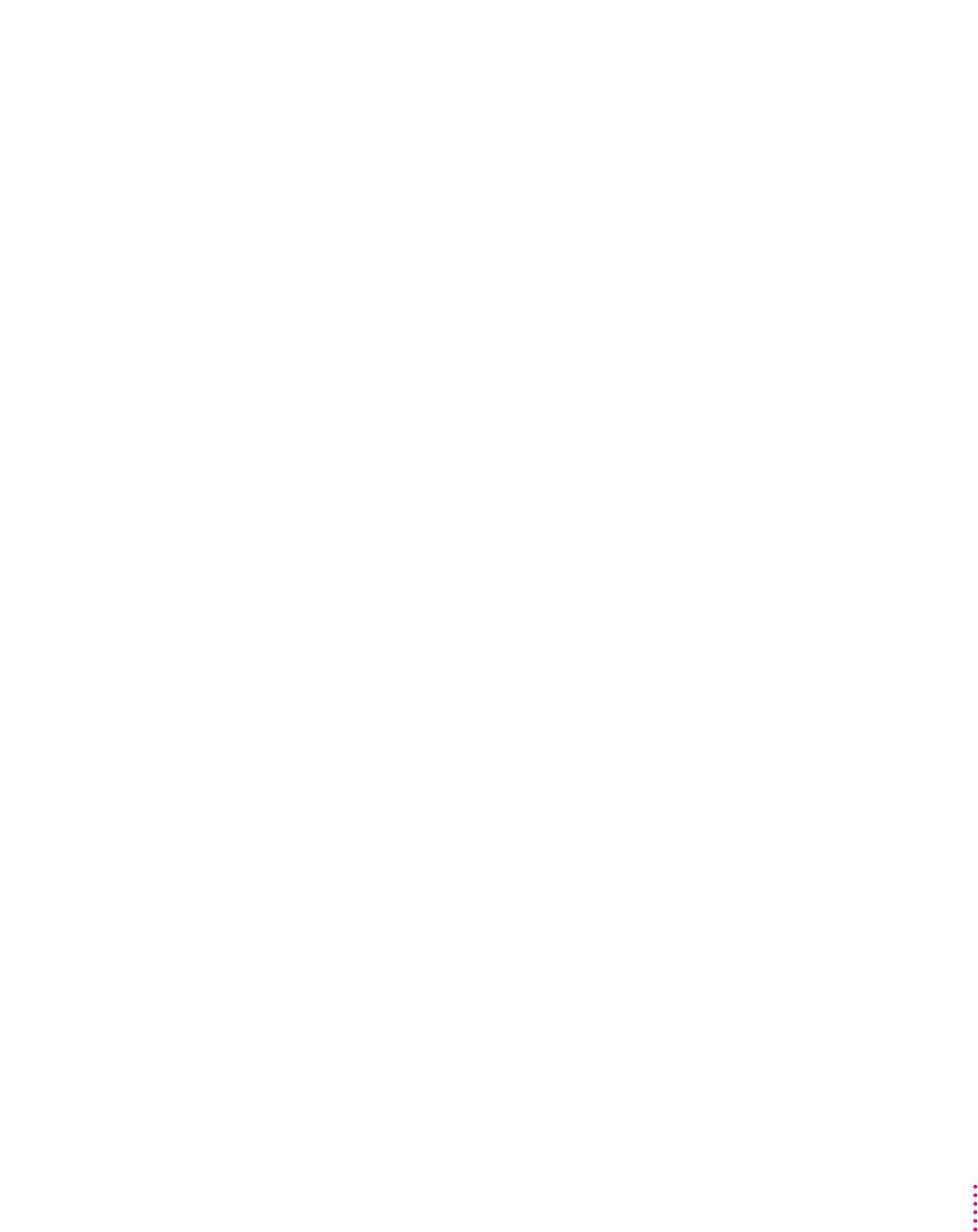
m testing the disk with an application called Drive Setup
m repairing any problems detected by Drive Setup by using Disk First Aid
(or another disk repair application) a second time, or, if the problem can’t
be repaired, by reinitializing the disk
Before you begin verifying and testing a disk you think is damaged, try the
following possible solutions.
Tr y th ese suggestions first
If you can’t start up from a hard disk or you don’t see the hard disk icon on the
desktop, try the following:
m If the hard disk is internal, shut down or turn off your Macintosh, wait at
least ten seconds, and then turn it on again.
m If the hard disk is external, make sure that it is turned on and that its cable
is connected firmly; then restart the Macintosh.
m If the hard disk is your startup disk, start up with a different startup disk.
If the hard disk’s icon appears on your desktop after you successfully
restart, reinstall system software on the hard disk (see “Installing or
Reinstalling System Software” later in this chapter).
m Check the ID numbers of all SCSI equipment connected to your computer.
Each device must have a unique ID number. (Your computer is SCSI ID
number 7.) Also check that the chain of devices is terminated properly. For
information on setting SCSI ID numbers and terminating a SCSI chain,
see the manuals that came with your SCSI equipment.
m If none of these steps solves the problem, verify and test the disk by
following the instructions in the next section, “How to Verify and Test
a Disk.”
115
Troubleshooting