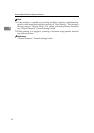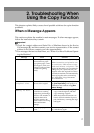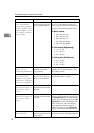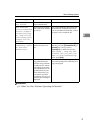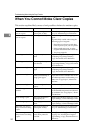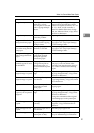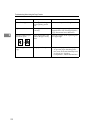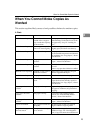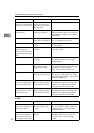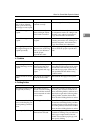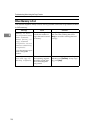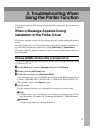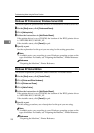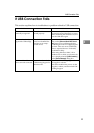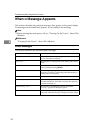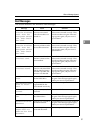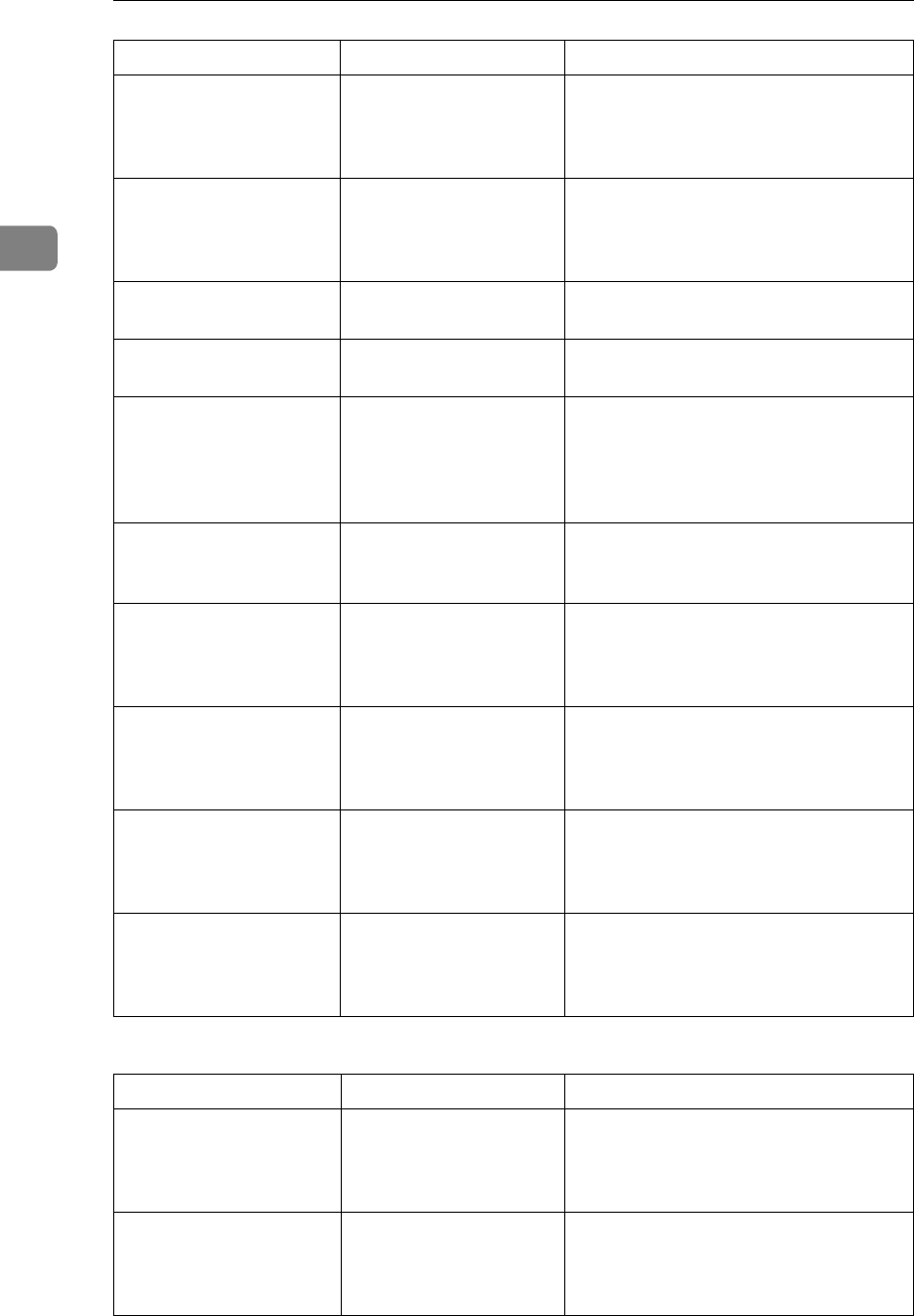
Troubleshooting When Using the Copy Function
24
2
❖ Edit
Cannot scan originals on
mixed A series and JIS B
series paper continuously.
Originals on different se-
ries of paper cannot be
scanned continuously at
the same time.
Scan the originals on each series separately.
You cannot combine sev-
eral functions.
Selected functions can-
not be used together.
Check the combination of functions and
make the settings again. See “Function
Compatibility”, Copy/Document Serv-
er Reference.
Images are skewed. The side fences in the cut
paper tray is not locked.
Make sure the side fences are locked. See
p.61 “Changing the Paper Size”.
Images are skewed. The paper is feeding in at
a slant.
Load the paper correctly. See p.57
“Loading Paper”.
The machine does not
start copying even
though you have insert-
ed paper into the bypass
tray.
Originals are not
scanned.
After scanning the originals, load paper
in the bypass tray.
Copies shift sideways. The paper roll is not set
correctly.
Set the paper roll correctly, making sure
it is straight and not loose. See p.57
“Loading Paper”.
Copies shift sideways. The original does not
match the size in the
original table setting.
Adjust the original guides to the specified
size, and then insert the original along the
guides. See “Placing Originals”,
Copy/Document Server Reference.
Copies shift sideways. The paper is not set cor-
rectly in the bypass tray.
Make sure the paper size matches the
bypass tray's paper guides. See “Copy-
ing from the Bypass Tray”, Copy/Docu-
ment Server Reference.
Copies shift in the direc-
tion of the original feed
(or opposite) direction.
Print Position Adjust-
ment or Margin Adjust-
ment mode is selected.
Cancel Print Position Adjustment or Mar-
gin Adjustment mode. See “Margin Ad-
justment” and “Adjust Print Position”,
Copy/Document Server Reference.
Copies are shorter than
the selected size, or cut
off before the end.
Print Position Adjust-
ment or Margin Adjust-
ment mode is selected.
Cancel Print Position Adjustment or Mar-
gin Adjustment mode. See “Margin Ad-
justment” and “Adjust Print Position”,
Copy/Document Server Reference.
Problem Cause Solution
In Double Copies mode,
parts of the original im-
age are not copied.
Combination of original
and copy paper is not
correct.
Specify the paper size again. For exam-
ple, select A3L for A4K originals. See
“Double Copies”, Copy/Document
Server Reference.
In Erase Border, Erase In-
side, or Erase Outside
mode, parts of the origi-
nal image are not copied.
You set a wide erased
margin.
Make the margin width narrower. You
can adjust it between 2 - 99 mm (0.1" -
3.9"). See “Edit”, General Settings
Guide.
Problem Cause Solution