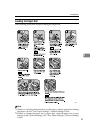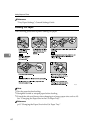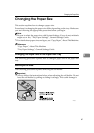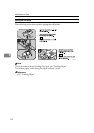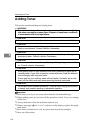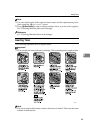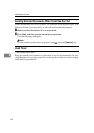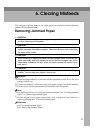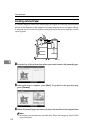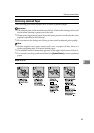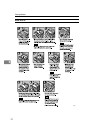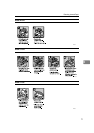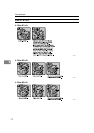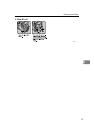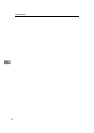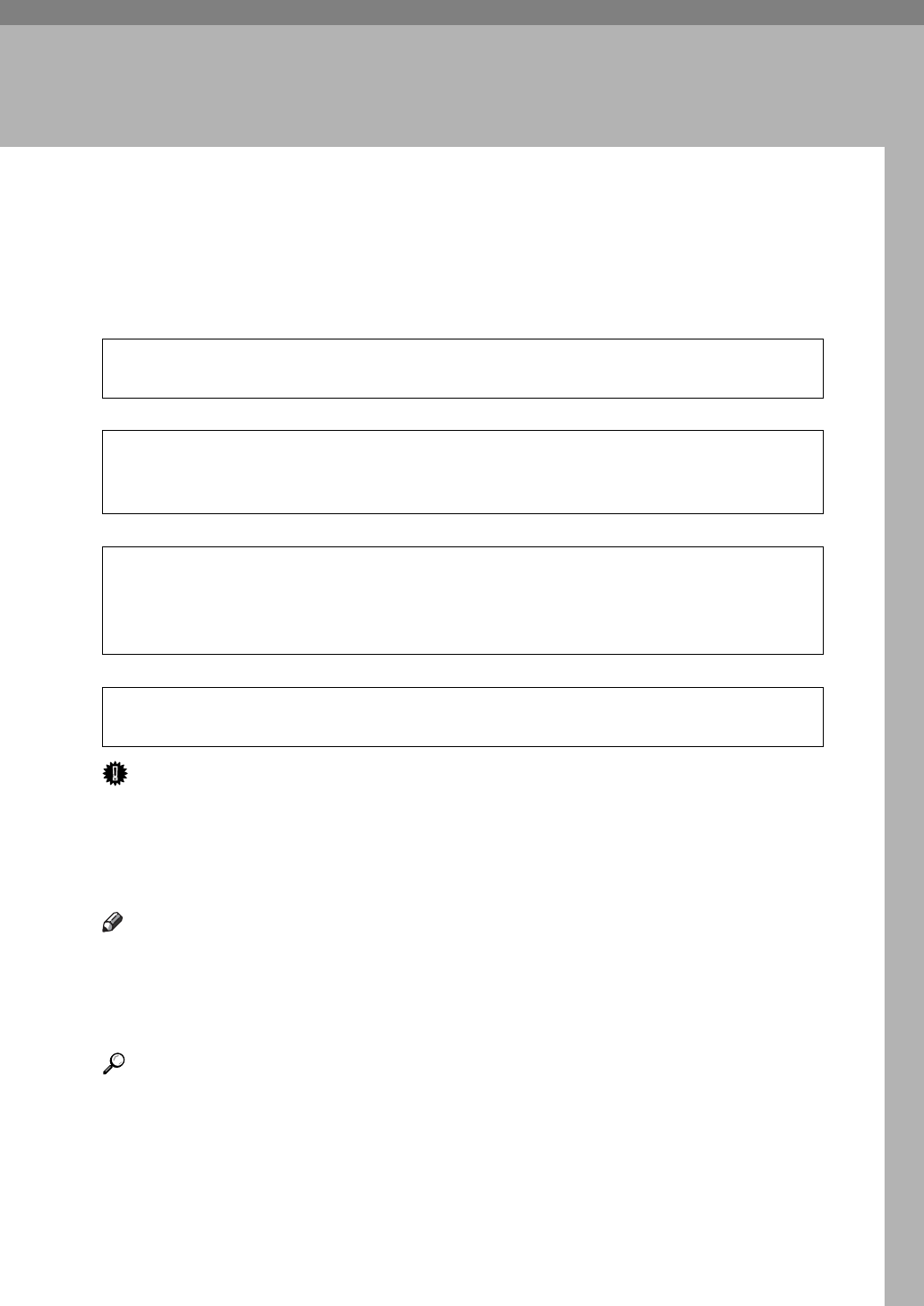
67
6. Clearing Misfeeds
This chapter explains what to do when paper or originals misfeed (become
jammed inside the machine).
Removing Jammed Paper
R
CAUTION:
R
CAUTION:
R
CAUTION:
R
CAUTION:
Important
❒ When clearing misfeeds, do not turn off the operation switch. If you do, your
settings will be lost.
❒ To prevent misfeeds, do not leave any torn scraps of paper inside the machine.
❒ Contact your service representative if misfeeds occur frequently.
Note
❒ For details about how to locate and remove misfeeds, see “Locating Jammed
Paper” or “Removing Jammed Paper”.
❒ On the original cover, paper output exit cover, or paper roll tray, there is a
sticker explaining how to remove misfed paper.
Reference
p.68 “Locating Jammed Paper”
p.69 “Removing Jammed Paper”
• The fusing section of this machine might be very hot. Caution should be tak-
en when removing misfed paper.
• Be careful when replacing the roll paper or removing misfed paper by follow-
ing the operating instructions properly. Otherwise, an injury may result from
the paper cutter inside.
• When replacing or loading the paper, or clearing paper jams, pull out the cut
paper tray slowly with both hands. Do not pull out the cut paper tray with a
single hand. Otherwise the rear of the cut paper tray may fall and an injury
may result.
• Keep your hands clear of the paper exit area and the inside of the folding
finisher. You can trap your fingers if you do not.