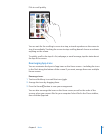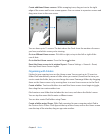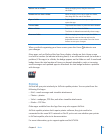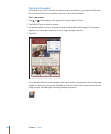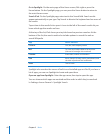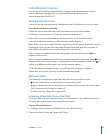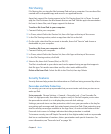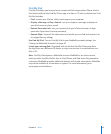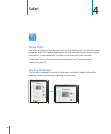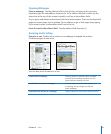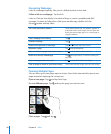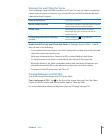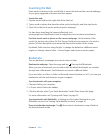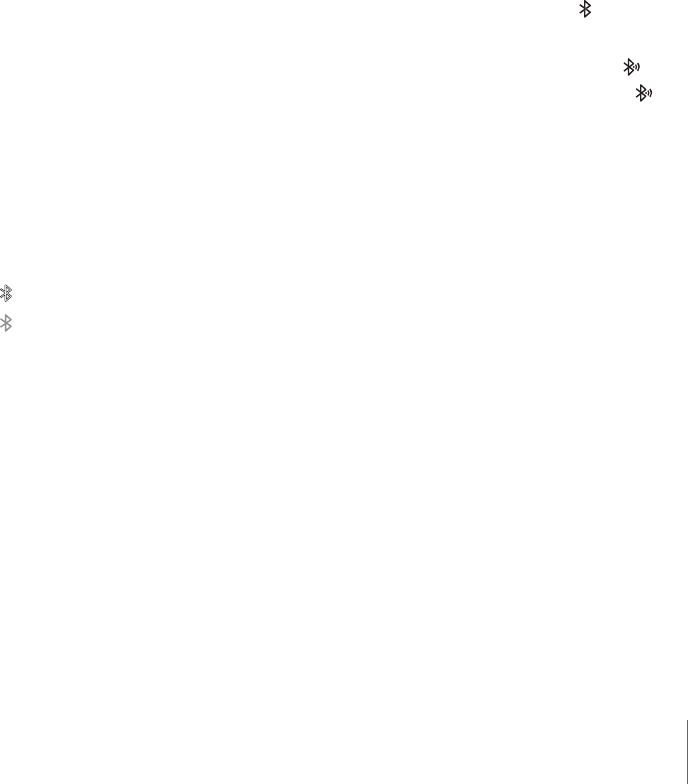
Using Bluetooth Devices
You can use iPad with the Apple Wireless Keyboard and other Bluetooth devices,
such as Bluetooth headphones. For supported Bluetooth proles, go to
support.apple.com/kb/HT3647.
Pairing Bluetooth Devices
You must rst pair the keyboard or headphones with iPad before you can use them.
Pair a Bluetooth device with iPad:
1 Follow the instructions that came with the device to make it discoverable.
2 In Settings, choose General > Bluetooth, and turn Bluetooth on.
3 Select the device and, if prompted, enter the passkey or PIN number. See the
instructions about the passkey or PIN that came with the device.
Note: Before you pair an Apple Wireless Keyboard, press the power button to turn the
keyboard on. You can pair only one Apple Wireless Keyboard with iPad at a time. To
pair a dierent keyboard, you must rst unpair the current one.
After you pair the keyboard with iPad, the product name and a Bluetooth icon
appear on the screen.
After you pair headphones with iPad, the product name and a Bluetooth audio icon
appear on the screen when you’re viewing audio or video playback controls. Tap to
switch to a dierent audio output, such as the internal speaker.
To use the onscreen keyboard again, turn o Bluetooth (Settings > General >
Bluetooth), or press the Eject key on the Bluetooth keyboard.
Bluetooth Status
The Bluetooth icon appears in the iPad status bar at the top of the screen:
 (white): Bluetooth is on and a device is connected to iPad.
 (gray): Bluetooth is on but no device is connected. If you’ve paired a device with
iPad, it may be out of range or turned o.
 No Bluetooth icon: Bluetooth is turned o.
Unpairing a Bluetooth Device from iPad
If you pair iPad with one Bluetooth device and then want to use a dierent device of
the same type instead, you must unpair the rst device.
Unpair a Bluetooth device:
1 In Settings, choose General > Bluetooth, then turn Bluetooth on.
2 Choose the device, then tap “Forget this Device.”
43
Chapter 3 Basics