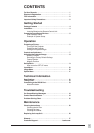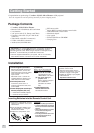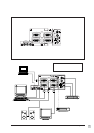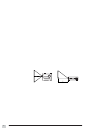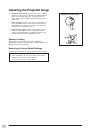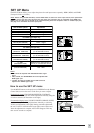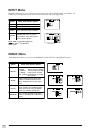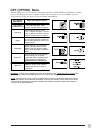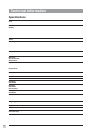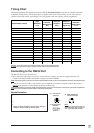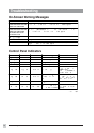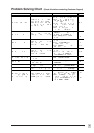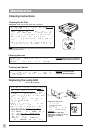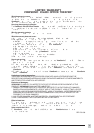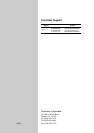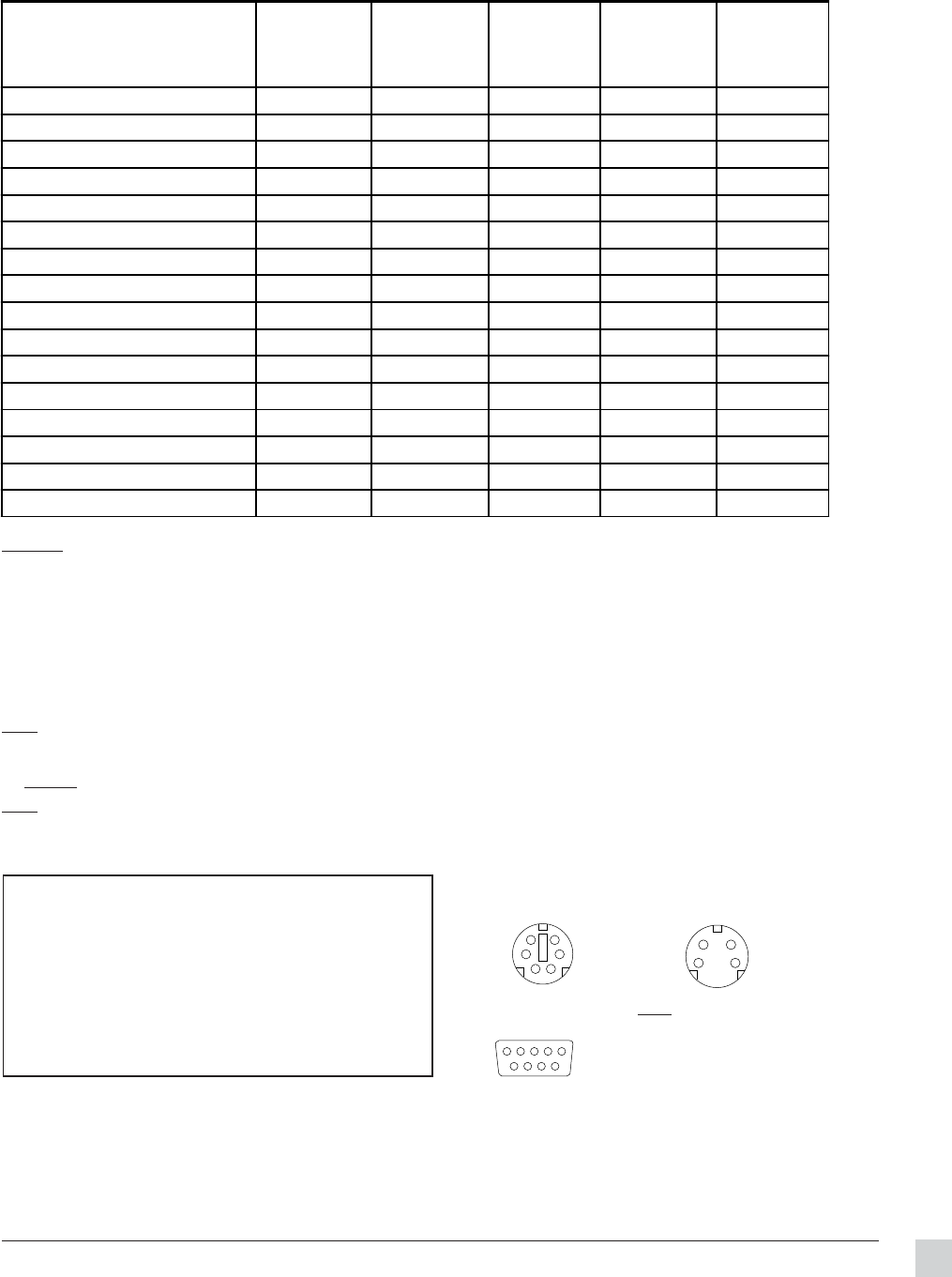
13
ViewSonic PJL855 Technical Information
Timing Chart
The following table lists the maximum refresh rates that the ViewSonic PJL855 will operate at a number of standard
resolutions (timing presets). While the projector is capable of this level of performance, not all video cards are
capable of operating at these signal timings. See your graphics card user's guide to ensure compatibility.
CAUTION: Some input sources may not display properly if they are not compatible with the
projector. Some input sources may not display in full size, as shown in Output Resolutions.
Connecting to the RS232 Port
The RS232C Port has two possible uses:
1 Mouse Emulation This allows you to use a mouse with one computer at a time, by toggling between one
computer connected to RGB1 and another computer connected to RGB2.
NOTE: Depending on which type of mouse you will be using (PS/2, ADB, or Serial) you must use the appropriate connector. (See diagrams below)
2 Computer Control Port This is only used for special applications in which a computer controls the projector
(instead of the projector's control buttons or Remote Control Unit).
NOTE: To use this feature you must first develop customized software using various control codes. To find out how to access this supplementary
information, contact ViewSonic Customer Support. (See the back of this guide.)
Mouse Emulation
1 With both the projector and the computer powered OFF,
connect the projector and the mouse terminal of the
computer using the appropriate cable. (See diagrams to
the right).
2 Disconnect the existing mouse.
3 Power ON the projector, then power ON the computer.
NOTE: If mouse emulation will not start, reset the
computer and/or check the mouse driver.
(b) ADB (Macintosh)
mouse connector
(a) PS/2 mouse
connector
(c) Serial mouse
connector
NOTE:
Depending on which type of mouse you
will be using (PS/2, ADB, or Serial) you
must use the appropriate connector.
1 2 3 4
6 7 8 9
5
D-sub 9pin
6 5
34
2 1
Mini Din 6pin
34
2 1
Mini Din 4pin
Computer/Signal Timings
Input
Resolution
H x V
Vertical
Frequency
(Refresh Rate)
(Hz)
Horizontal
Frequency
(kHz)
Polarity of
Synchronizing
Signal H/V
Output
Resolution
(Display Dots)
H x V
Industry 640 x 400@56Hz 640 x 400 56.4 24.8 1024 x 640
VESA 720 x 400@85Hz 640 x 480 85.0 37.9 -/- 1008 x 640
VESA 640 x 480@85Hz 640 x 480 85.0 43.3 -/- 853 x 640
Mac
®
13" 640 x 480@67Hz 640 x 480 66.7 35.0 -/- 1024 x 768
VESA
VGA-3 640 x 480@73Hz 640 x 480 72.8 37.9 -/- 1024 x 768
VESA VGA-3 640 x 480@75Hz 640 x 480 75.0 37.5 -/- 1024 x 768
VESA VGA-3 640 x 480@85Hz 640 x 480 85.0 43.3 -/- 1024 x 768
VESA SVGA 800 x 600@56Hz 800 x 600 56.3 35.2 +/+ 1000 x 750
VESA SVGA 800 x 600@ 60Hz 800 x 600 60.2 37.9 +/+ 1000 x 750
VESA SVGA 800 x 600@ 72Hz 800 x 600 72.2 48.1 +/+ 1000 x 750
VESA SVGA 800 x 600@75Hz 800 x 600 75.0 46.9 -/- 1000 x 750
VESA SVGA 800 x 600@85Hz 800 x 600 85.1 53.7 -/- 1000 x 750
Mac 16" 832 x 624@75Hz 832 x 624 74.57 49.7 +/+ 1024 x 768
VESA XGA 1024 x 768@60Hz 1024 x 768 60.0 48.4 -/- 1024 x 768
VESA XGA 1024 x 768@70Hz 1024 x 768 70.1 56.5 -/- 1024 x 768
VESA XGA 1024 x 768@75Hz 1024 x 768 75.0 60.0 -/- 1024 x 768